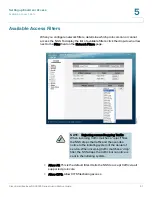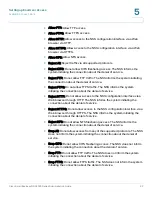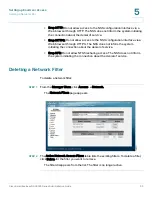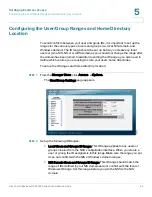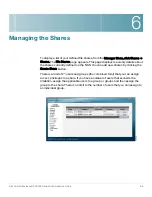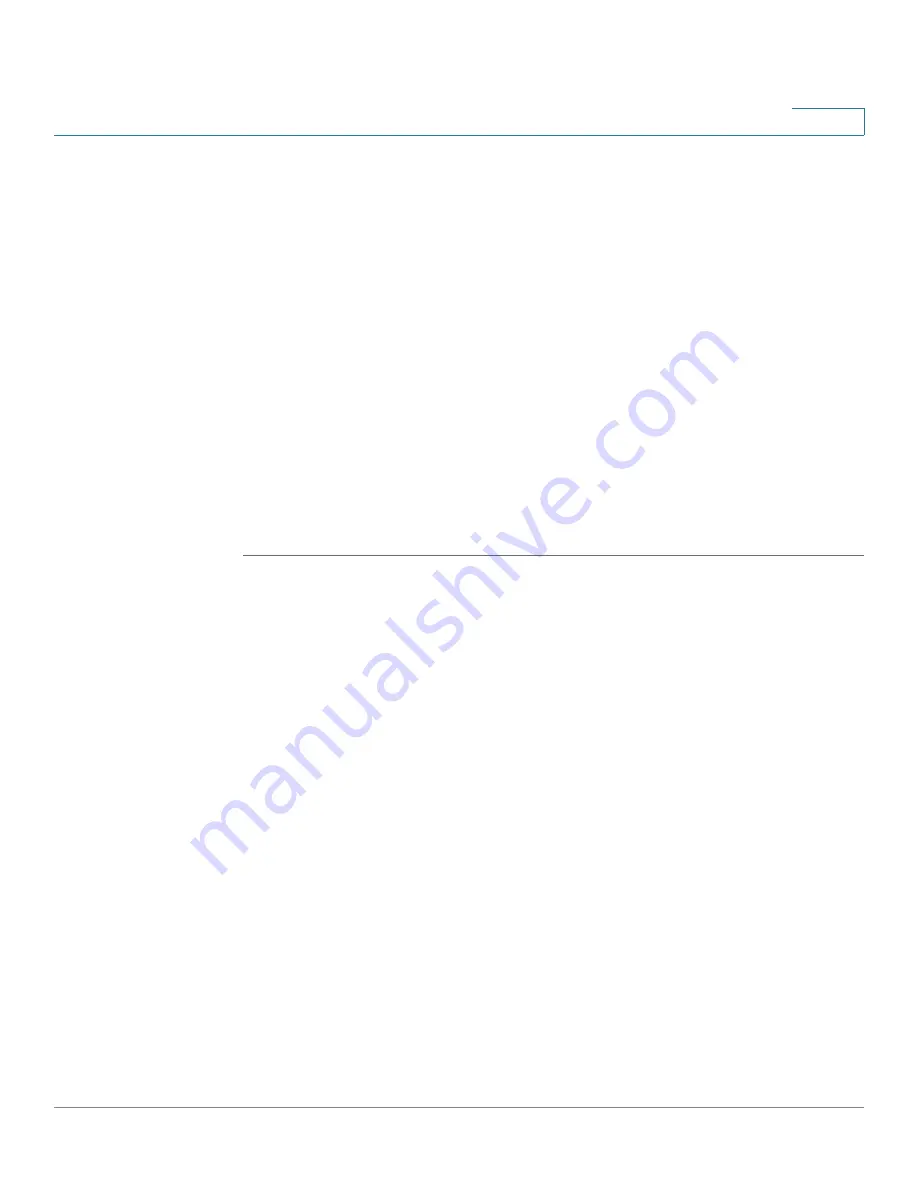
Setting up End-User Access
Creating Volume Quota for a User or Group
Cisco Small Business NSS2000 Series Administration Guide
82
5
STEP 4
Select the user or group for which you are creating the quota from the For User/
Group drop-down list.
STEP 5
In the Warning at field, enter the threshold of space that, when exceeded, triggers
a warning that the quota is close to being used up. Select the size unit from the
drop-down menu. When the threshold is exceeded, the grace period set up for the
volume begins. The user has the amount of time set in the grace period to reduce
the amount of space used to under the space set in the Warning at field or they are
not allowed to write further data to the volume. Another way to think about this
field is as a "soft quota".
STEP 6
In the Space Limit field, enter the amount of space that the user or group has
available to use, and then select the size unit from the drop-down menu. Another
way to think about this field is as the "hard quota". If the user reaches the space
limit, the user can no longer write data to the volume until they either reduce the
amount of space used to under the limit by deleting files or have the quota
increased.
STEP 7
Click Update.