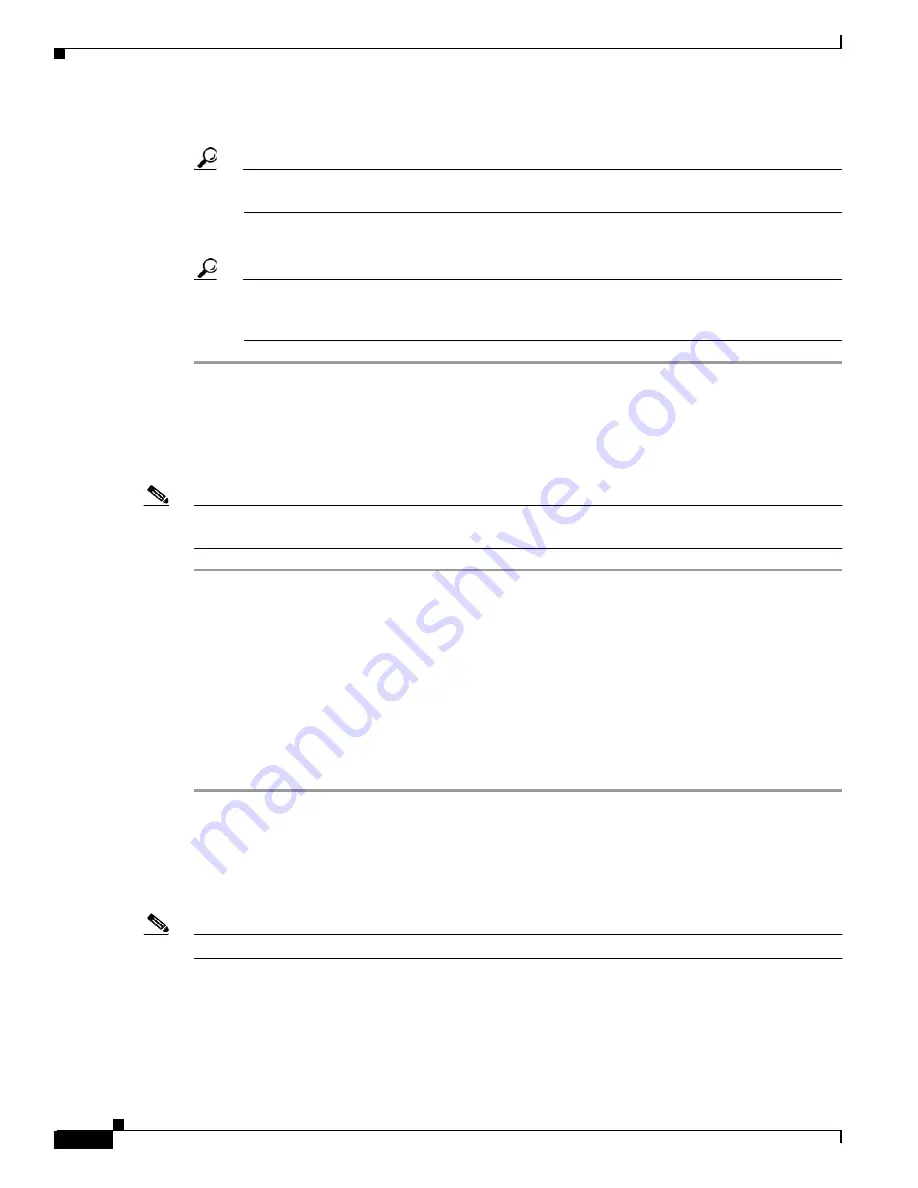
2-18
Cisco MGX 8850 (PXM1E/PXM45), Cisco MGX 8950, Cisco MGX 8830, and Cisco MGX 8880 Configuration Guide
Release 5.0.10, OL-3845-01 Rev. B0, August 16, 2004
Chapter 2 Configuring General Switch Features
Configuring User Access
Step 5
To display the new user in a list of all users, enter the dspusers command.
Tip
To determine which commands are available at a particular access level, log in to the switch as
a user at that access level, then enter the help or ? command.
Step 6
To test the username, enter the bye command, then log in as the new user.
Tip
If you forget which username you used to log in, enter the whoami command. This command
displays the username, access level, and access method (for example, Telnet) for the current
session.
Changing Your Own User Password
To change your own password with the cnfpasswd command, use the following procedure.
Note
The cnfuser command allows you to change another user password if you have the correct access
privileges. The next section describes how to use the cnfuser command.
Step 1
Log in to your user account with the username for which you want to change the password.
Step 2
Enter the following command after the switch prompt:
mgx8850a.7.PXM.a>
cnfpasswd
Step 3
When prompted, enter your current password.
Step 4
When prompted, enter a new password, using 5 to 15 characters.
Step 5
When prompted, enter the new password a second time to validate the correct entry.
This completes the change of password.
Step 6
To test the new password, enter the bye command, then log in using the new password.
Changing User Access Levels and Passwords with cnfuser
After you create a user, you can change that user’s access level or password using the cnfuser command.
Note
To change your own user password, enter the cnfpasswd command as described in the preceding section.






























