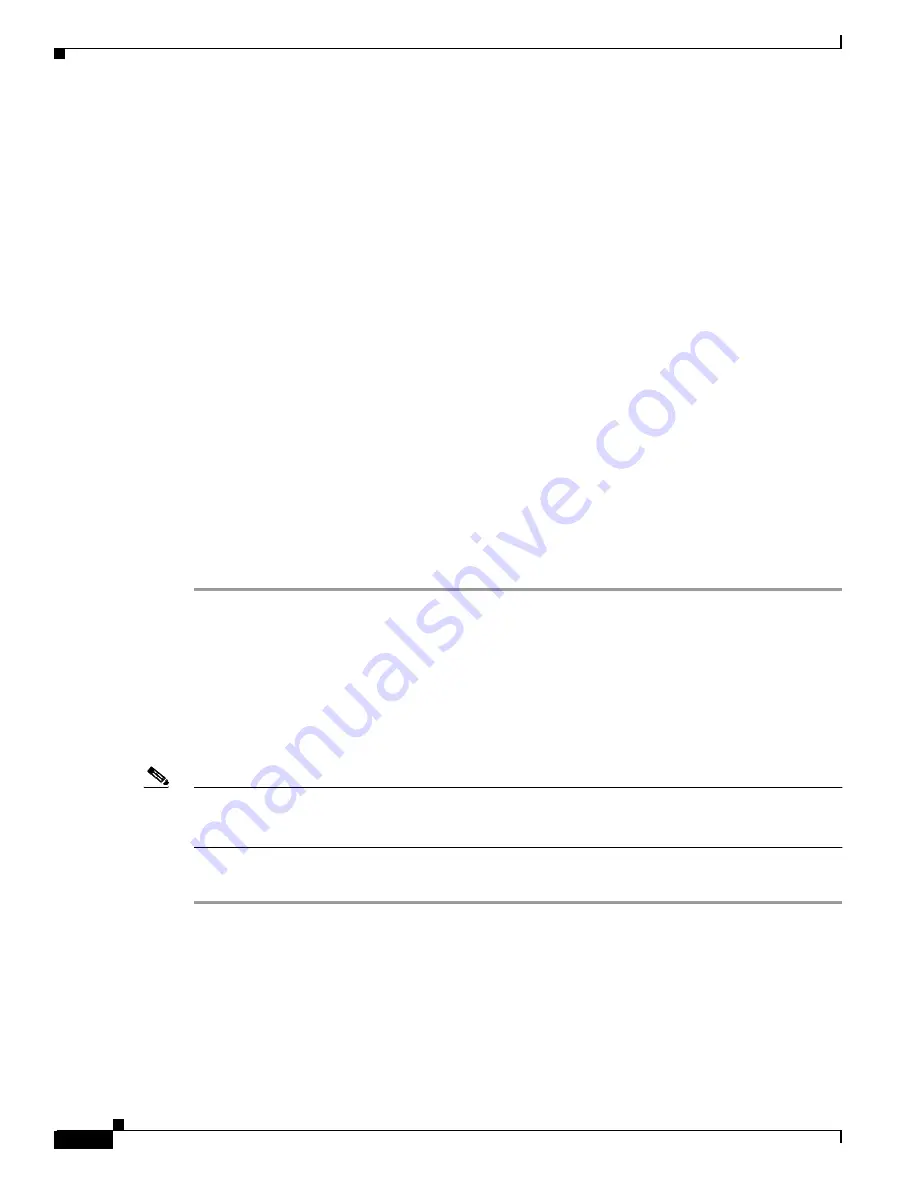
A-28
Cisco MGX 8850 (PXM1E/PXM45), Cisco MGX 8950, Cisco MGX 8830, and Cisco MGX 8880 Configuration Guide
Release 5.0.10, OL-3845-01 Rev. B0, August 16, 2004
Appendix A Downloading and Installing Software Upgrades
Upgrade Procedures for PXM Cards and Service Modules
Step 7
To confirm that the PXM card is now using the correct boot code, enter the dspcd command.
The Boot FW Rev row in the display should show the new revision as shown in the following example:
8850_NY.7.PXM.a >
dspcd
8850_NY System Rev: 02.01 Mar. 04, 2001 22:47:23 PST
MGX8850 Node Alarm: NONE
Slot Number 7 Redundant Slot: 8
Front Card Upper Card Lower Card
---------- ---------- ----------
Inserted Card: PXM45 UI Stratum3 PXM HardDiskDrive
Reserved Card: PXM45 UI Stratum3 PXM HardDiskDrive
State: Active Active Active
Serial Number: SBK050302AF SBK045203PJ SBK044602HJ
Prim SW Rev: 3.0(0.0)
--- ---
Sec SW Rev:
3.0(0.0)
--- ---
Cur SW Rev: 3.0(0.0)
--- ---
Boot FW Rev: 4.0(0.0) --- ---
800-level Rev: A0 A0 A0
800-level Part#: 800-06147-08 800-05787-02 800-05052-04
CLEI Code: BAA670YCAA BA7IBCLAAA BA7IADNAAA
Reset Reason: On Power up
Card Alarm: NONE
Failed Reason: None
Miscellaneous Information:
Type <CR> to continue, Q<CR> to stop:
After you confirm the upgrade to the PXM card, the boot software upgrade for that card is complete.
Upgrading PXM Boot Software from Release 3.0.10 and Later
The upgrade procedure for the boot software on a single PXM card is the same for graceful and
non-graceful upgrades. The difference between the graceful and non-graceful upgrades is the sequence
of commands before and after the upgrade on a single card. For information on the proper sequence, see
the “
Graceful PXM Boot Upgrades from Release 3.0.10 and Later
” section earlier in this appendix.
Note
For PXM cards, this procedure applies only if you are upgrading from Release 3.0.10 or later. If you are
upgrading from a release prior to Release 3.0.10, you need to follow the procedure in the “
PXM Boot Software from Releases Prior to 3.0.10
” section earlier in this appendix.
To upgrade the boot software, use the following procedure.
Step 1
Copy the new boot software files for the PXM card to the switch as described in the “
” section, which appears earlier in this appendix.
Step 2
Establish a CLI session with the switch using a user name with SERVICE_GP privileges or higher.
Step 3
To burn the new PXM boot code, enter the burnboot command as follows:
pop20one.7.PXM.a >
burnboot <
slot> <revision>
















































