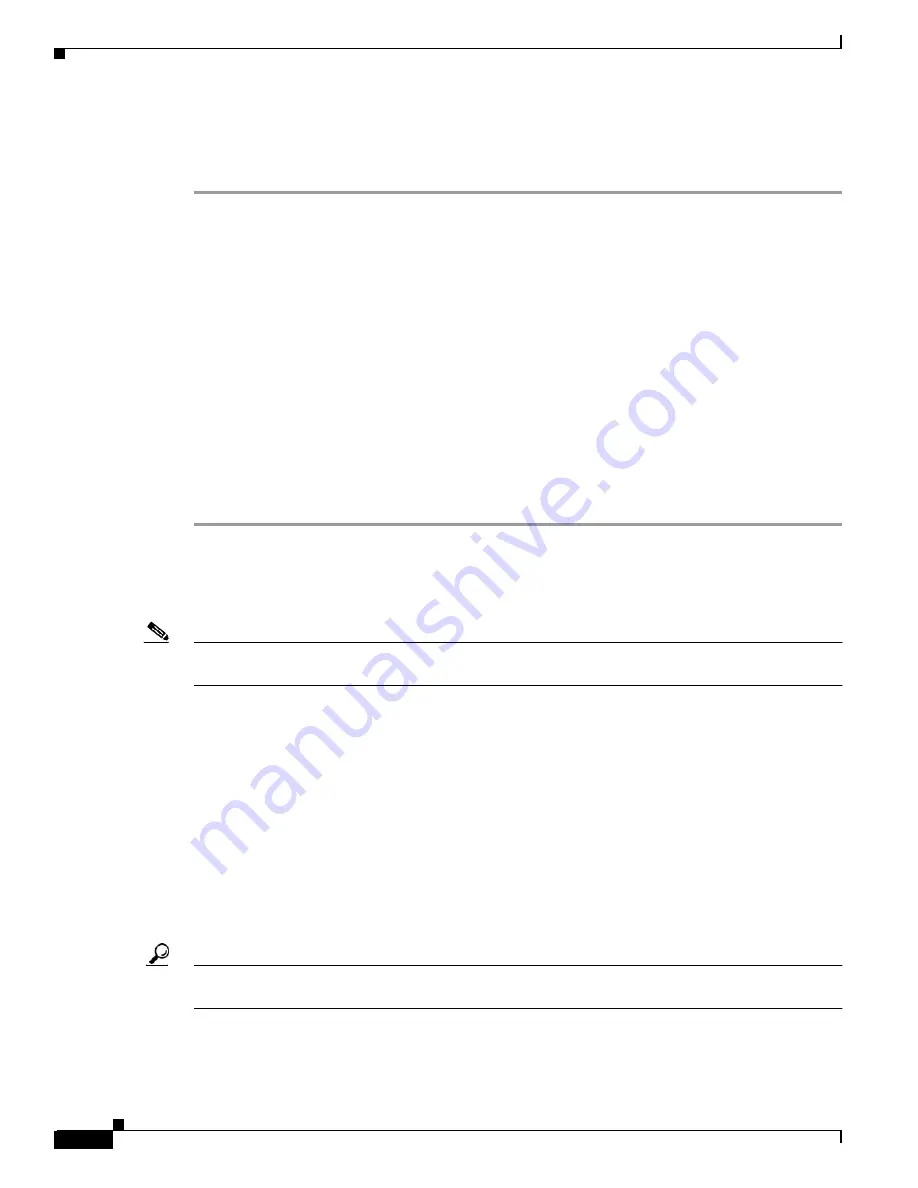
10-18
Cisco MGX 8850 (PXM1E/PXM45), Cisco MGX 8950, Cisco MGX 8830, and Cisco MGX 8880 Configuration Guide
Release 5.0.10, OL-3845-01 Rev. B0, August 16, 2004
Chapter 10 Switch Maintenance Procedures
Replacing Cards
Non-gracefully Upgrade a Single PXM45 to a PXM45/C
To non-gracefully upgrade from a single PXM45 to a PXM45/C, use the following procedure:
Step 1
Enter the dspcds command to verify that the current PXM45 card is running Release 4 or later.
Step 2
If you are running CWM on your network, ensure that all workstations are running CWM Release 12.
Step 3
Enter the saveallcnf command to save the existing configuration on the current PXM45 card, and FTP
that configuration file to a remote location. This ensures that you will be able to go back to your old
switch configuration if you need to.
Step 4
Physically remove the PXM45 card set (front and back cards) from the switch on which you are
performing the upgrade, and replace it with the PXM45/C card set.
Step 5
Log into the switch and configure boot parameters on the new PXM45/C card.
Step 6
Enter the dspcds command to verify that the PXM45/C comes up in the active-ready state.
Step 7
FTP the original PXM45 configuration file onto current switch. This is the file that you saved to a remote
location in Step 2.
Step 8
Enter the restoreallcnf command to restore the old configurations on the current switch.
Step 9
Enter the dspcd <slotnumber> command to verify that the reserved front card is a PXM45/C. Replace
<slotnumber> with the slot number of the active PXM45 card.
After you replace the PXM45 card, enter the dspcd or dsprev command to view the boot software
version. If the boot software version is not correct for your switch, upgrade it as described in
Appendix A, “Downloading and Installing Software Upgrades.”
Note
When replacing PXM45 cards with PXM45/C cards, the switch performs the same nativity check
described earlier in this chapter.
Replacing AXSM Cards with AXSM/B Cards
You can replace AXSM cards with AXSM/B cards of the same type. For example, you can replace an
AXSM-4-622 with and AXSM-4-622/B. The following sections describe these upgrade scenarios:
•
Upgrading a standalone AXSM
•
Upgrading an AXSM in a redundant card set
Upgrading a Standalone AXSM
You can upgrade a standalone AXSM, but all communications are interrupted during the upgrade.
Tip
To avoid interrupting communications, consider installing a redundant AXSM card. You can then
upgrade the AXSM using the procedure for a redundant card set.
To upgrade a standalone AXSM, use the following procedure.






























