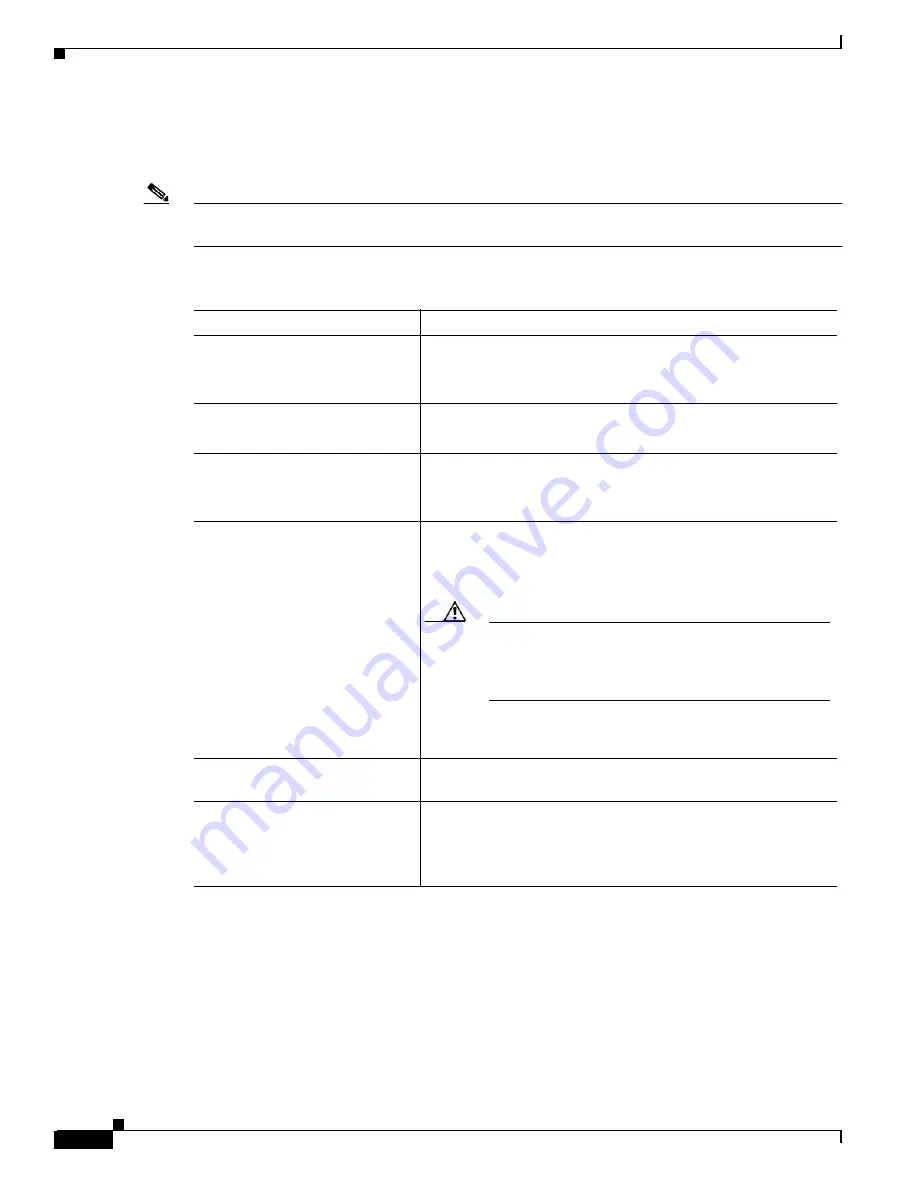
A-6
Cisco MGX 8850 (PXM1E/PXM45), Cisco MGX 8950, Cisco MGX 8830, and Cisco MGX 8880 Configuration Guide
Release 5.0.10, OL-3845-01 Rev. B0, August 16, 2004
Appendix A Downloading and Installing Software Upgrades
Quickstart Procedures for Software Upgrades
This process ensures a smooth transition to the new software and preserves all established calls. During
the short period when the roles of the active and standby cards are switched, all calls that are not
established are lost.
Note
Avoid making configuration changes while upgrading PXM software. Configuration changes can be lost
when the PXM is reset during the upgrade.
To upgrade the boot software, use the following procedure.
Command
Purpose
Step 1
ftp
Copy the boot and runtime files you want to use to the switch.
See the “
Copying Software Files to the Switch
” section, which
appears later in this appendix.
Step 2
username
password
Establish a CLI session with the active PXM card using a user
name with SERVICE_GP privileges or higher.
Step 3
saveallcnf
This optional step saves the current configuration to the hard disk.
See the “
Step 4
burnboot <slot> <revision>
dspcd <slot>
Burn the boot software on the standby PXM card by specifying
the slot number of the standby card. For example:
M8850_LA.7.PXM.a > burnboot 8 4.0(0.201)
Caution
If the card is removed or reset, or if switch power is
interrupted during the boot software upgrade, the
upgrade will not complete, the card will not operate,
and the card must be returned to Cisco for repair.
See the “
Upgrading PXM Boot Software from Release 3.0.10 and
” section, which appears later in this appendix.
Step 5
switchcc
Activate the upgraded card and place the non-upgraded card in
standby mode.
Step 6
burnboot <slot> <revision>
dspcd <slot>
Burn the boot software on the non-upgraded, standby PXM card
by specifying the slot number of the standby card.
See the “
Upgrading PXM Boot Software from Releases Prior to
” section, which appears later in this appendix.






























