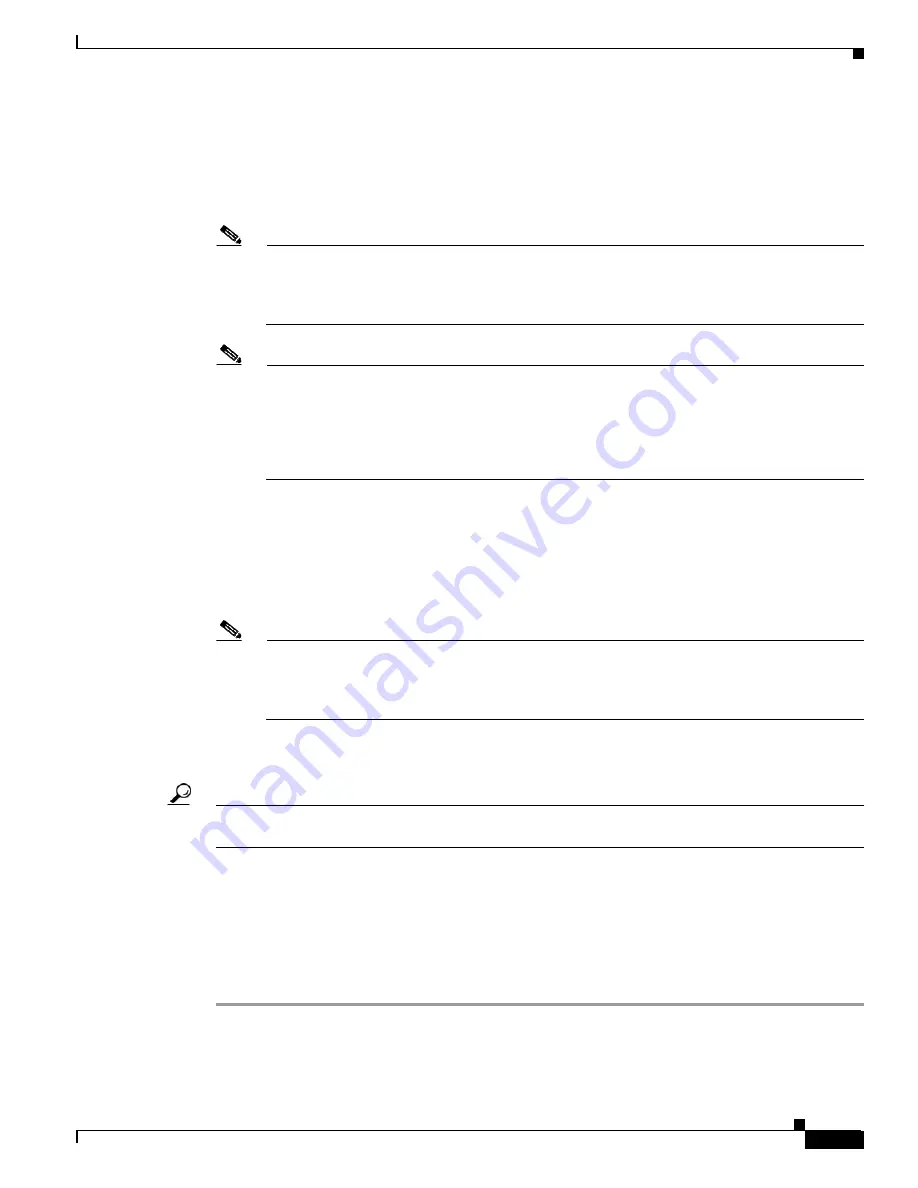
2-9
Cisco MGX 8850 (PXM1E/PXM45), Cisco MGX 8950, Cisco MGX 8830, and Cisco MGX 8880 Configuration Guide
Release 5.0.10, OL-3845-01 Rev. B0, August 16, 2004
Chapter 2 Configuring General Switch Features
Starting a CLI Management Session After Initialization
Step 3
When the
Login
prompt appears, enter the login name supplied with your switch, then enter the password
for that login name. For example:
Login:
superuser
password:
unknown.7.PXM.a >
Note
The default configured username and password sets are: user cisco, password cisco; user service,
password serviceuser; and user superuser, password superuser. To perform most of the
procedures in this chapter, you will need to login as a user with SUPER_GP privileges or higher.
The default username with these privileges is superuser.
Note
If the switch has not fully started and is operating in init state (which is also called stage 1 CLI
mode), an i appears in the switch prompt: unknown.7.PXM.i>
.
In this mode, you can only log
in as user cisco, password cisco, and a limited set of commands are available for troubleshooting.
If you log in during init state and the card progresses to the active or standby state, the card will
log out the init state user and prompt you to log in again. At this point, you can log in as a
configured user with the corresponding password.
The switch does not display the password during login. When login is complete, the switch prompt
appears.
The switch prompt for PXM cards and for all service modules uses the following format:
nodename.slot.cardtype.state>
describes the components in the switch prompt.
Note
The switch prompt for FRSM-2CT3 cards uses a different card name in the prompt. This is to
distinguish FRSM-2CT3 cards from FRSM-8T1 cards. The FRSM-2CT3 cards use the name
VHS2CT3 in the place for cardtype. FRSM-8T1 card use the standard naming convention and
display FRSM in the place for cardtype.
After you log in, the switch maintains your session for 10 minutes (600 seconds) after the last keystroke
is entered. If the session is idle longer than 600 seconds, the session is terminated.
Tip
To restart an automatically terminated session, press Return. Depending on the application you use to
log in to the switch, you may be prompted for a login name and password.
Step 4
To change the session time-out period, enter the timeout command as follows:
unknown.7.PXM.a >
timeout
<
seconds
>
Replace seconds with the number of seconds you want the session to remain active before it times out.
The maximum value is 600. To disable timeout, enter 0 seconds. The switch uses the new timeout value
until you terminate the session. Each time a new session is started, the timeout value returns to the
default value, 600 seconds.
Once you have completed the procedure above, you have established a CLI management session. You
can use a CLI management session to configure or monitor the switch.






























