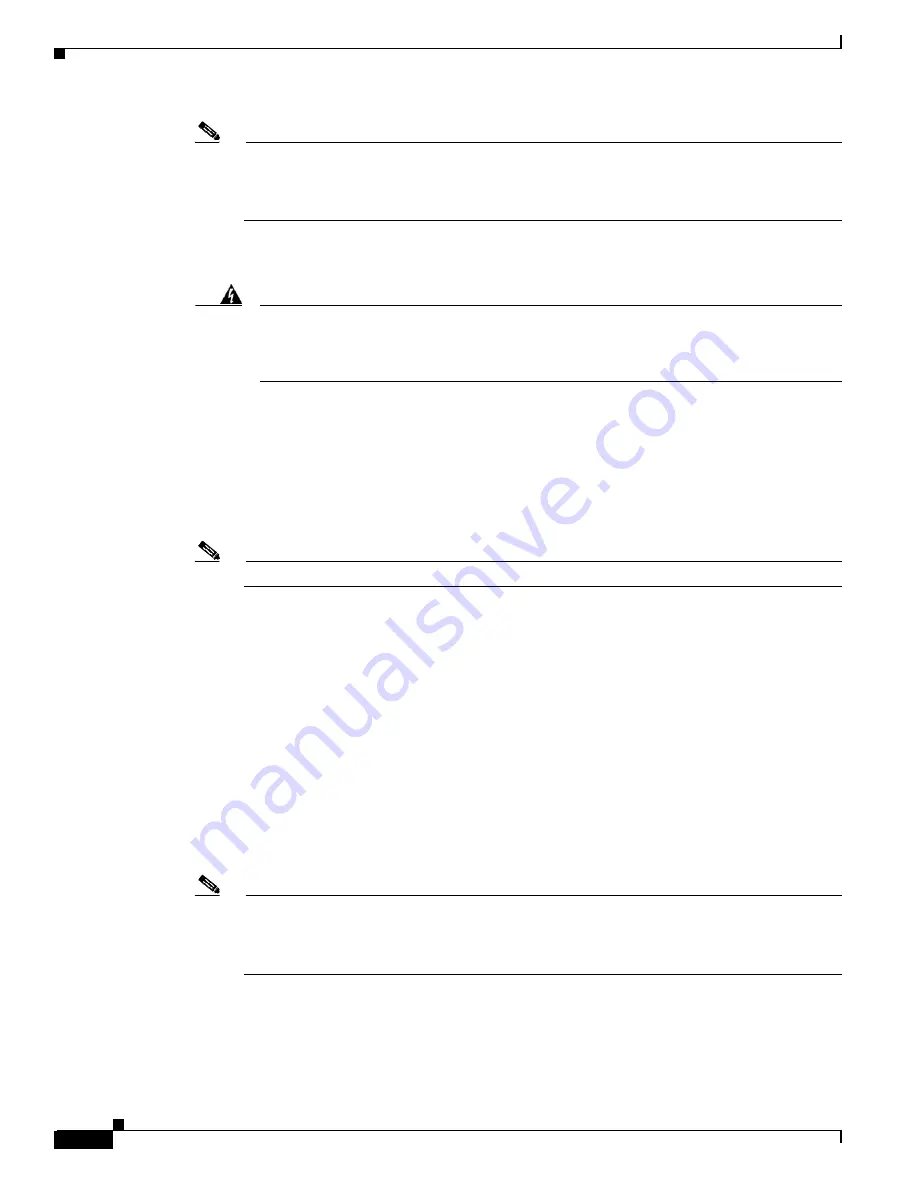
10-12
Cisco MGX 8850 (PXM1E/PXM45), Cisco MGX 8950, Cisco MGX 8830, and Cisco MGX 8880 Configuration Guide
Release 5.0.10, OL-3845-01 Rev. B0, August 16, 2004
Chapter 10 Switch Maintenance Procedures
Replacing Cards
Note
Cisco recommends that you install FRUs on the PXM1E-8-155 ports that correspond to the
configured ports on the removed standby PXM1E-4-155 back card. For example, if you had a
physical SC line connected to port 1 on the removed standby PXM1E-4-155 back card, you need
to install a FRU on port 1 of the installed SFP-8-155 back card.
Step 6
Insert the PXM1E-8-155 card set into the appropriate slots. Insert the front card first; then insert the back
cards.
Warning
Ensure that the new back cards are firmly screwed into the chassis by gently tugging on
them. If one of the standby back cards feels loose, or if the standby back cards are seated
slightly higher or lower in the chassis than the active back cards, the new back cards may
not be seated properly.
Step 7
Remove any Y-cables and straight cables connected to the removed standby PXM1E-4-155 back card. If
there are no cables attached to the removed standby PXM1E-4-155 back card, proceed to
Step 8
Replace SC cables that will be connected to the FRUs in the installed PXM1E-8-155 card with
SC-conversion cables. Connect one end of the LC cable to the appropriate FRU on the installed
PXM1E-8-155 card. Connect the far end of the LC cable to an SC conversion cable, as described in the
“Replacing PXM1E SC Cables with LC Cables via SC Conversion Cables”
section later in this chapter.
Note
SC conversion cables are required for graceful upgrades.
Step 9
Log into the switch and configure boot parameters on the new PXM1E-8-155 card, as described in the
“Setting the LAN IP Addresses”
section in
Chapter 2, “Configuring General Switch Features.”
Step 10
Enter the dspcds command and verify that the PXM1E-8-155 comes up in the standby-ready state.
Step 11
Enter the switchcc command to switch the roles of the active and standby cards so you can upgrade the
non-upgraded card in standby mode. The PXM1E-8-155 now becomes the active card, and the
PXM1E-4-155 becomes the standby card.
Step 12
Enter the dspcds command to verify that the PXM1E-8-155 comes up in the active-ready state.
Step 13
Physically remove the standby PXM1E-4-155 card set from the switch on which you are performing the
upgrade.
Step 14
If you are installing an SFP-8-155 back card, insert FRU connectors into the appropriate ports on the
back card before installing new card set into the switch.
If you are installing an MCC-8-155 back card, skip Step 14 and move on to Step 15.
Note
Cisco recommends that you install FRUs on the PXM1E-8-155 ports that correspond to the
configured ports on the removed standby PXM1E-4-155 back card. For example, if you had a
physical SC line connected to port 1 on the removed standby PXM1E-4-155 back card, you need
to install a FRU on port 1 of the installed SFP-8-155 back card.
Step 15
Insert the PXM1E-8-155 card set into the appropriate slots. Insert the front card first; then insert the back
cards.






























