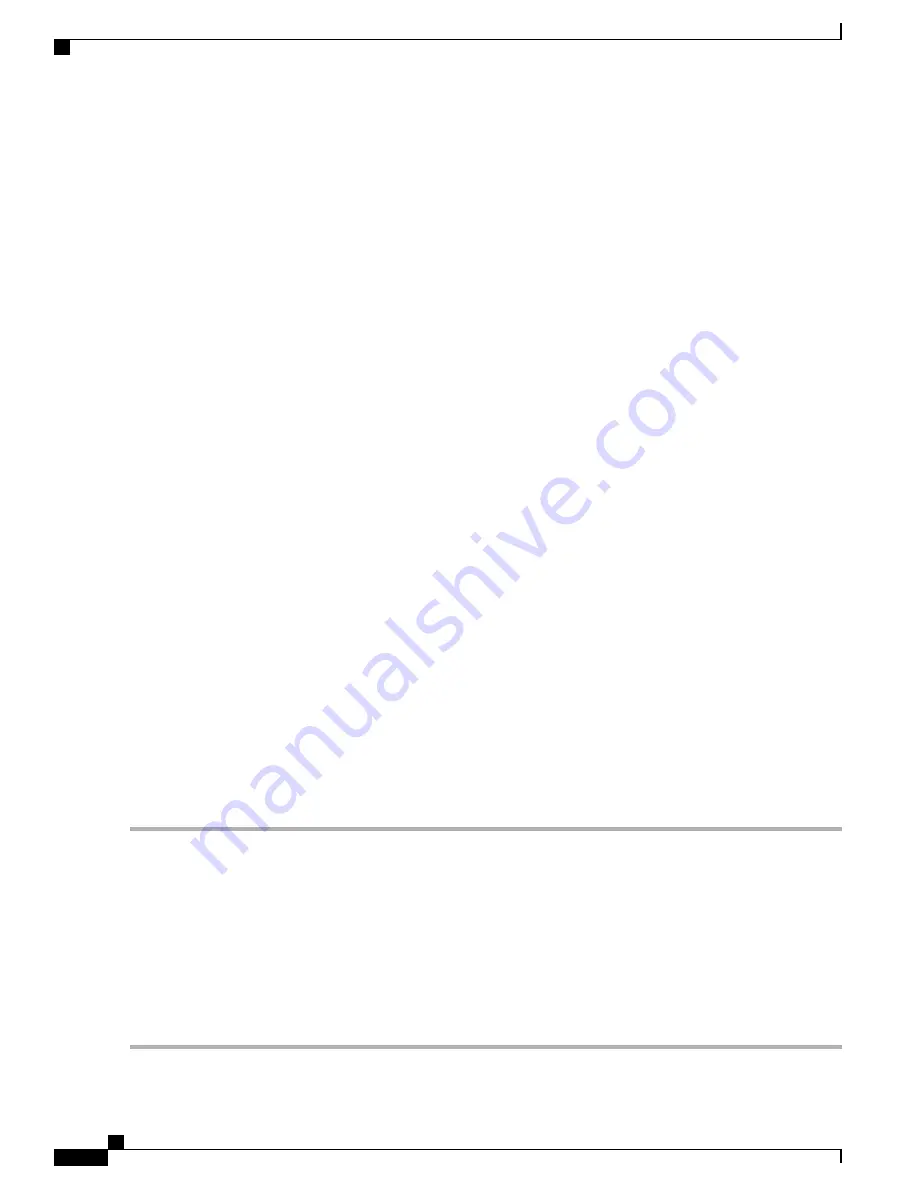
mapping after a new vNIC has been added. The new vNIC maps to the GigabitEthernet4 network interface
on the Cisco CSR 1000v.
csr1000v# show platform software vnic-if interface-mapping
--------------------------------------------------------------------------
Interface Name
Driver Name
Mac Addr
--------------------------------------------------------------------------
GigabitEthernet4
vmxnet3
0010.0d40.37ff
GigabitEthernet3
vmxnet3
000c.2946.3f4d
GigabitEthernet2
vmxnet3
0050.5689.0034
GigabitEthernet1
vmxnet3
0050.5689.000b
GigabitEthernet0
vmxnet3
000c.2946.3f4d
--------------------------------------------------------------------------
Cisco CSR 1000v Network Interfaces and VM Cloning
When first installed, the Cisco CSR 1000v creates a database that maps the vNIC name to the MAC address.
This database is used to maintain a persistent mapping between the router interfaces and the vNIC-to-MAC
address mapping in case vNICs are added or deleted. The interfaces are mapped to the stored Universal Unique
Identification (UUID) maintained by VMware.
The mapping between the router network interfaces and the vNICs only applies to the current VM that the
Cisco CSR 1000v is installed on. If the VM is cloned, then the stored UUID will not match the current UUID
and the interface mapping will not match the router configuration.
To prevent the interface mapping from becoming mis-matched, you need to perform the following steps on
the original VM before cloning:
SUMMARY STEPS
1.
Make sure the original VM includes the number of configured vNICs required on the cloned VM before
beginning the cloning process.
2.
Enter the
clear platform software vnic-if-nvtable
command on the original VM.
3.
Reboot the Cisco CSR 1000v.
4.
On the cloned VM, verify the interface mapping using the
show platform software vnic-if
interface-mapping
command.
5.
Configure the router interfaces on the cloned VM accordingly.
DETAILED STEPS
Step 1
Make sure the original VM includes the number of configured vNICs required on the cloned VM before beginning the
cloning process.
Step 2
Enter the
clear platform software vnic-if-nvtable
command on the original VM.
This command clears the persistent interface database on the original VM and updates the interface mapping to the
hypervisor.
Step 3
Reboot the Cisco CSR 1000v.
Step 4
On the cloned VM, verify the interface mapping using the
show platform software vnic-if interface-mapping
command.
Step 5
Configure the router interfaces on the cloned VM accordingly.
If you follow these steps, the router configuration on the cloned VM should match the configuration of the original VM.
Cisco CSR 1000v Series Cloud Services Router Software Configuration Guide
216
Mapping Cisco CSR 1000v Network Interfaces to VM Network Interfaces
Cisco CSR 1000v Network Interfaces and VM Cloning






























