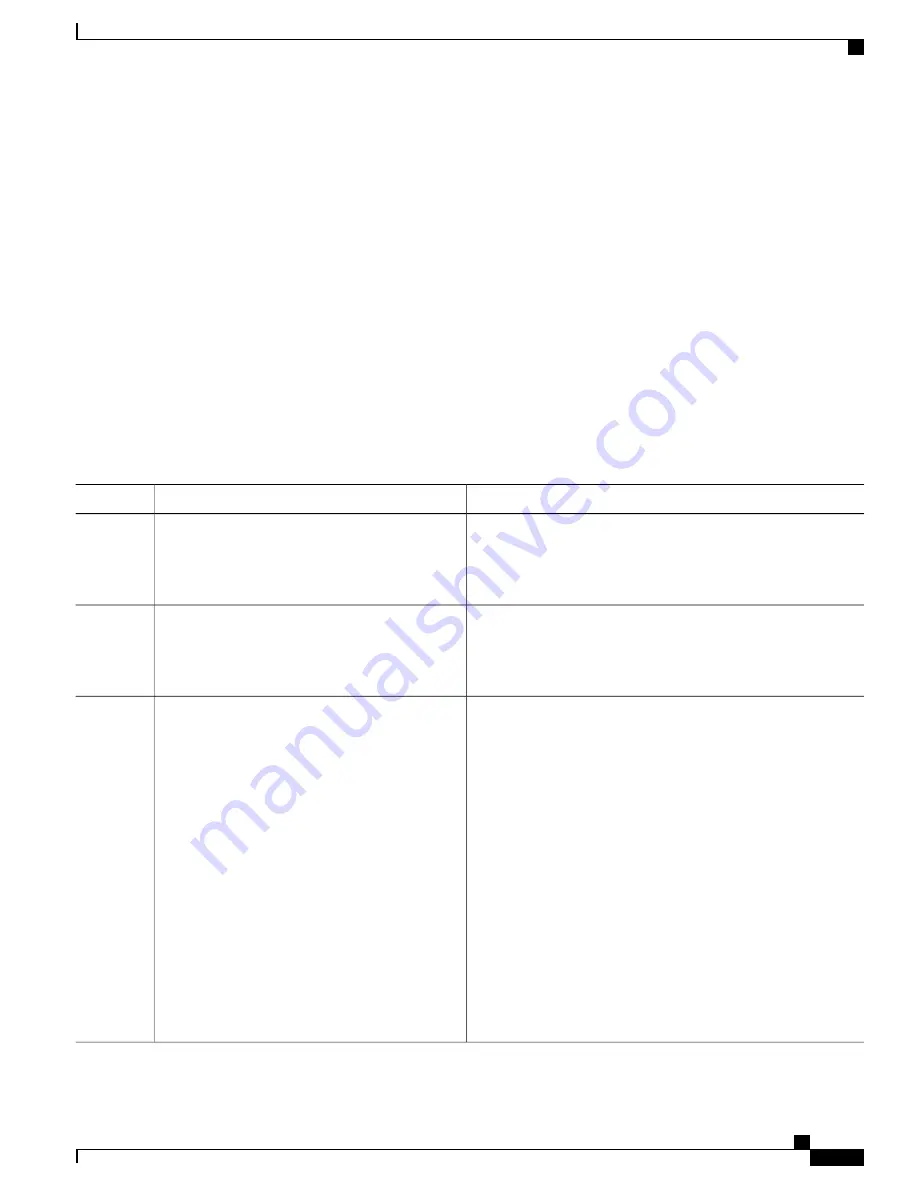
SUMMARY STEPS
1.
enable
2.
show license udi
3.
Log on to the Cisco Software Licensing portal to obtain the evaluation license:
4.
license install stored-location-url
5.
configure terminal
6.
license boot level {ax | appx
}
7.
end
8.
write memory
9.
reload
10.
show license detail
DETAILED STEPS
Purpose
Command or Action
Enables privileged EXEC mode.
enable
Step 1
Example:
enable
•
Enter your password if prompted.
Displays all the UDI values that can be licensed in a system.
show license udi
Step 2
Example:
show license udi
•
You need the UDI of the device to obtain the evaluation
license.
Log on to the Cisco Software Licensing portal to
obtain the evaluation license:
.
Step 3
1
Click on
Continue to Product Registration
.
2
Click on
Get Other Licenses
and select
Demo and Evaluation.
3
Under Product Family, select
Router & Switches
.
4
Under
Product
, select
Cisco Cloud Services Router 1000v
5
Click
Next
.
6
Select the evaluation license.
7
Select whether the evaluation license will be used on an Amazon
AWS instance, a standalone deployment, or other deployment.
8
In the UDI Serial Number field, enter the 11-character UDI
obtained in step 2. Note that the UDI is case-sensitive, and
should be entered in all capital letters.
9
Specify the Product ID as
“
CSR1000v
”
.
10
Download the evaluation license.
Cisco CSR 1000v Series Cloud Services Router Software Configuration Guide
157
Installing Cisco CSR 1000v Licenses
Installing CSL Evaluation Licenses for Cisco IOS XE 3.13S and Later






























