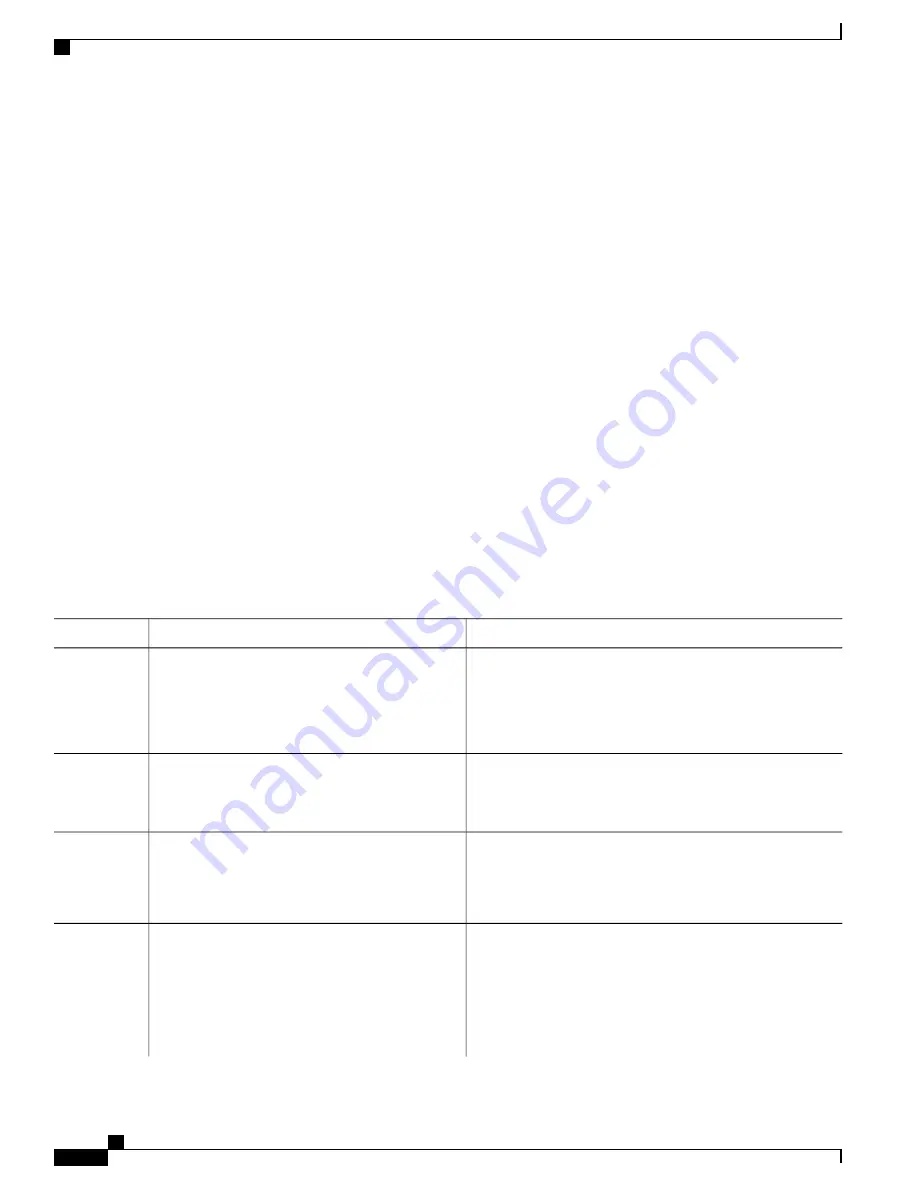
SUMMARY STEPS
1.
Obtain the PAK.
2.
enable
3.
show license udi
4.
Convert the PAK to a license by entering the PAK and the UDI into the Cisco Product License registration
portal: "http:/www.cisco.com/go/license"
5.
license install
stored-location-url
6.
configure terminal
7.
license boot level {standard | advanced
|
premium
}
8.
end
9.
write memory
10.
reload
11.
show license detail
12.
end
13.
configure terminal
14.
platform hardware throughput level MB
{
10 | 100 | 1000 | 250 | 2500 | 50 | 500 | 5000
}
15.
end
16.
show platform hardware throughput level
DETAILED STEPS
Purpose
Command or Action
The PAK is provided to you when you order or purchase the
right to use a feature set.
Obtain the PAK.
Step 1
•
The PAK serves as a receipt and is used as part of the
process to obtain a license.
Enables privileged EXEC mode.
enable
Step 2
Example:
Router> enable
•
Enter your password if prompted.
Displays all the UDI values that can be licensed in a system.
show license udi
Step 3
Example:
Router# show license udi
•
You need the UDI of the device as part of the process to
obtain a license.
After entering the appropriate information, you will receive an
e-mail containing the license information that you can use to
install the license:
Convert the PAK to a license by entering the PAK
and the UDI into the Cisco Product License
registration portal: "http:/www.cisco.com/go/license"
Step 4
Example:
When entering the UDI, enter only the
•
Copy the license file received from the Cisco Product
License Registration portal to the appropriate file system
on the device.
Cisco CSR 1000v Series Cloud Services Router Software Configuration Guide
196
Installing Cisco CSR 1000v Licenses
Installing CSL Regular Licenses for Cisco IOS XE 3.12S and Earlier






























