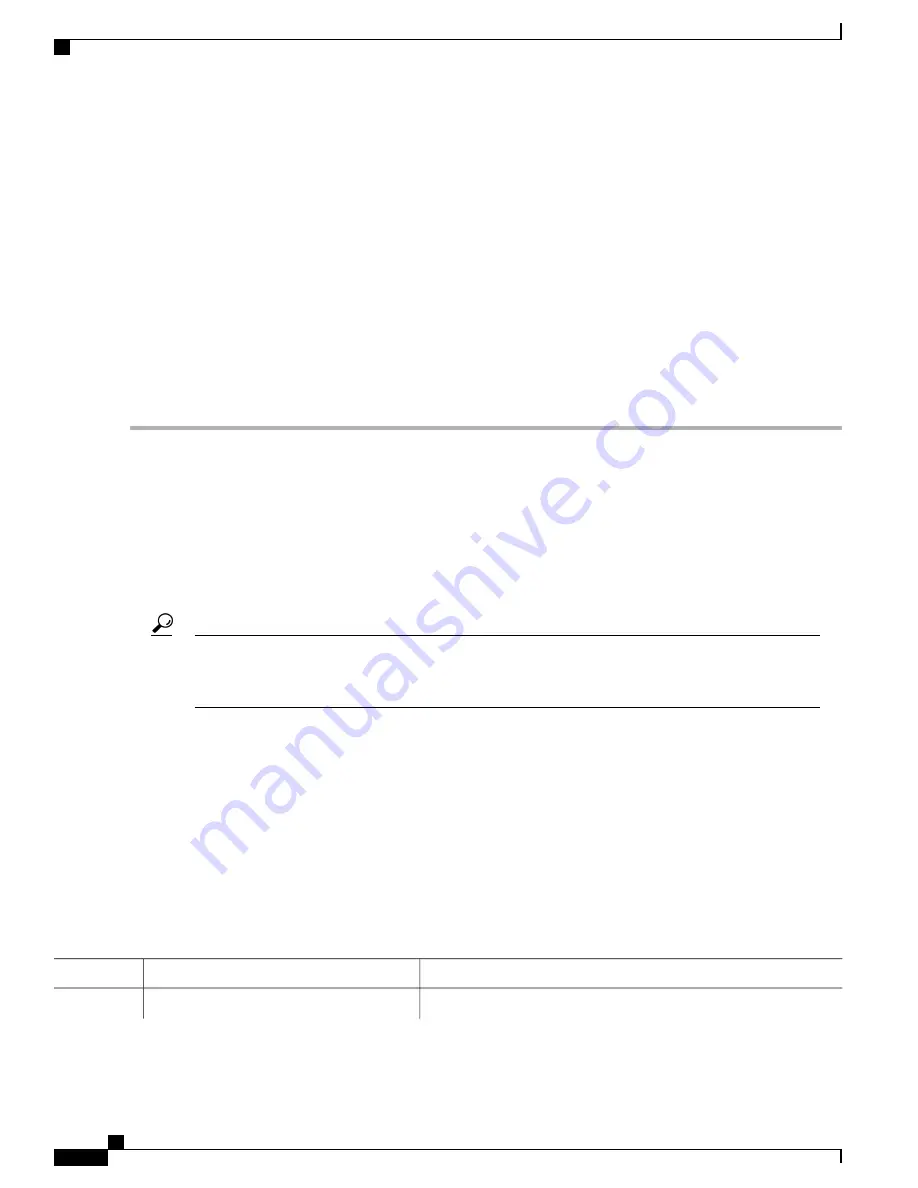
| CSR1000v - packages.conf
|
| CSR1000v - GOLDEN IMAGE
|
|
|
|
|
|
|
|
|
|
|
|
|
|
|
|
|
|
|
+-------------------------------------------------------------------------+
Use the ^ and v keys to select which entry is highlighted.
Press enter to boot the selected OS, or 'c' for a command-line.
Select the image to boot the router from using the up and down arrow key. To return to the GRUB prompt, enter the
letter
c
.
Step 7
Select the .bin file to upgrade the software image on the router to the new version.
Step 8
Press
Enter
to boot the selected image to begin the upgrade process.
Saving Backup Copies of Your New System Image and
Configuration
To aid file recovery and to minimize downtime in the event of file corruption, we recommend that you save
backup copies of the startup configuration file and the Cisco IOS software system image file on a server.
Do not erase any existing backup copies of your configuration and system image that you saved before
upgrading your system image. If you encounter serious problems using your new system image or startup
configuration, you can quickly revert to the previous working configuration and system image.
Tip
To save backup copies of the startup configuration file and the system image file, complete the following
steps.
SUMMARY STEPS
1.
enable
2.
copy nvram:startup-config
{
ftp:
|
rcp:
|
tftp:
}
3.
dir bootflash:
4.
copy bootflash:
{
ftp:
|
rcp:
|
tftp:
}
DETAILED STEPS
Purpose
Command or Action
Enables privileged EXEC mode.
enable
Step 1
Cisco CSR 1000v Series Cloud Services Router Software Configuration Guide
210
Upgrading the Cisco IOS XE Software
Saving Backup Copies of Your New System Image and Configuration






























