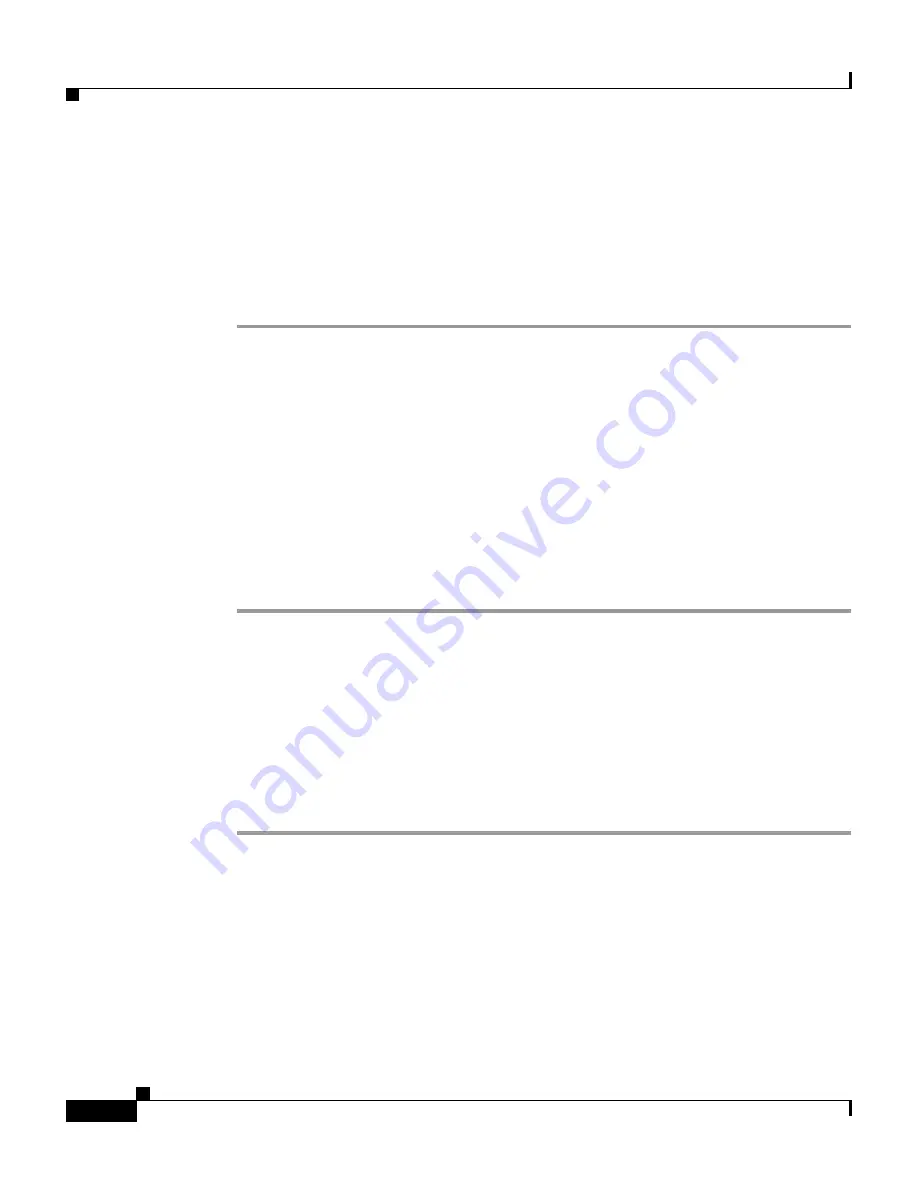
Chapter 3 Configuring the Cisco Unified IP Conference Station 7936
Accessing Network Configuration Settings
3-16
Cisco Unified IP Conference Station 7936 Administration Guide
OL-10751-01
Step 3
Press the
Down
scroll button to select Alt TFTP Addr.
Use the dialing pad to enter a new Alternate TFTP Server address.
Use the
.
softkey to enter periods (.), and the
<
softkey to correct any mistakes.
Step 4
Press the
Save
softkey to save your changes.
Step 5
Assign a TFTP Server address in the TFTP Server 1 field.
Assigning a TFTP Server Address
If DHCP is disabled in your network or if DHCP is enabled and Alternate TFTP
Usage is YES, you must manually configure TFTP Server 1 to be used by the
Cisco Unified IP Conference Station. You may optionally configure TFTP Server
2 and 3.
To assign a TFTP Server Address, follow these steps:
Procedure
Step 1
Press the
Up
or
Down
scroll button to select IP address.
The current IP address is displayed.
Step 2
Use the
<
softkey to delete the current IP address.
Step 3
Use the dialing pad to enter a new IP address.
Use the
.
softkey to enter periods (.) and the
<
softkey to correct any mistakes.
Step 4
Press the
Validate
softkey to check the IP address, mask and router. Press the
Save
softkey to save your changes.






























