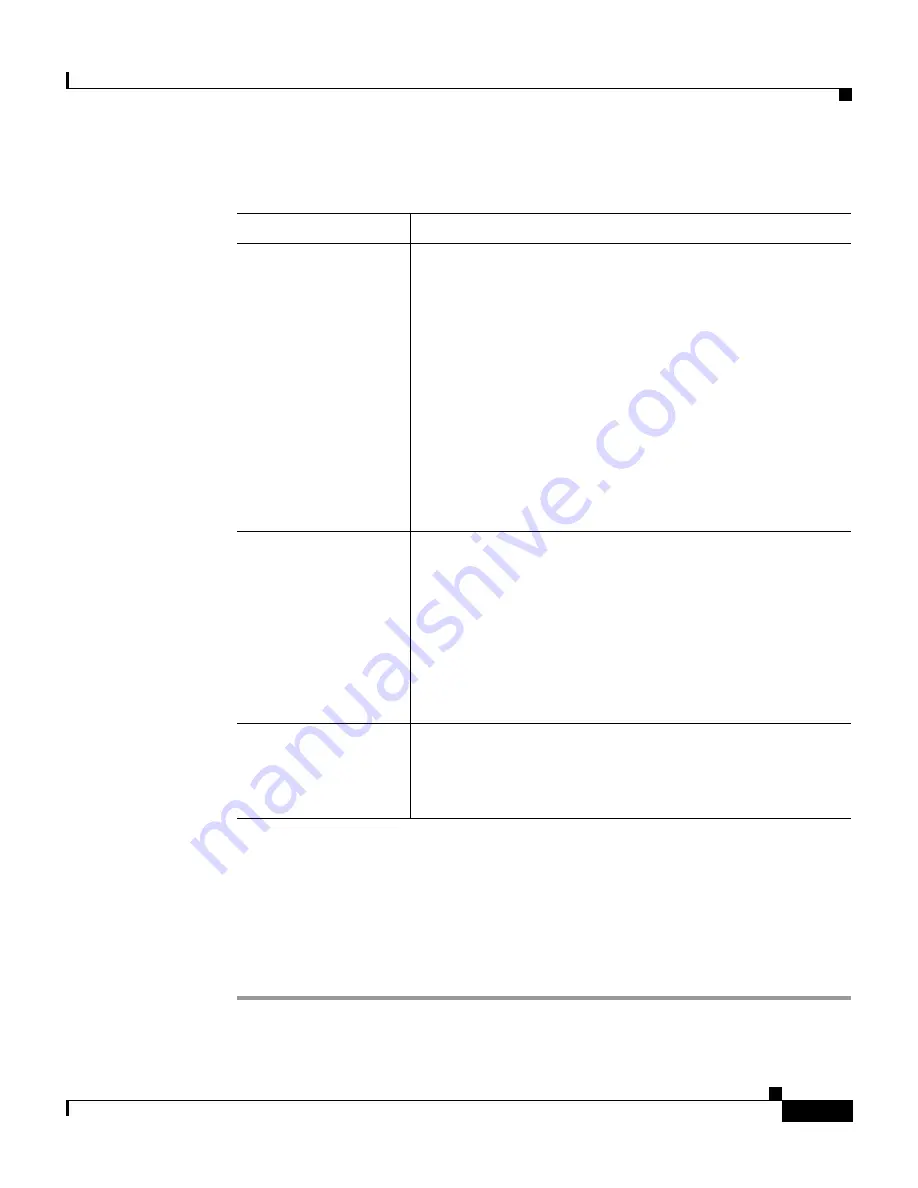
2-3
Cisco Unified IP Conference Station 7936 Administration Guide
OL-10751-01
Chapter 2 Setting Up the Cisco Unified IP Conference Station 7936
Preparing to Install
Step 4
Enter the required fields as described in the following table.
Step 5
At the top of the page, click
Insert
.
Step 6
Add a directory number to this Cisco Unified IP Conference Station.
If you need instructions, refer to the “Directory Number Configuration Settings”
topic in the Cisco Unified CallManager Administration online help.
Step 7
Reset the Cisco Unified IP Conference Station to apply the new settings.
Field
Description
MAC Address
Enter the Media Access Control (MAC) address that
identifies the Cisco Unified IP Conference Station 7936.
The value contains 12 hexadecimal characters.
The MAC address is located on the bottom of the
Cisco Unified IP Conference Station.
You can also display the MAC address when the
Cisco Unified IP Conference Station is powered on by
pressing the
Menu
button and navigating to the Admin
Setup menu. Press
Select
, enter the administrator
password (the default is **#), and press the
Enter
softkey. Select System Info and scroll through the system
information to find the MAC address.
Device Pool
Choose the device pool to which you want this
Cisco Unified IP Conference Station assigned. The
device pool defines sets of common characteristics for
devices, such as region, date/time group,
Cisco Unified CallManager group, and calling search
space for auto-registration.
The value you choose overrides the default value for this
type of device.
Phone Button
Template
Choose the appropriate phone button template. The
phone button template determines the configuration of
buttons on a phone and identifies which feature (line,
speed dial, and so on) is used for each button.
















































