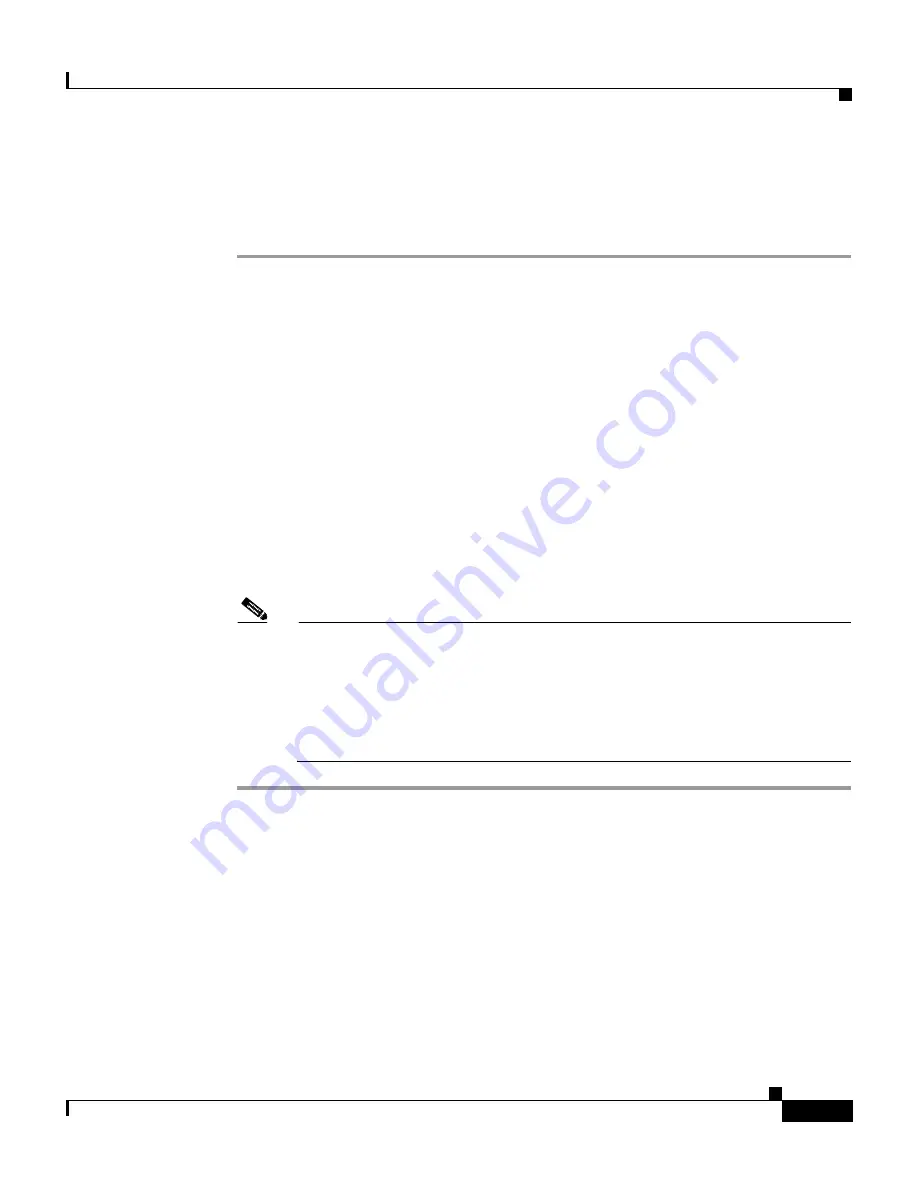
2-19
Cisco Unified IP Conference Station 7936 Administration Guide
OL-10751-01
Chapter 2 Setting Up the Cisco Unified IP Conference Station 7936
Installing the Cisco Unified IP Conference Station 7936
To install a Cisco Unified IP Conference Station, follow these steps:
Procedure
Step 1
Place the Cisco Unified IP Conference Station on a flat surface, for example, a
conference room table or desktop.
Step 2
Connect one end of the 6-foot CAT 5 cable to your data network port and connect
the other end to the
network
(LAN) port on the PIM.
Step 3
Connect the free end of the 25-foot CAT 5 cable to the
RJ-45
port on the bottom
of the Cisco Unified IP Conference Station. (The cable is pre-plugged into the
PIM.)
Step 4
Connect the power supply unit to the
AC adapter
port on the PIM, and plug the
other end into a standard electrical power outlet in the wall.
Step 5
If you are using the External Microphone Kit, connect each of the microphone
extensions to the microphone jacks installed on the underside of the
Cisco Unified IP Conference Station 7936. See
Figure 2-2 on page 2-18
for an
illustration of this connection.
Note
If you do not correctly connect the cables, PIM, and the power supply, the
Cisco Unified IP Conference Station will not work.
Use of any device other than the Cisco-provided external microphone kit
will not work and may void the Cisco Unified IP Conference Station
product warranty.
Verifying the Startup Process
After the Cisco Unified IP Conference Station has been connected to power for at
least 15 seconds, it begins its startup process by cycling through the following
steps.
















































