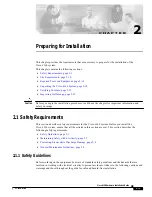Contents
v
Cisco 6260 Hardware Installation Guide
OL-2365-02
2.4 Unpacking the Cisco 6260 System
2-18
2.5 Verifying Contents
2-18
2.6 Inspecting for Damage
2-18
C H A P T E R
3
Installing a Cisco 6260 with a POTS Splitter Configuration
3-1
3.1 Installation Checklist
3-2
3.2 Installation Procedures
3-3
3.2.1 Measure Rack Space
3-3
3.2.2 Install the Third-Party POTS Splitter
3-3
3.2.3 Attach Ear Brackets to the Cisco 6260
3-4
3.2.4 Install the Cisco 6260 Chassis
3-5
3.2.5 Install Blank Faceplates
3-6
3.2.6 Ground the Cisco 6260
3-7
3.2.7 Ground the Third-Party POTS Splitter
3-8
3.2.8 Connect the Cisco 6260 to the Third-Party POTS Splitter
3-9
3.2.9 Connect the Third-Party POTS Splitter to the MDF or to the Cross Connect
3-9
3.2.10 Attach Cisco 6260 Power Connections
3-9
3.2.11 Connect the Alarm and BITS Clock Contacts
3-13
3.2.12 Apply Power
3-14
3.2.13 Verify Fan Tray Operation
3-15
3.2.14 Connect the Cisco 6260 System to the Network
3-15
3.2.14.1 E3 Network Connection
3-15
3.2.14.2 E1 Network Connection
3-16
3.2.14.3 OC-3c Network Connection
3-17
3.2.15 Install a Subtended Network Configuration
3-18
3.2.15.1 Connect the E3 Subtending Network Configuration
3-18
3.2.15.2 Connect the E1 Subtending Network Configuration
3-19
3.2.15.3 Connect the OC-3c Subtending Network Configuration
3-20
3.2.16 Connect the Ethernet to the Management Network
3-20
3.2.17 Connect a Console Terminal
3-21
3.2.18 Connect the Auxiliary Port
3-21
3.2.19 Complete Initial Configuration
3-22
3.2.19.1 Before You Begin
3-22
3.2.19.2 Using the System Configuration Dialog
3-22
C H A P T E R
4
Installing a Cisco 6260 Without a POTS Splitter Configuration
4-1
4.1 Installation Checklist
4-2
4.2 Installation Procedures
4-2
4.2.1 Measure Rack Space
4-2