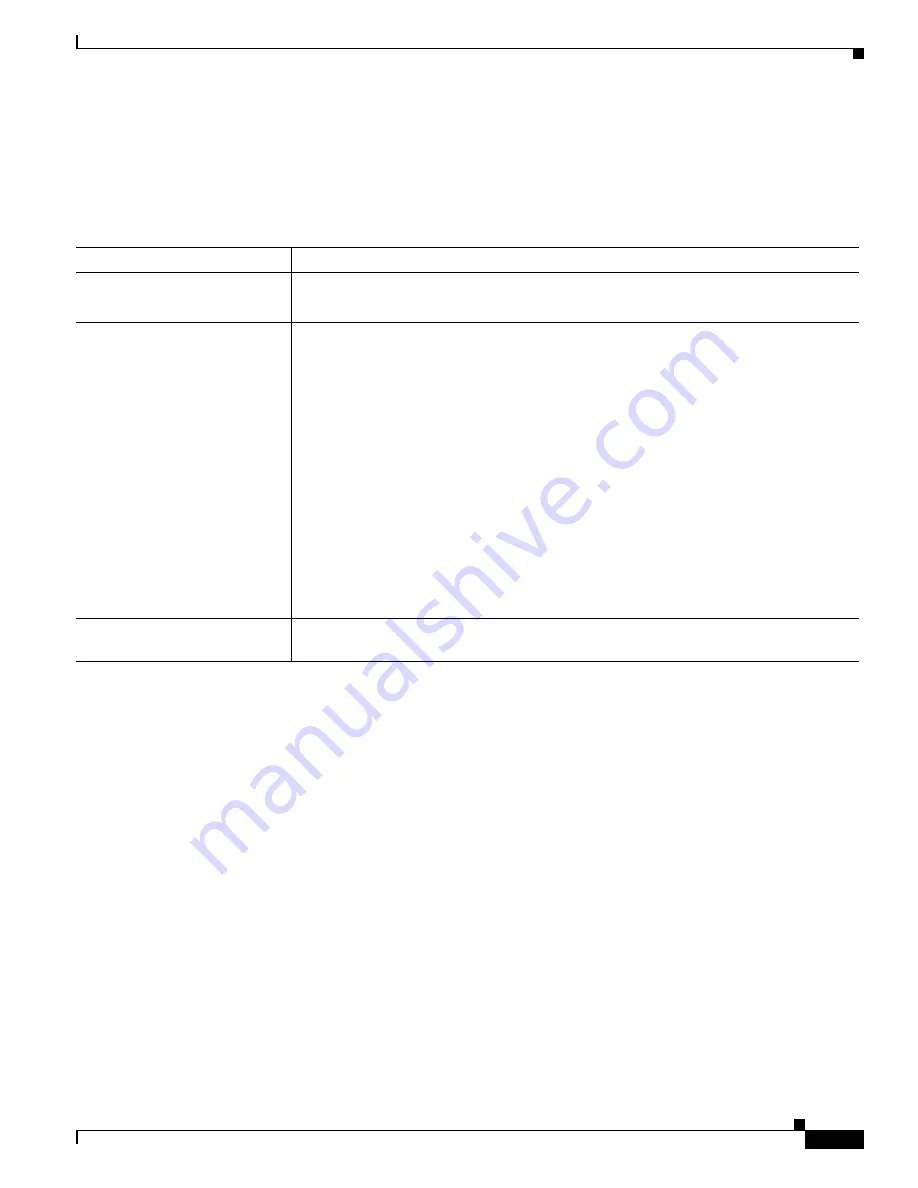
5-15
Cisco 6260 Hardware Installation Guide
OL-2365-01
Chapter 5 Troubleshooting
FRU-Specific Problems
5.5.5 Fan Tray Problems
If you need to remove or replace a fan tray as part of the troubleshooting steps below, see
Chapter 6,
“Upgrading and Maintaining the Cisco 6260 System,”
for instructions.
Table 5-7
Fan Tray Problems
Symptom
Steps to Take
Fans do not run.
1.
Make sure the fan trays are fully inserted into the chassis and screwed in place.
2.
Replace the fan tray.
Fans run, but the
system overheats.
1.
Make sure that the air intake vents at the bottom front of the chassis and the exhaust
vents on the top of the chassis are free of blockages, as explained in the
Ventilation,
page 2-12
.
2.
Make sure that the ambient temperature and other environmental factors affecting the
system are within the ranges specified in the
“Environmental Requirements” section
on page 2-11
.
3.
Make sure that all cards, blank faceplates, and covers are in place. The cooling system
cannot operate effectively unless the chassis is fully enclosed.
4.
Check the fan tray LEDs on the PEMs. If the LEDs show a problem, replace the
indicated fan tray.
5.
Check the air filter at the bottom of the fan tray, and if necessary clean or replace it.
See the
“Removing and Replacing the Fan Tray” section on page 6-4
for instructions
on cleaning or replacing the air filter.
6.
Reduce the ambient temperature.
Air filter is damaged, dirty,
or clogged.
Refer to
Chapter 6, “Upgrading and Maintaining the Cisco 6260 System”
for instructions
on cleaning or replacing air filters.






























