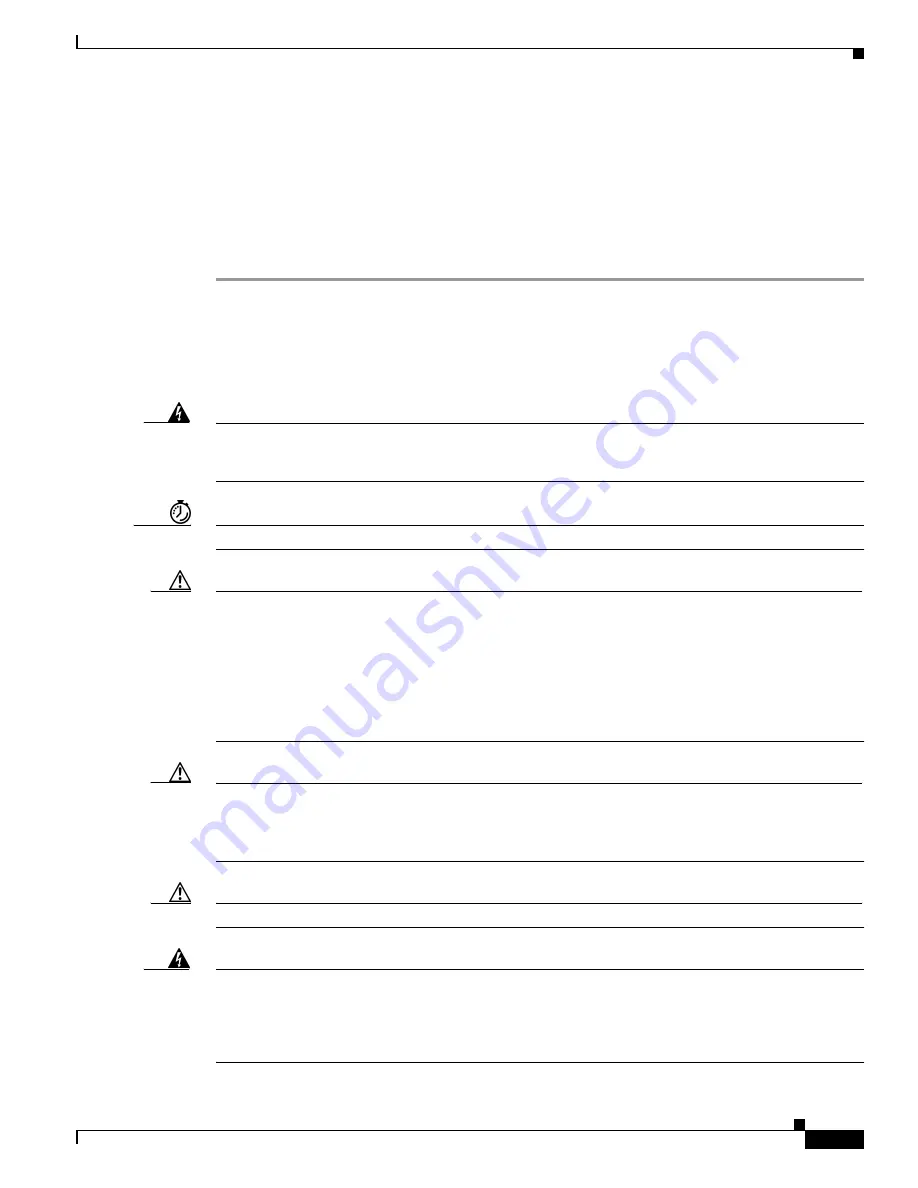
6-15
Cisco 6260 Hardware Installation Guide
OL-2365-02
Chapter 6 Upgrading and Maintaining the Cisco 6260 System
Installing and Replacing Hardware
Step 5
Use a flat-head screwdriver to move the locking tabs on the faceplate from the locked to the unlocked
position. Be sure to turn the locking tabs so that they do not overlap the NI-2 card ejector levers, as shown
in
Figure 6-6
.
Step 6
Lift up on the ejector levers. This action disconnects the card from the backplane.
Step 7
Carefully slide the card out of the slot.
See the
“Installing a DS3+T1/E1 IMA NI-2 Card” section on page 6-13
for NI-2 card
installation procedures.
6.3.4 OC-3c/OC-3c NI-2 Card
The following sections describe how to remove and replace or install an OC-3c/OC-3c NI-2 card.
Warning
The ports labeled "ENET," "CNSL," and "AUX" are SELV circuits. SELV circuits should be connected
only to other SELV circuits. Because the DSL circuits are treated like telephone-network voltage,
avoid connecting the SELV circuit to the TNV circuits.
Timesaver
We recommend that you label each data cable at both ends to identify its destination.
Caution
Service is interrupted to the entire system when the NI-2 card is removed unless a secondary NI-2 card
is installed in the chassis. If a secondary NI-2 card is not installed, ensure that a service interruption is
acceptable before proceeding.
If a secondary NI-2 card is installed in the chassis, removing the active NI-2 card causes a switchover to
the standby NI-2 card, which interrupts data traffic for approximately 60 seconds.
Removing a standby NI-2 card does not interrupt service to the system.
Caution
Proper ESD protection is required each time you handle Cisco DSLAM equipment. Installation
and maintenance personnel should be properly grounded by means of ground straps to eliminate the risk
of ESD damage to the equipment. Cards are subject to ESD damage each time they are removed from
the chassis.
Caution
Installing the cards in the chassis with the power leads reversed can damage the cards.
Warning
The power supply circuitry for the Cisco DSLAM equipment can constitute an energy hazard. Before
you install or replace the equipment, remove all jewelry (including rings, necklaces, and watches).
Metal objects can come into contact with exposed power supply wiring or circuitry inside the DSLAM
equipment. This could cause the metal objects to heat up and cause serious burns or weld the metal
object to the equipment.






























