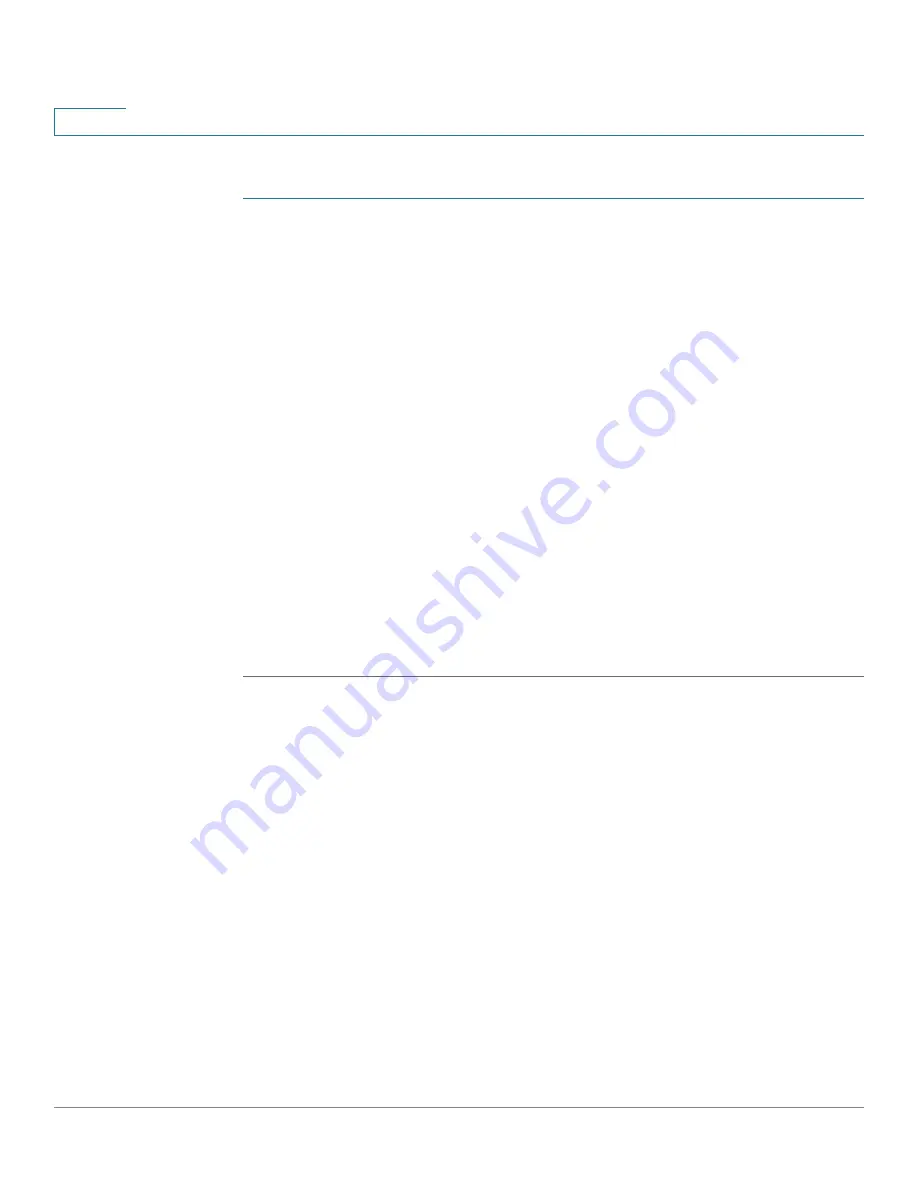
Getting Started
Starting the Web-based Configuration Utility
1
Cisco 350XG & 550XG Series 10G Stackable Managed Switches
12
To log in to the device configuration utility:
STEP 1
Enter the username/password. The password can contain up to 64 ASCII
characters. Password-complexity rules are described in
STEP 2
If you are not using English, select the desired language from the
Language
drop-
down menu. To add a new language to the device or update a current one, see the
description of the Language Menu described in
STEP 3
If this is the first time that you logged on with the default user ID (
cisco
) and the
default password (
cisco
) or your password has expired, the Change Password
for additional information.
STEP 4
Choose whether to select
Password Complexity Settings
in the
STEP 5
Enter the new password and click
Apply
.
When the login attempt is successful, the Getting Started
page appears.
If you entered an incorrect username or password, an error message appears and
the Login
page
remains displayed on the window.
Select
Don't show this page on startup
to prevent the Getting Started page from
being displayed each time that you log on to the system. If you select this option,
the
page is opened instead of the Getting Started page.
HTTP/HTTPS
You can either open an HTTP session (not secured) by clicking
Log In
, or you can
open an HTTPS (secured) session, by clicking
Secure Browsing (HTTPS)
. You are
asked to approve the logon with a default RSA key, and an HTTPS session is
opened.
NOTE
There is no need to input the username/password prior to clicking the
Secure
Browsing (HTTPS)
button
.
For information on how to configure HTTPS, see
.




























