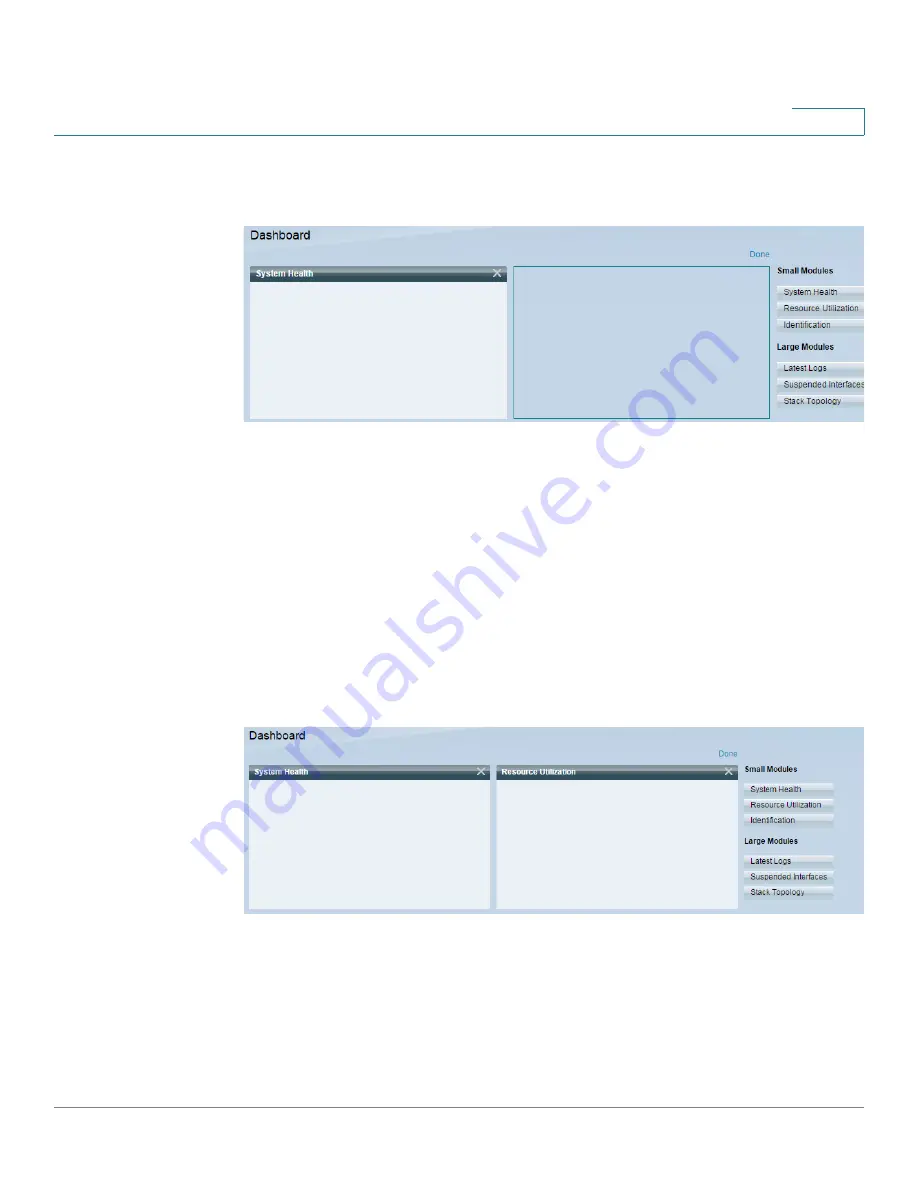
Cisco 350XG & 550XG Series 10G Stackable Managed Switches Dashboard
Grid Management
Cisco 350XG & 550XG Series 10G Stackable Managed Switches
23
2
When opening the panel, the regular view of the modules in the screen is replaced
by a wire frame view of the grid., as shown below (only 2 squares shown in the
following screen capture):
You can add modules to the grid by selecting a module from the list of modules on
the right and dragging and dropping it in any space in the grid.
Small Modules
are modules that take up a single square while
Large Modules
take up two squares.
If the space selected for the module is currently occupied, the module occupying
the space is replaced by the new one.
You can re-arrange the placement of the modules in the grid by dragging a module
from one occupied grid position to another position. The module can be dropped
in an unoccupied spot, or in a spot occupied by a module of the same size. If the
selected spot is occupied, the modules switch places.
The following is a possible configuration of the dashboard.:






























