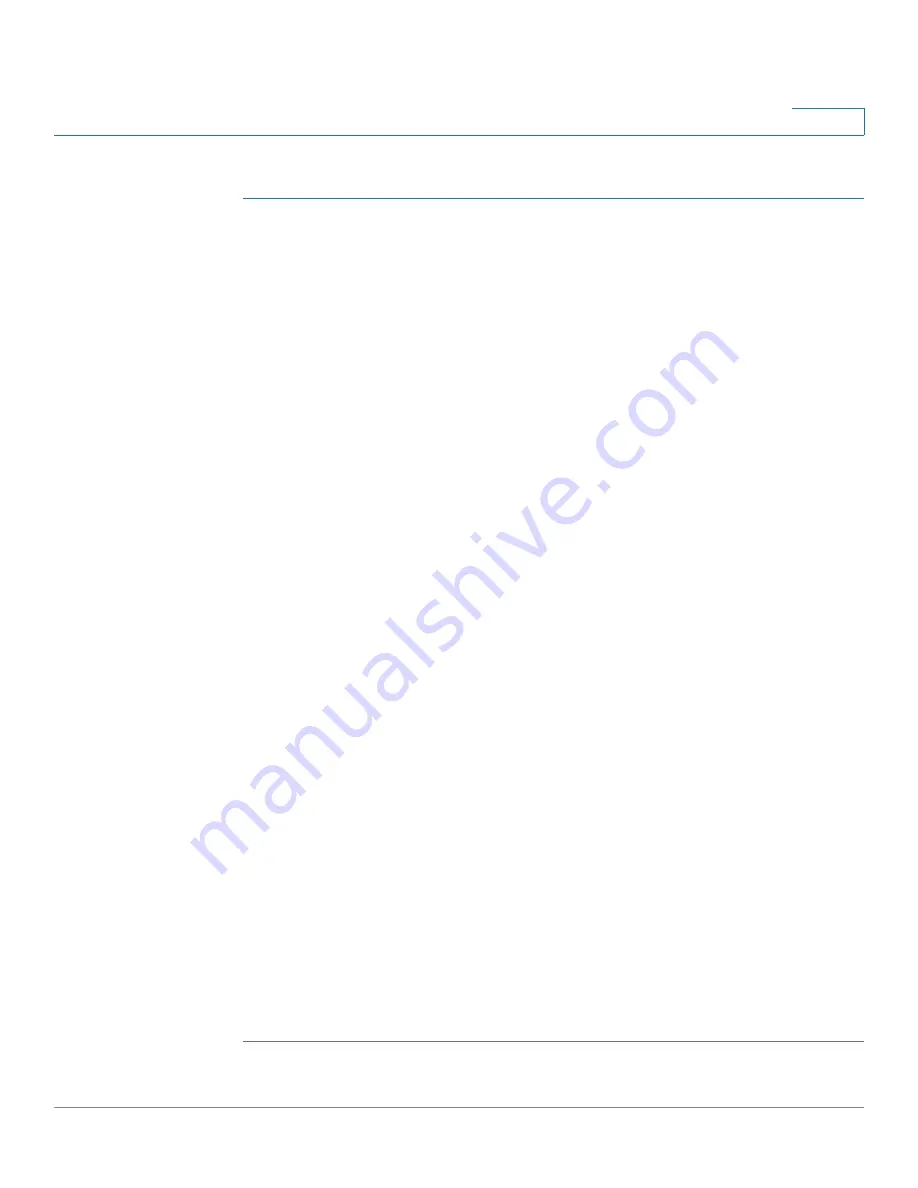
Security: SSH Server
SSH User Authentication
Cisco 350XG & 550XG Series 10G Stackable Managed Switches
486
22
To enable authentication and add a user.
STEP 1
Click
Security
>
SSH Server
> SSH User Authentication.
STEP 2
Select the following fields:
•
SSH User Authentication by Password
—Select to perform authentication
of the SSH client user using the username/password configured in the local
database (see
).
•
SSH User Authentication by Public Key
—Select to perform authentication
of the SSH client user using the public key.
•
Automatic Login
—This field can be enabled if the
SSH User
Authentication by Public Key
feature was selected.
STEP 3
Click
Apply
. The settings are saved to the Running Configuration file.
The following fields are displayed for the configured users:
•
SSH User Name
—User name of user.
•
Key Type
—Whether this is an RSA or DSA key.
•
Fingerprint
—Fingerprint generated from the public keys.
STEP 4
Click Add to add a new user and enter the fields:
•
SSH User Name
—Enter a user name.
•
Key Type
—Select either RSA or DSA.
•
Public Key
—Copy the public key generated by an external SSH client
application (like PuTTY) into this text box.
STEP 5
Click Apply to save the new user.
The following fields are displayed for all active users:
•
IP Address
—IP address of the active user.
•
SSH User Name
—User name of the active user.
•
SSH Version
—Version of SSH used by the active user.
•
Cipher
—Cipher of the active user.
•
Authentication Code
—Authentication code of the active user.






























