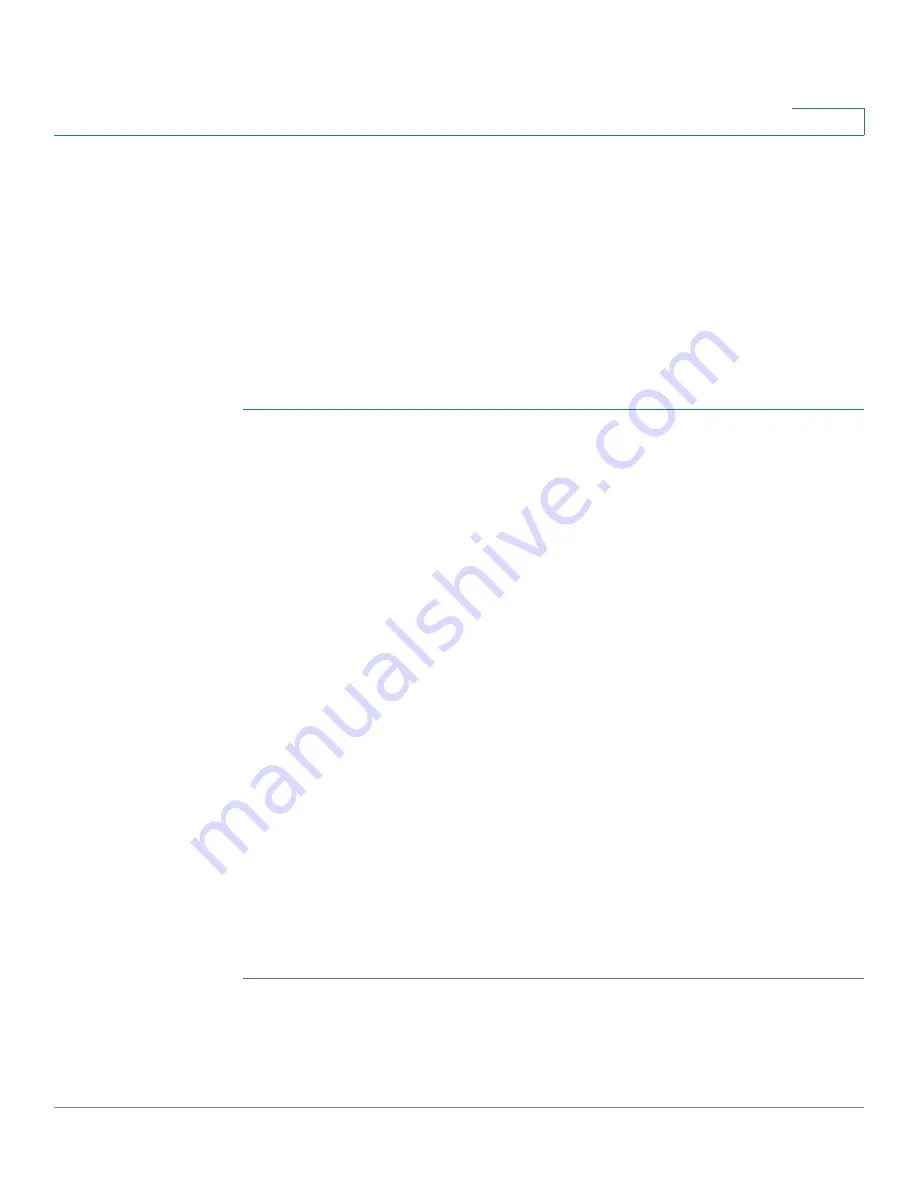
SNMP
Notification Filter
Cisco 350XG & 550XG Series 10G Stackable Managed Switches
605
27
Notification Filter
The Notification Filter page enables configuring SNMP notification filters and
Object IDs (OIDs) that are checked. After creating a notification filter, it is possible
to attach it to a notification recipient in the
SNMPv1,2 Notification Recipients
page, and
SNMPv3 Notification Recipients
The notification filter enables filtering the type of SNMP notifications that are sent
to the management station based on the OID of the notification to be sent.
To define a notification filter:
STEP 1
Click
SNMP
>
Notification Filter
.
The Notification Filter page contains notification information for each filter. The
table is able to filter notification entries by Filter Name.
STEP 2
Click
Add
.
STEP 3
Enter the parameters.
•
Filter Name
—Enter a name between 0-30 characters.
•
Object ID Subtree
—Select the node in the MIB tree that is included or
excluded in the selected SNMP filter. The options to select the object are as
follows:
-
Select from list
—Enables you to navigate the MIB tree. Press the
Up
arrow to go to the level of the selected node's parent and siblings; press
the
Down
arrow to descend to the level of the selected node's children.
Click nodes in the view to pass from one node to its sibling. Use the
scrollbar to bring siblings in view.
-
If
Object ID
is used, the
entered object identifier
is included in the view
if the Include in
filter
option is selected.
STEP 4
Select or deselect
Include in filter.
If this is selected, the selected MIBs are
included in the filter, otherwise they are excluded.
STEP 5
Click
Apply
. The SNMP views are defined and the running configuration is
updated.















