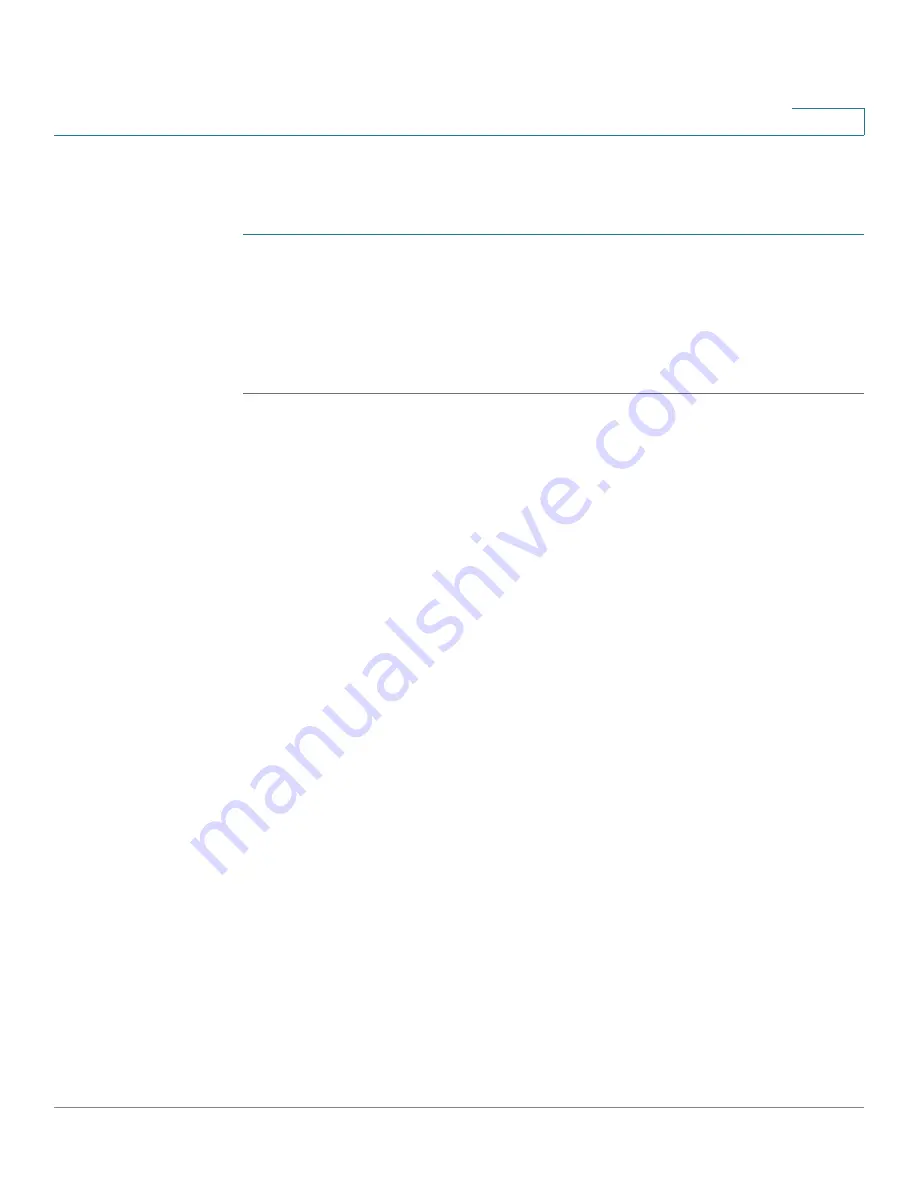
IP Configuration
IPv4 Management and Interfaces
Cisco 350XG & 550XG Series 10G Stackable Managed Switches
331
16
Properties
To configure the device as a DHCPv4 server:
STEP 1
Click IP Configuration > IPv4 Management and Interfaces > DHCP Server >
Properties to display the Properties page.
STEP 2
Select Enable to configure the device as a DHCP server.
STEP 3
Click Apply. The device immediately begins functioning as a DHCP server.
However, it does not assign IP addresses to clients until a pool is created.
Network Pool
When the device is serving as a DHCP server, one or more pools of IP addresses
must be defined, from which the device will allocate IP addresses to DHCP clients.
Each network pool contains a range of addresses that belong to a specific subnet.
These addresses are allocated to various clients within that subnet.
When a client requests an IP address, the device as DHCP server allocates an IP
address according to the following:
•
Directly-Attached Client—The device allocates an address from the
network pool whose subnet matches the subnet configured on the device’s
IP interface from which the DHCP request was received.
If the message arrived directly (not via DHCP Relay) the pool is a Local pool
and belongs to one of IP subnets defined on the input layer 2 interface. In
this case, the IP mask of the pool equals to the IP mask of the IP interface
and the minimum and maximum IP addresses of the pool belong to the IP
subnet.
•
Remote Client—The device takes an IP address from the network pool with
the IP subnet that matches the IP address of the DHCP relay agent.
If the message arrived via DHCP relay, the address used belongs to the IP
subnet specified by minimum IP address and IP mask of the pool and the
pool is a remote pool.
Up to eight network pools can be defined.






























