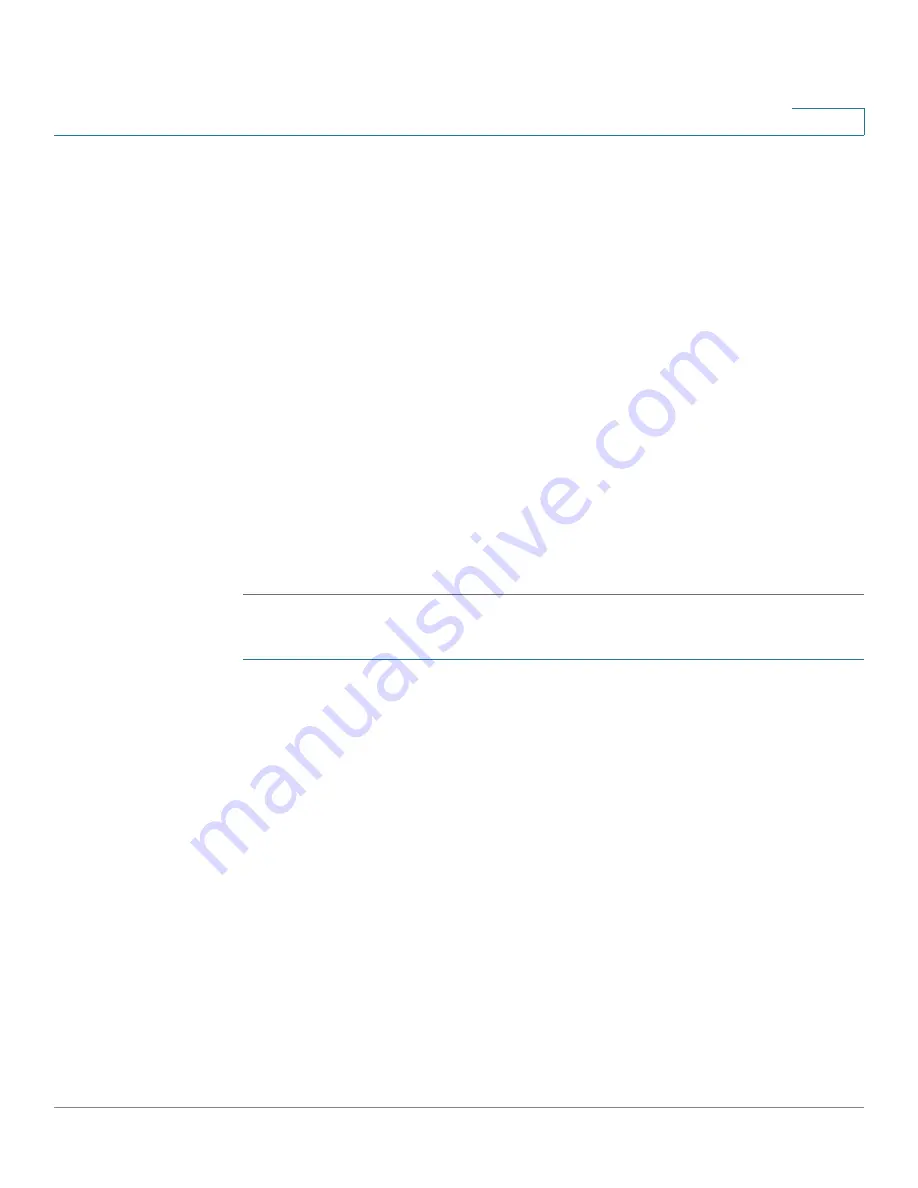
Security
SSL Server
Cisco 350XG & 550XG Series 10G Stackable Managed Switches
412
19
STEP 4
Enter the following fields:
•
Certificate ID
—Select the active certificate.
•
Common Name
—Specifies the fully-qualified device URL or IP address. If
unspecified, defaults to the lowest IP address of the device (when the
certificate is generated).
•
Organization Unit
—Specifies the organization-unit or department name.
•
Organization Name
—Specifies the organization name.
•
Location
—Specifies the location or city name.
•
State
—Specifies the state or province name.
•
Country
—Specifies the country name.
•
Certificate Request
—Displays the key created when the
Generate
Certificate Request
button is pressed.
STEP 5
Click
Generate Certificate Request
. This creates a key that must be entered on
the Certification Authority (CA). Copy it from the
Certificate Request
field.
To import a certificate:
STEP 1
Click
Security > SSL Server > SSL Server Authentication Settings.
STEP 2
Click
Import Certificate
.
STEP 3
Enter the following fields:
•
Certificate ID
—Select the active certificate.
•
Certificate Source
—Displays that the certificate is user-defined.
•
Certificate
—Copy in the received certificate.
•
Import RSA KEY-Pair
—Select to enable copying in the new RSA key-pair.
•
Public Key
—Copy in the RSA public key.
•
Private Key (Encrypted)
—Select and copy in the RSA private key in
encrypted form.
•
Private Key (Plaintext)
—Select and copy in the RSA private key in plain text
form.
STEP 4
Click
Apply
to apply the changes to the Running Configuration.






























