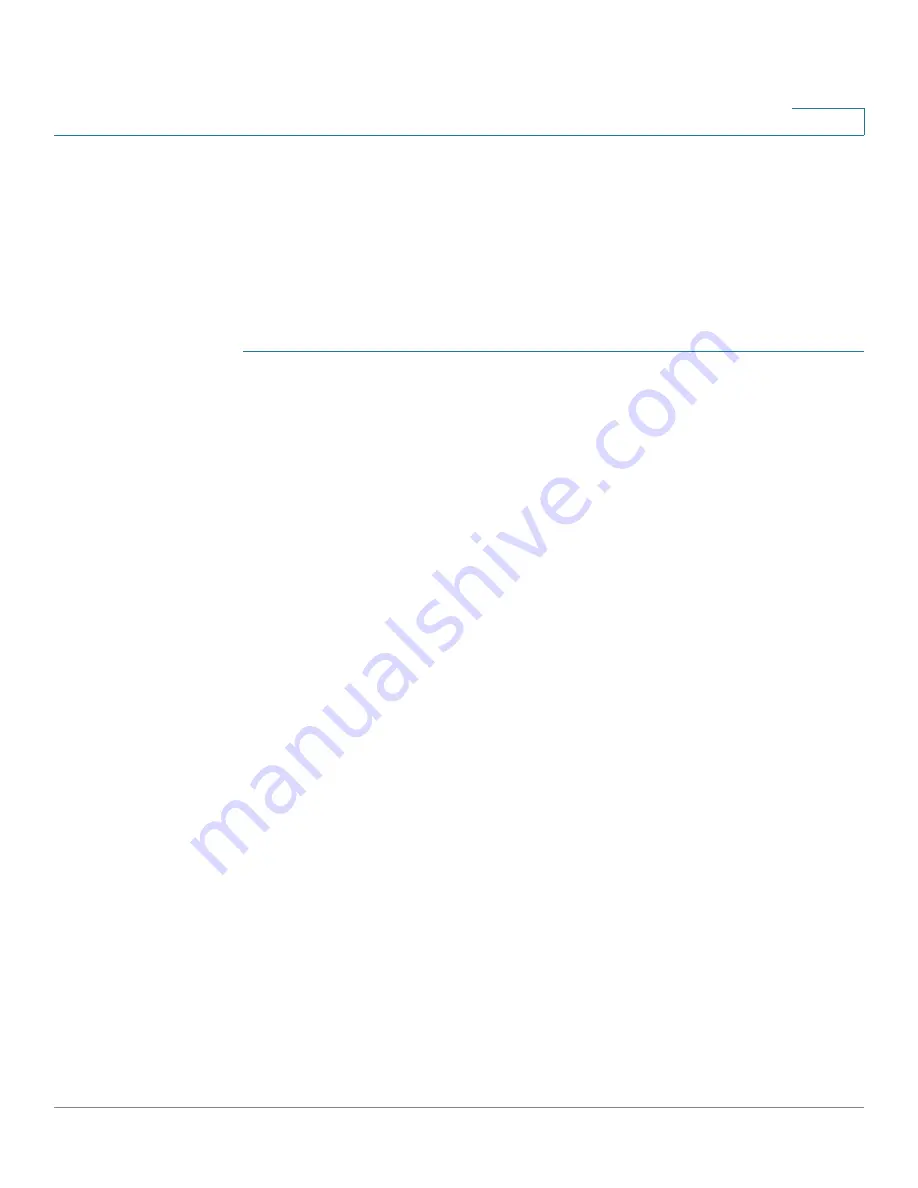
IP Configuration
IPv4 Management and Interfaces
Cisco 350XG & 550XG Series 10G Stackable Managed Switches
310
16
The device routes traffic between the directly-attached IP subnets configured on
the device. The device continues to bridge traffic between devices in the same
VLAN. Additional IPv4 routes for routing to non-directly attached subnets can be
configured in the
page.
NOTE
The device software consumes one VLAN ID (VID) for every IP address configured
on a port or LAG. The device takes the first VID that is not used starting from 4094.
To configure the IPv4 addresses:
STEP 1
Click
IP Configuration
>
IPv4 Management and Interfaces
>
IPv4 Interface.
To enable IPv4 routing, check the Enable box.
STEP 2
Select
IPv4 Routing
to enable the device to function as an IPv4 router.
STEP 3
Click
Apply
. The parameter is saved to the Running Configuration file.
This page displays the following fields in the IPv4 Interface Table:
•
Interface
—Interface for which the IP address is defined. This can also be
the out-of-band port.
•
IP Address Type
—The available options are:
-
DHCP
—Received from DHCP server.
-
Static
—Entered manually. Static interfaces are non-DHCP interfaces that
were created by the user.
-
Default
—The default address that exists on the device by default, before
any configurations have been made.
•
IP Address
—Configured IP address for the interface.
•
Mask
—Configured IP address mask.
•
Status
—Results of the IP address duplication check.
-
Tentative
—There is no final result for the IP address duplication check.
-
Valid
—The IP address collision check was completed, and no IP address
collision was detected.
-
Valid-Duplicated
—The IP address duplication check was completed,
and a duplicate IP address was detected.
-
Duplicated
—A duplicated IP address was detected for the default IP
address.






























