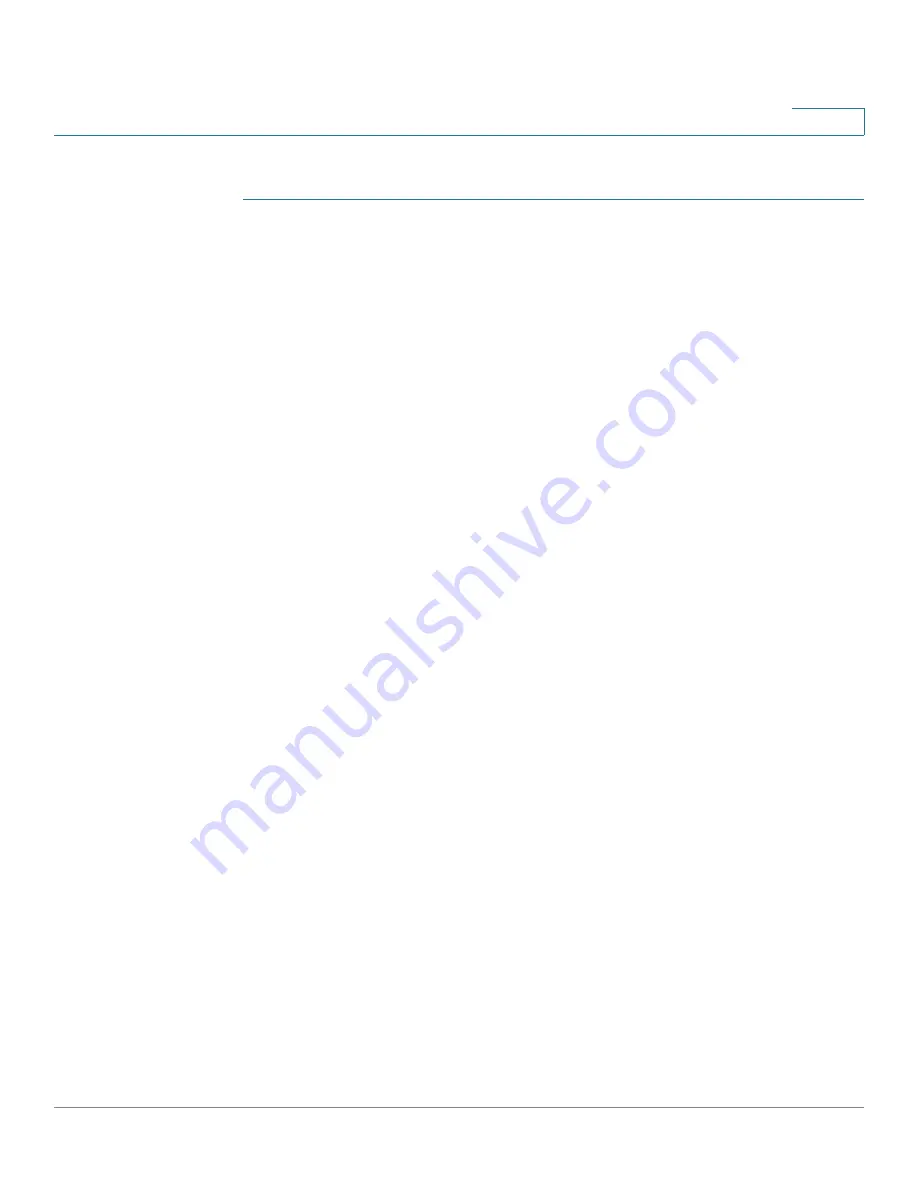
Administration: File Management
File Operations
Cisco 350XG & 550XG Series 10G Stackable Managed Switches
84
6
To update a system configuration file using SCP:
STEP 1
Click
Administration
>
File Management
>
File Operations
.
STEP 2
Enter the following fields:
•
Operation Type
—Select
Update
.
•
Destination File Type
—Select one of the configuration file types to update.
•
Copy Method
—Select
SCP
.
STEP 3
To enable SSH server authentication (which is disabled by default), click Edit by
Remote SSH Server Authentication
. This takes you to the
page to configure the SSH server
STEP 4
Return to this page.
STEP 5
Select one of the following methods to perform
SSH Client Authentication
:
•
Use SSH Client System Credentials—
Sets permanent SSH user
credentials. Click
System Credentials
to go to the SSH User Authentication
page where the user/password can be set once for all future use.
•
Use SSH Client One-Time Credentials—
Enter the following:
-
Username
—Enter a username for this copy action.
-
Password
—Enter a password for this copy.
NOTE
The username and password for one-time credential will not saved in
configuration file.
•
Server Definition
—Select whether to specify the SCP server by IP address
or by domain name.
If Server Definition is
By Address
:
-
IP Version
—Select whether an IPv4 or an IPv6 address is used.
-
IPv6 Address Type
—Select the IPv6 address type (if used). The options
are:
Link Local
—The IPv6 address uniquely identifies hosts on a single
network link. A link local address has a prefix of
FE80
, is not routable, and
can be used for communication only on the local network. Only one link
local address is supported. If a link local address exists on the interface,
this entry replaces the address in the configuration.






























