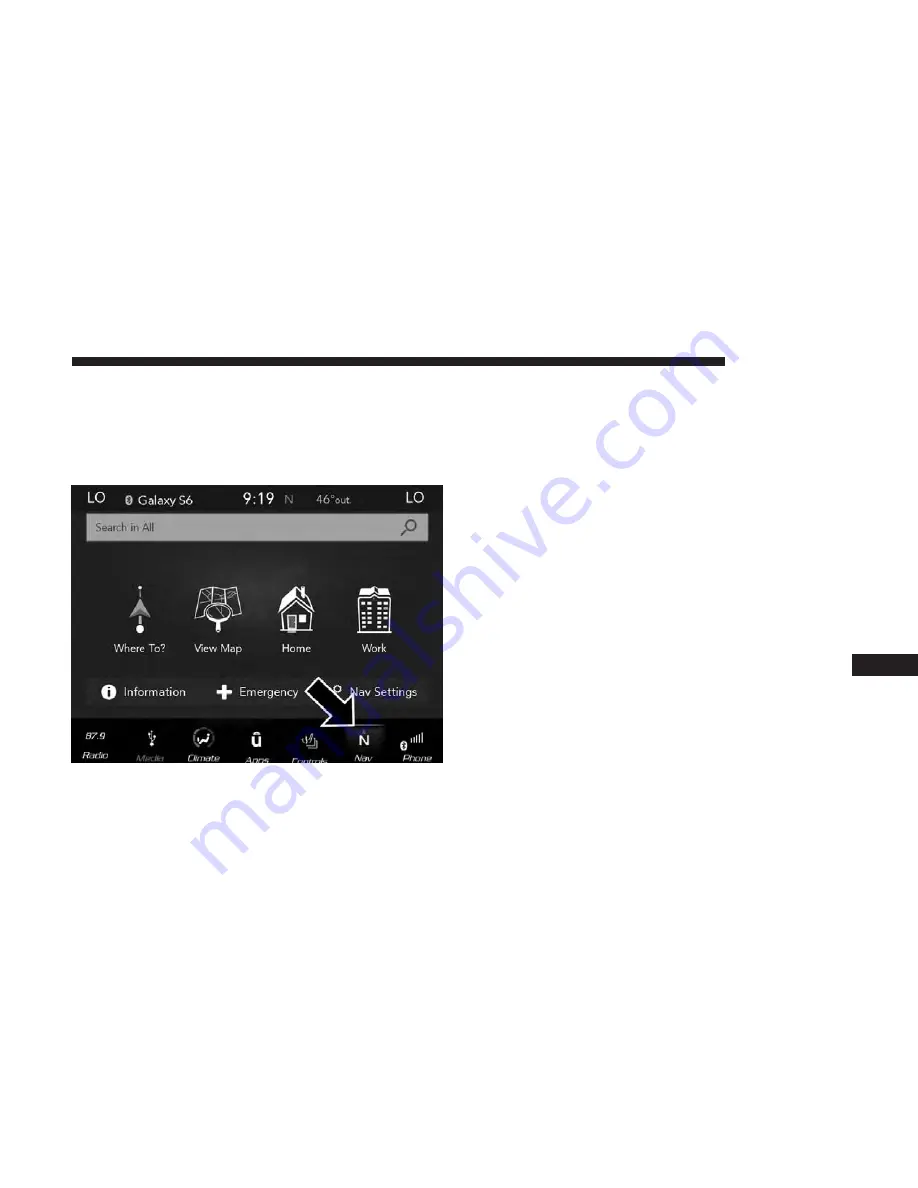
VOICE COMMANDS
Introducing Uconnect
Start using Uconnect Voice Recognition with these helpful
quick tips. It provides the key Voice Commands and tips
you need to know to control your Uconnect system.
NOTE:
If you see the NAV icon on the bottom bar, or in the
Apps menus, of your touchscreen, you have the Uconnect
4C NAV system. If not, you have a Uconnect 4C system.
Get Started
All you need to control your Uconnect system with your
voice are the buttons on your steering wheel. See below for
helpful hints when using Voice Recognition:
1. Visit UconnectPhone.com to check mobile device and
feature compatibility and to find phone pairing instruc-
tions.
2. Reduce background noise. Wind noise and passenger
conversations are examples of noise that may impact
recognition.
3. Speak clearly at a normal pace and volume while facing
straight ahead. The microphone is located in the head-
liner and aimed at the driver.
4. Each time you give a Voice Command, you must first
push either the VR or Phone button, wait until after the
beep, then say your Voice Command.
Uconnect 4C NAV
10
MULTIMEDIA
445
Summary of Contents for 300 2018
Page 4: ......
Page 11: ...REAR VIEW Rear View 1 Rear Lights 2 Trunk 2 GRAPHICAL TABLE OF CONTENTS 9 ...
Page 14: ......
Page 85: ...Operating Tips Chart 3 GETTING TO KNOW YOUR VEHICLE 83 ...
Page 116: ......
Page 142: ......
Page 214: ......
Page 250: ...Distance Setting 3 Bars Long Distance Setting 2 Bars Medium 248 STARTING AND OPERATING ...
Page 265: ...Slow Tone Solid Arc Fast Tone Flashing Arc 6 STARTING AND OPERATING 263 ...
Page 269: ...Fast Tone Flashing Arc Continuous Tone Flashing Arc 6 STARTING AND OPERATING 267 ...
Page 296: ......
Page 340: ......
Page 400: ......
Page 460: ......
Page 467: ...INDEX 12 ...
















































