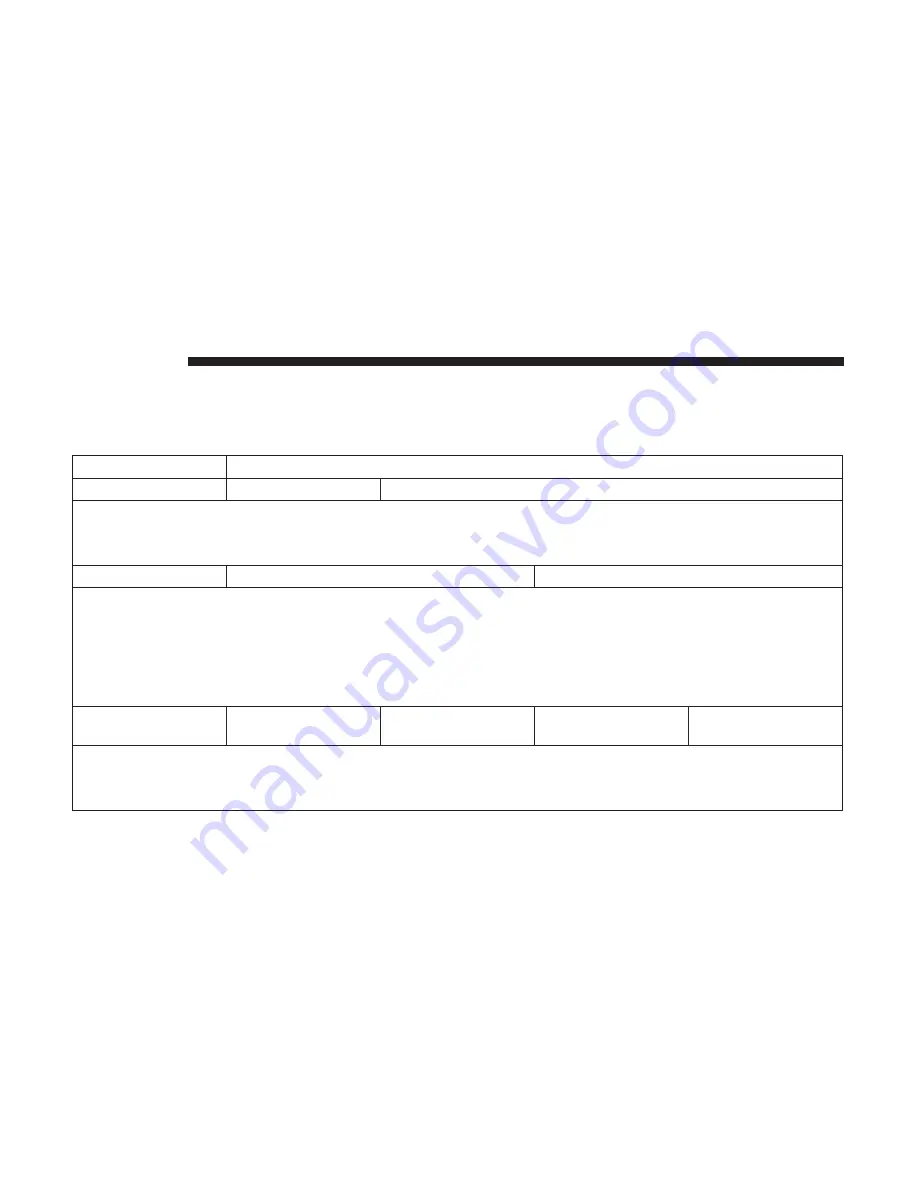
Audio
After pressing the “Audio” button on the touchscreen, the
following settings will be available:
Setting Name
Selectable Options
Balance/Fade
“Speaker” Icon
Arrow Buttons
NOTE:
The “Balance/Fade” feature allows you to adjust the Balance and Fade settings. Press and drag the speaker icon, use
the arrows to adjust, or tap the “Speaker” icon to readjust to the center.
Equalizer
+
–
NOTE:
•
The “Equalizer” feature allows you to adjust the Bass, Mid, and Treble settings. Adjust the settings with the “+”
and “–” setting buttons on the touchscreen or by selecting any point on the scale between the “+” and “–” buttons
on the touchscreen.
•
Bass/Mid/Treble allow you to simply slide your finger up or down to change the setting as well as press directly
on the desired setting.
Speed Adjusted Vol-
ume
Off
1
2
3
NOTE:
The “Speed Adjusted Volume” feature increases or decreases volume relative to vehicle speed. To change the Speed
Adjusted Volume press the “Off,” “1,” “2” or “3” button on the touchscreen.
436
MULTIMEDIA
Summary of Contents for 300 2018
Page 4: ......
Page 11: ...REAR VIEW Rear View 1 Rear Lights 2 Trunk 2 GRAPHICAL TABLE OF CONTENTS 9 ...
Page 14: ......
Page 85: ...Operating Tips Chart 3 GETTING TO KNOW YOUR VEHICLE 83 ...
Page 116: ......
Page 142: ......
Page 214: ......
Page 250: ...Distance Setting 3 Bars Long Distance Setting 2 Bars Medium 248 STARTING AND OPERATING ...
Page 265: ...Slow Tone Solid Arc Fast Tone Flashing Arc 6 STARTING AND OPERATING 263 ...
Page 269: ...Fast Tone Flashing Arc Continuous Tone Flashing Arc 6 STARTING AND OPERATING 267 ...
Page 296: ......
Page 340: ......
Page 400: ......
Page 460: ......
Page 467: ...INDEX 12 ...
















































