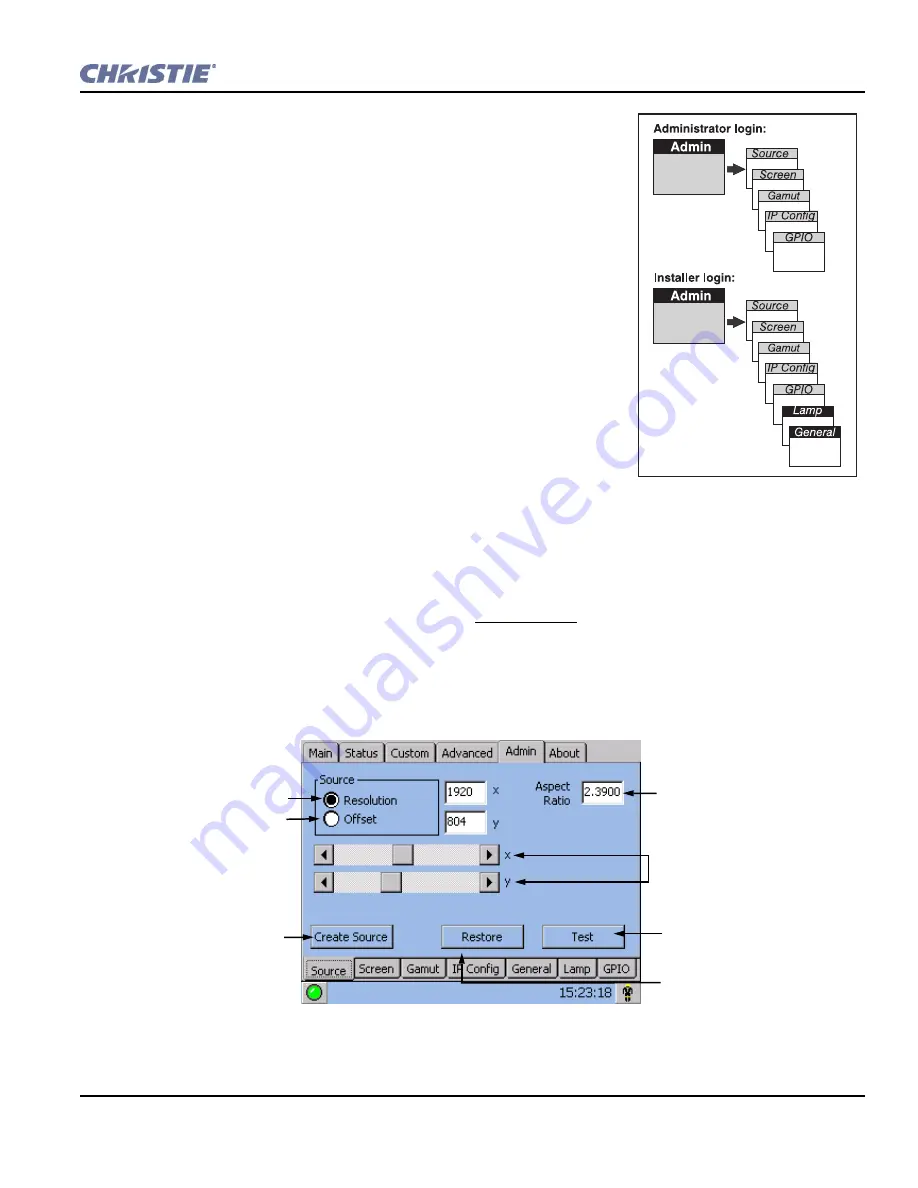
Section 1: Introduction
CP2000-SB User Manual
3-35
020-100162-06 Rev. 1 (03-2014)
3.5.6 TPC Admin Menu
NOTE:
Password-protected; Administrators, installers and service
technicians only
.
The seven
Admin
submenus offer a broad range of options used primarily
for defining how the projector will respond to incoming sources in the
given environment, or for adjusting a major system parameter affecting
overall performance. Five of the
Admin
submenus-
Source, Screen,
Gamut, IP Config
and
GPIO
-are available to both administrators and
installers. Two others-General and Lamp-are restricted to installers
(service) only. See
Figure 3-23
. Other users cannot access
Admin
.
Admin: Source Menu
Incoming sources can vary widely in their current resolution and original
aspect ratio. The projector must be able to respond to the myriad of
possible combinations, projecting full images of the desired size, content,
and proportion in every case. This consistency is achieved by creating a
variety of
source files
in projector memory, each of which indicates the
following for the projector:
• Incoming
resolution
(# pixels across, # pixels top-to-bottom)
•
Offset
desired (i.e., amount of data to discard. Rare.)
• Desired
aspect ratio
(i.e., the original display format to be recovered)
Although in rare cases the content distributor may include this source information as part of a pre-defined PCF
(applied by using the PCF in the projector), alternatively these variables can be defined either in the Source
submenu in the TPC as described here, or by using
DCP Librarian
. With a good collection of assorted source
files available in memory, the proper file can then be quickly chosen from within the
Custom
menu for
implementation in the projector whenever a matching input signal is encountered.
Note that for any source, the projector relies on
Source
file settings as well as
Screen
file settings. See also
Admin: Screen
menu.
Figure 3-23 Access Rights for
Admin Menus
Figure 3-24 Admin: Source Menu Options
Incoming Format.
Amount to discard.
(“+” value will
discard data from
top and/or left,
“-” value will
discard from
bottom and right).
Save settings in a
source file for
access in Custom
menu.
Cancel new
(unsaved) source
settings.
Width-to-height
image proportion
desired.
Adjust x/y
resolution and off-
set as desired.
Test in display
without saving.
Summary of Contents for CP2000-SB
Page 1: ...CP2000 SB U S E R M A N U A L 020 100162 06 ...
Page 9: ......
Page 15: ...1 6 CP2000 SB User Manual 020 100162 06 Rev 1 03 2014 Section 1 Introduction ...
Page 155: ...8 8 CP2000 SB User Manual 020 100162 06 Rev 1 03 2014 Section 1 Introduction ...
Page 157: ...8 10 CP2000 SB User Manual 020 100162 06 Rev 1 03 2014 Section 1 Introduction ...
Page 173: ...A 16 CP2000 SB User Manual 020 100162 06 Rev 1 03 2014 Section 1 Introduction ...
Page 197: ...B 24 CP2000 SB User Manual 020 100162 06 Rev 1 03 2014 Section 1 Introduction ...






























