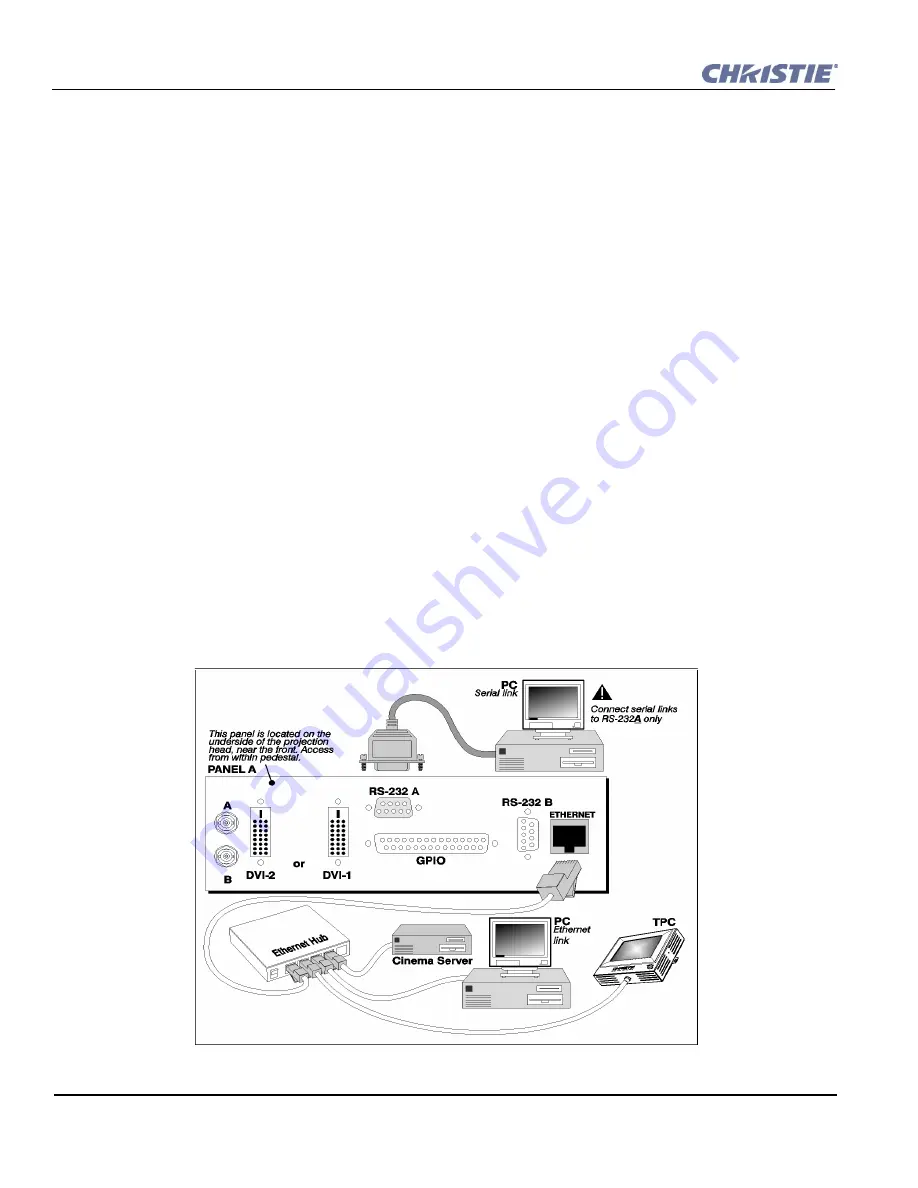
2-18
CP2000-SB User Manual
020-100162-06 Rev. 1 (03-2014)
Section 1: Introduction
2.2.1 Support for Internal Servers/Source
A series of holes around the top perimeter of the pedestal frame accommodates strapping for support of
internal equipment. To maximize air circulation and cooling within the pedestal, install your longest devices in
the highest rack-mount slot available where they will not significantly block airflow.
2.2.2 Security for Internal
Servers/Source
Upon installation of a rack-mount server or source within the pedestal, ensure to re-install the pair of vertical
rack protector posts at the rear. They will overlap the sides of your rack-mount equipment and help prevent
access to the pedestal interior and theft of rack-mounted equipment.
NOTE:
Keep on hand any extra CP rear covers (horizontal plates) removed for rack-mounted equipment.
These covers must be re-installed if the equipment is removed from the projector in the future. Do not operate
the CP with open slots at the rear.
2.3
Connecting for Communications
Many communications with the projector are initiated on the Touch Panel Controller (TPC) mounted at the rear
of the projector. Depending on the installation, you may also need certain other serial and/or Ethernet links to
the
CP2000-SB
, such as from a server or PC functioning as a controller, or from an existing on-site network
including other equipment. Connections are typically done at time of installation, and then the projector is
locked and protected from unauthorized changes. In rare cases, serial and/or Ethernet links are needed only by
the installer and are disconnected afterwards.
Connect up to a total of five Ethernet links to the 5-port hub within the pedestal, which in turn connects to the
Communication and Source Connection Panel
at the underside of the projection head. For serial communica-
tions, always connect to the RS-232 A port on this panel (RS-232 B uses Christie-proprietary protocol intended
for Christie accessories only).
Figure 2-27 Communication Links with Projector
Summary of Contents for CP2000-SB
Page 1: ...CP2000 SB U S E R M A N U A L 020 100162 06 ...
Page 9: ......
Page 15: ...1 6 CP2000 SB User Manual 020 100162 06 Rev 1 03 2014 Section 1 Introduction ...
Page 155: ...8 8 CP2000 SB User Manual 020 100162 06 Rev 1 03 2014 Section 1 Introduction ...
Page 157: ...8 10 CP2000 SB User Manual 020 100162 06 Rev 1 03 2014 Section 1 Introduction ...
Page 173: ...A 16 CP2000 SB User Manual 020 100162 06 Rev 1 03 2014 Section 1 Introduction ...
Page 197: ...B 24 CP2000 SB User Manual 020 100162 06 Rev 1 03 2014 Section 1 Introduction ...
















































