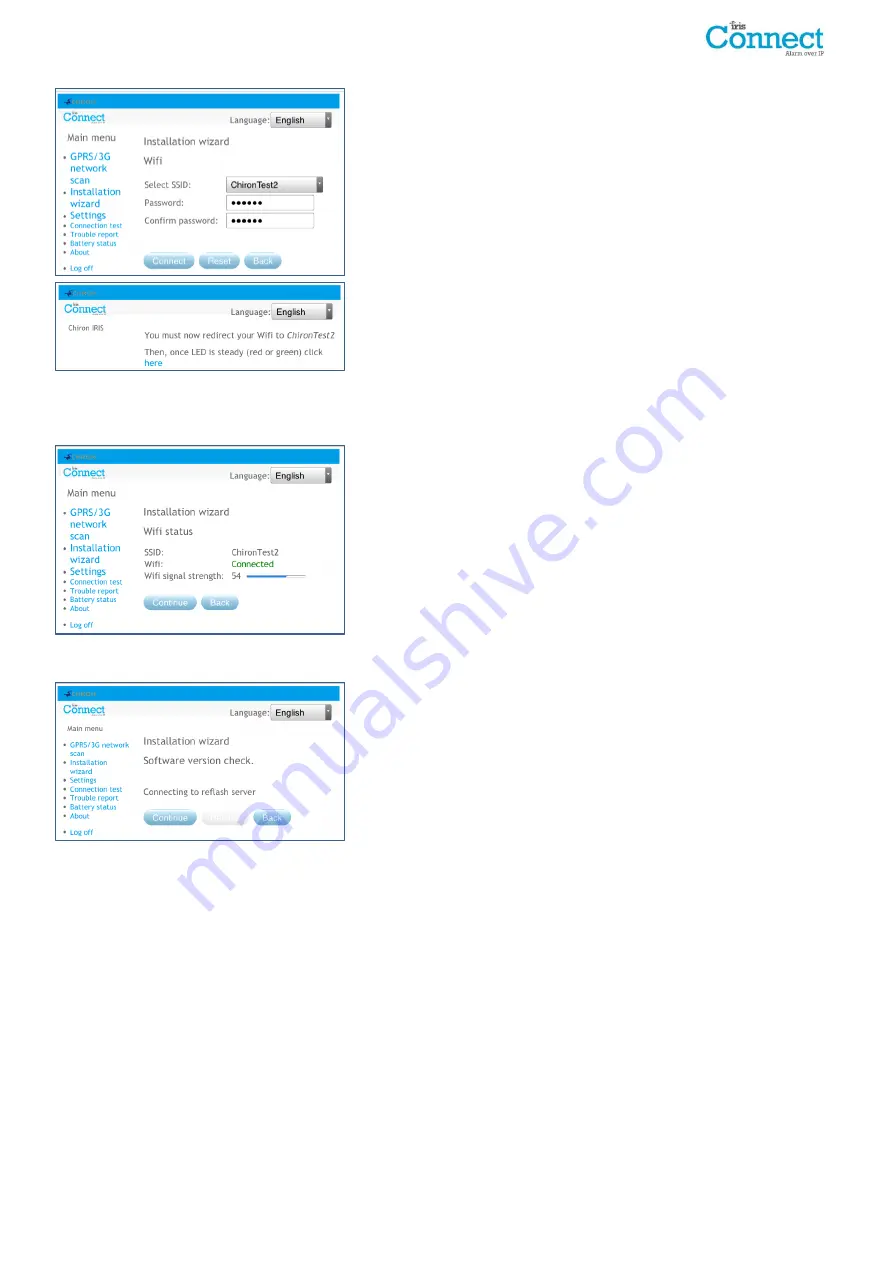
IRIS Connect Series Engineering Manual Version 1.8
Page 19 of 40
Wi-Fi
The IRIS Connect dialler will now show results of a Wi-Fi network scan
for all current networks available. The networks found will be shown in
the ‘Select SSID’ drop down box.
Now select or enter the valid Network name (SSID) and Password
(wireless key) for the Wi-Fi network you wish to connect to. Click
Connect
.
You will now be prompted to connect your programming device to the
Wi-Fi network and once connected to this network then click the ‘here’
link to continue.
You will now be connecting to the dialler via the Wi-Fi network and be asked to re-enter the Installer password setup
earlier and click ‘Logon’.
Wi-Fi status
The dialler will now confirm to which Wi-Fi network it is connected and
its signal strength.
For a reliable Wi-Fi connection it is recommended that for the network
used there should be signal strength of 20 or more. If this signal
strength is lower than suggested try moving the IRIS Connect dialler
nearer the Wi-Fi router.
Checking Software is latest
The IRIS Connect dialler will now check with Chiron’s global reflash
server to see if a new version is available. If it is the option to ‘Reflash
now’ will be given.
The Reflasher option has a separate password to the Installation
password and if this is the default ‘111111’ you will be requested to
change this password as required for EN50136-2.
Note: If there is a newer version available we recommend reflashing
the IRIS Connect dialler to the latest version before completing the
installation.






























