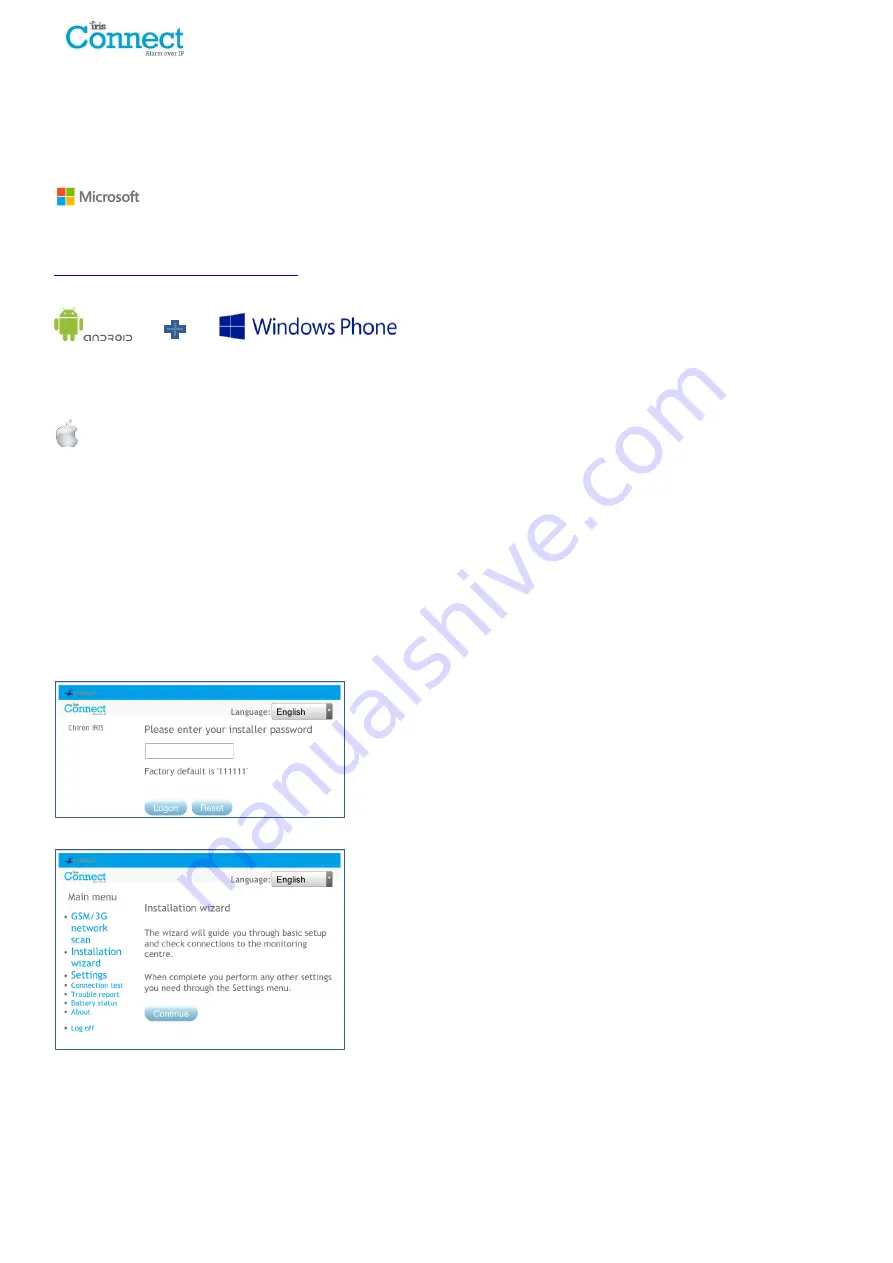
Page 12 of 40 IRIS Connect Series Engineering Manual Version 1.8
Configuration via Web Browser using Wi-Fi Connection
IRIS Connect dialler can be configured by the Wi-Fi connection and supports the following network security
WEP/WPA/WPA2 using a standard Web browser from any smart phone / tablet or laptop device.
The IRIS Web browser interface currently supports the following operating systems. Please note below if any
additional software is required to be installed:
Microsoft Windows based operating system (PC or laptop device) will require the initial installation of the Apple
Bonjour service. This can be downloaded from the following link:
http://support.apple.com/kb/DL999
Android operating system and Microsoft Windows phones will require the IRIS Connect App.
Available for Windows Phone or Android from the App Store, simply search for 'IRIS Connect'.
Apple iOS
Apple iOS operation system will work using the Safari web interface and already has the Apple Bonjour service
installed.
To initiate the Wi-Fi connection ensure that the IRIS Connect has power and the Wi-Fi antenna is connected and then
press the button labelled AP on the IRIS Connect.
When the AP button is pressed the SYS LED will flash ‘blue’ to indicate AP mode has been activated and is awaiting a
connection. You now have a 30 minute time window to search and find the IRIS Connect using either a smart phone,
tablet or laptop’s Wi-Fi connect search function.
An ‘IRIS’ network should appear. Please connect to this which should turn the SYS LED solid ‘blue’ and using your
web browser connect to the IRIS Connect web interface by browsing to ‘iris.local’.
Enter the default installer code: 111111 and then click Logon.
You will be prompted to change the password, please record the new
password.
Enter and confirm a new password and press Submit.
Note: You are currently only communicating with the IRIS Connect and this is via its internal Wi-Fi Access Point.
The
Main Menu
is displayed.



























