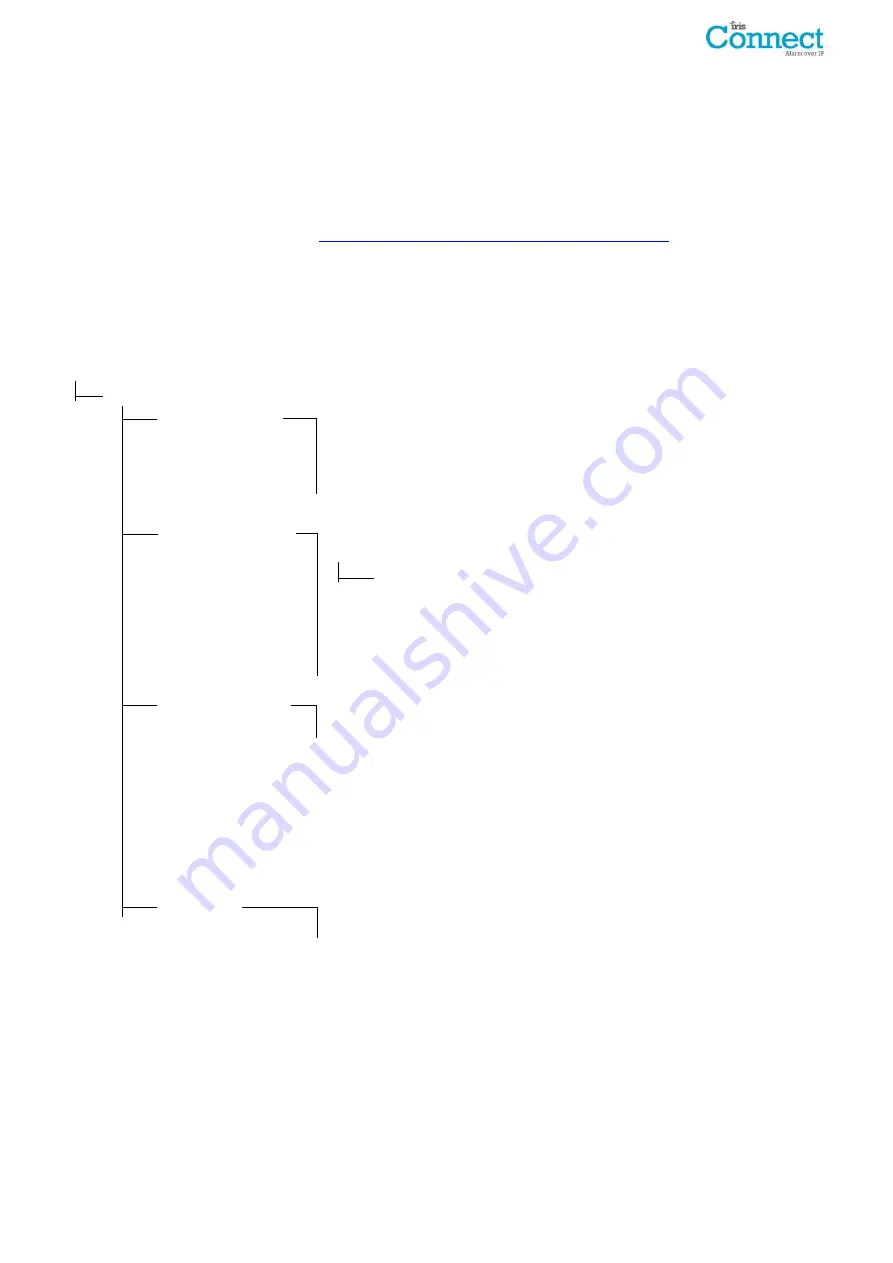
IRIS Connect Series Engineering Manual Version 1.8
Page 15 of 40
Configuration from Honeywell Galaxy Panel via RS485
The IRIS Connect dialler can simulate a Galaxy Ethernet Module (Comm’s Mod 4) and remote keypad, for both
Alarms and Remote Service Suite upload/download connection.
Note: To use the SMS messaging function from the Galaxy panel it will be required to emulate the external PSTN
module, and setup the Galaxy External PSTN module settings see the IRIS Honeywell Galaxy Installation Manual.
For further information on both the Galaxy installation and Remote Service Suite upload/download connection
please refer to the IRIS Honeywell Galaxy Installation Manual or IRIS Remote Service App Client User Guide for
Honeywell Galaxy range available from
http://www.chironsc.com/downloads_security.html
Connect the IRIS Connect dialler to the Galaxy Data bus as indicated in
Section 7.4 “Connection”
ensuring that the
‘Serial Selection Header’ is selected for ‘485’, then power up the Galaxy control panel, if not already powered up.
The configuration menu on the Galaxy panel for the Ethernet card is found at location 56 (Communications) entry 4
(Ethernet), please enter the required information as indicated below.
You must enter Engineer Mode on the Galaxy to access these options.
56 = Communication
4 = Ethernet
01= Module Config
1 = IP Address
- Leave blank
2 = Site Name
- Leave blank
3 = Gateway IP
- Leave blank
4 = Network Mask
- Leave blank
Note: Leave all “Module Config” addresses blank as you are using a WiFi and not Ethernet connection
02 = Alarm Reporting
1 = Format
- Set to SIA level 3
2 = Primary IP
1 = IP Address
- Set this to the IP address of the monitoring centre
e.g. 80.176.196.135
Note: Secondary IP address not required as the backup IP address will be
download by the IRIS Secure Apps system to the dialler.
4 = Account No.
- Enter in the account number allocated by the
monitoring centre.
03 = Remote Access
1 = Access Period
- Set to 4 ‘Any Time’
2 = Mode
- Set to ‘Direct Access’ if making calls into site from
Honeywell Remote Service Suite (RSS) for remote access
directly or via the IRIS Remote Service App client.
- Set to ‘MGR Authorise’ if making the remote access calls
out from site to the Honeywell RSS, and then set the ‘call
IP1’ IP address to the IP address for the Honeywell RSS
communication server e.g. 80.176.196.135
Note: The IRIS Connect does not support the Honeywell encryption as uses its own encryption so please
ensure the following 2 options are turned off.
9 = Encrypt
1 = Alarm Report
- Set to Off
2 = Remote Access
- Set to Off
After you have entered the relevant information exit Engineer Mode and the panel should now detect 2 new RS485
modules (Comms Mod 4 & Keypad 15).
If the new modules are not detected then it may be necessary to power off the Galaxy panel, check the dialler
connections, and power back on.
Now go back into Engineer Mode, select the menu option sequence 56.04.05 ‘ENGINEER TEST’ and send the test
alarm. Check to see if this test alarm has been received by the monitoring centre (ARC).
Note: If required to default the IRIS Connect and start again this can be done by setting the primary IP address
within the Galaxy menu 56.04.02.02 to an IP address of 127.0.0.1.
The alarm signals commissioning can now be performed and sign off required by the monitoring centre (ARC).






























