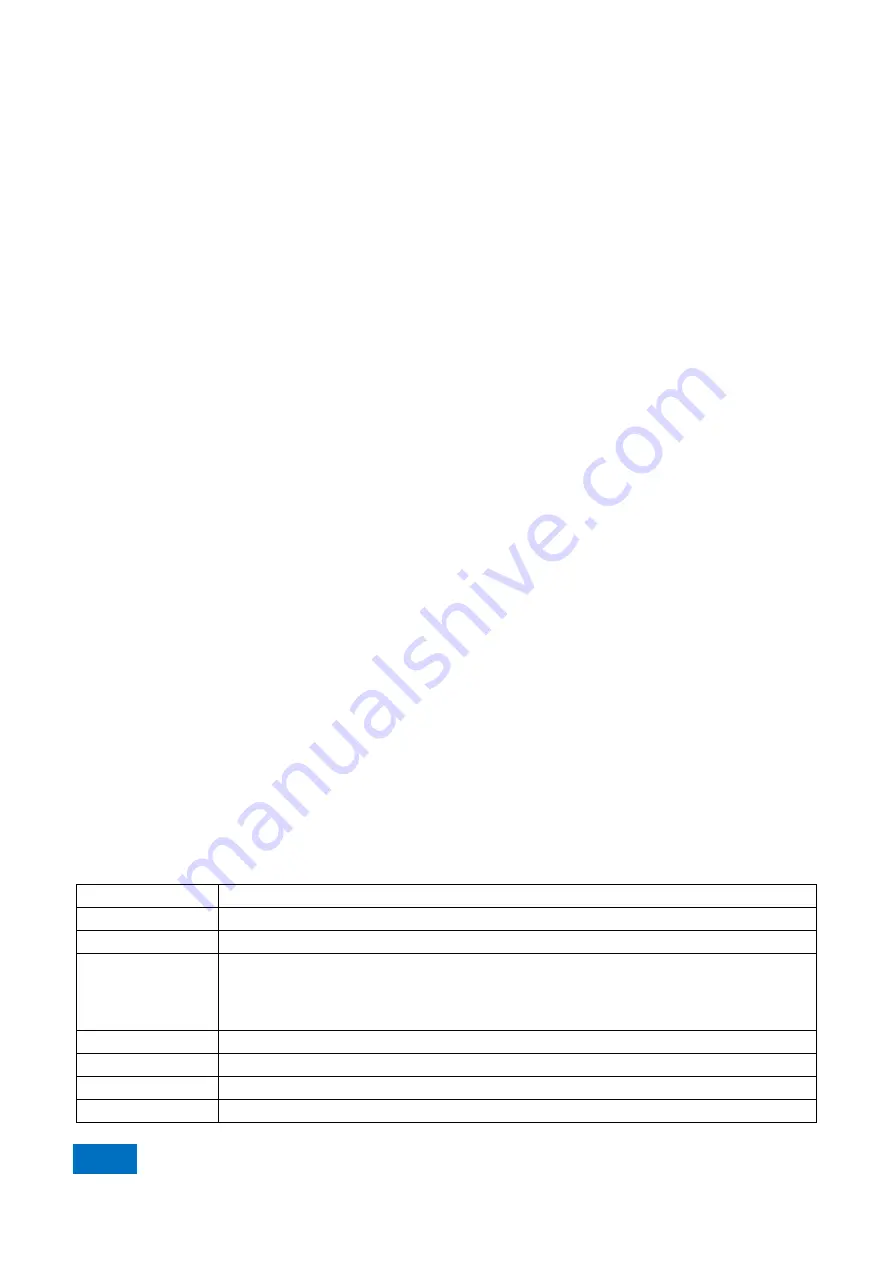
3 Introduction to Use
3.5 Data Analysis
74
b) Operator input
Click the operator list under [Operator] and enter the operator in the equation input box, or enter the operator
through the keyboard.
c) Trace and channel input
Click the mouse to enter the trace and channel parameters among the options in the drop-down list of [Trace] or
[Channel], as the equation parameters or variables, or enter the operator through the keyboard.
d) Data input
Enter the numbers through the number keys on the right side, or enter the operator through the keyboard.
2) “Activation” check box
The “Activation” check box is ticked in the default mode. The equation entered by the user will be judged only
when this check box is ticked. If the equation is applicable to calculation, operation will be started. The expression
Eq=XXX of the current equation will be displayed on the active trace of the current active window of the vector
network analyzer. If this check box is not ticked, operation will not be started no matter whether the entered
expression is applicable to calculation. In addition, if this check box is ticked but the entered equation is not
applicable to calculation (such as the case of “2+1+”), the check box will be gray.
4) Equation saving and deleting
Click
[Save equation]
to save any expression entered by the user in the equation input box, the equation will be
saved in the drop-down menu of the equation input box. Click the right drop-down arrow of the equation input box
and select the equation in the drop-down list.
In addition, the user can click
[Delete equation]
to delete the equation in the equation input box.
5) Backspace button
[<-Backspace]
: used to delete one character in front of the marker. If there is no character on the left side, the
marker position will remain unchanged.
6) Leftward and rightward movement of marker
[<-]: used to move the current marker left for one character but not to delete the left character. If there is no
character on the left side, the marker position will remain unchanged.
[->]: used to move the current marker right for one character but not to delete the right character. If there is no
character on the right side, the marker position will remain unchanged.
7) Selection of functions and variables
The built-in function library is set in the default mode, including the commonly used equations and constants to be
selected by clicking. The functions/constants are shown in Table 3.10. If the parameter of one function is of plural
type, the scalar can be used as the parameter. The scalar is a plural, with 0 as the imaginary part.
Table 3.10 List of Functions/Constants
acos(scalara)
Return to the ACOS value of the parameter a in radian. The parameter a is a scalar.
asin(scalara)
Return to the ASIN value of the parameter a in radian. The parameter a is a scalar.
atan(scalara)
Return to the Atan value of the parameter a in radian. The parameter a is a scalar.
atan2
Return to the phase of the plural a in radian.
Two parameter types can be applied:
atan2(complexa): return to the phase in radian. The parameter a is a scalar.
atan2(scalara and scalarb): return to the phase in radian. The parameter a and b are scalars.
conj(complexa)
Return to the conjugate complex of the plural a.
cos(complexa)
Calculate the cosine value of the plural a. The real part and imaginary part of a are in radian.
cpx(scalara,scalarb) Return to a plural (a+jb). The parameter a and b are scalars.
getNumPoints()
Return to the number of the current sweep points.
Summary of Contents for AV3672 Series
Page 3: ......
Page 4: ...AV3672 Series Vector Network Analyzer Contents...
Page 5: ......
Page 124: ...5 Menu 5 1 Menu structure 120 5 1 2 Track Fig 5 2 Track Menu...
Page 125: ...5 Menu 5 1 Menu structure 121 5 1 3 Channel Fig 5 3 Channel Menu...
Page 126: ...5 Menu 5 1 Menu structure 122 5 1 4 Excitation Fig 5 4 Excitation Menu I...
Page 127: ...5 Menu 5 1 Menu structure 123 Fig 5 5 Excitation Menu II...
Page 128: ...5 Menu 5 1 Menu structure 124 Fig 5 6 Excitation Menu III...
Page 129: ...5 Menu 5 1 Menu structure 125 5 1 5 Response Fig 5 7 Response Menu I...
Page 130: ...5 Menu 5 1 Menu structure 126 Fig 5 8 Repsonse Menu II...
Page 131: ...5 Menu 5 1 Menu structure 127 Fig 5 9 Response Menu III...
Page 132: ...5 Menu 5 1 Menu structure 128 Fig 5 10 Response Menu V Fig 5 11 Response IV...
Page 133: ...5 Menu 5 1 Menu structure 129 5 1 6 Calibration Fig 5 12 Calibration Menu...
Page 134: ...5 Menu 5 1 Menu structure 130 5 1 7 Marker Fig 5 13 Cursor Menu I...
Page 135: ...5 Menu 5 1 Menu structure 131 Fig 5 13 Cursor Menu II...
Page 136: ...5 Menu 5 1 Menu structure 132 Fig 5 15Marker Menu III...
Page 137: ...5 Menu 5 1 Menu structure 133 5 1 8 Analysis Fig 5 16 Analysis Menu I...
Page 138: ...5 Menu 5 1 Menu structure 134 Fig 5 17 Analysis Menu II...
Page 139: ...5 Menu 5 1 Menu structure 135 Fig 5 18 Analysis Menu III...
Page 140: ...5 Menu 5 1 Menu structure 136 5 1 9 System Fig 5 19 System Menu I...
Page 141: ...5 Menu 5 1 Menu structure 137 Fig 5 20 System Menu I...
Page 254: ...8 Basis of Network Measurement 8 3 Amplifier Parameter Specifications 250...
Page 257: ...8 Basis of Network Measurement 8 4 Complex Impedance 253...
Page 373: ...Appendix Appendix 4 Pulse Measurement 369 Fig 4 9 Receiver gain configuration Dialog Box...






























