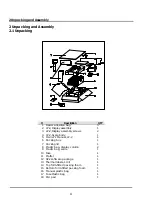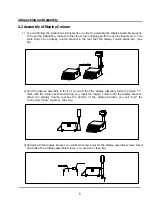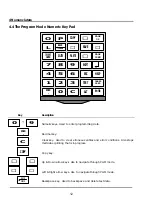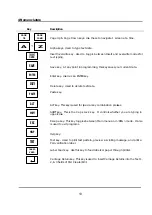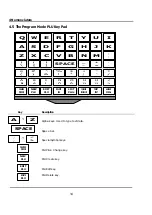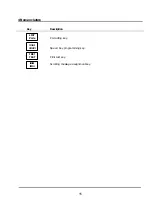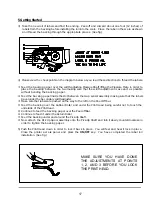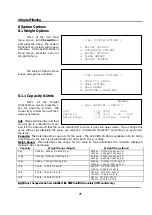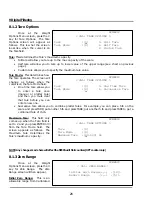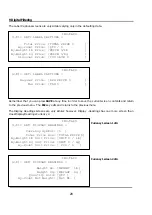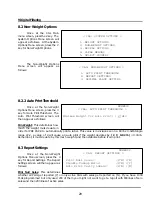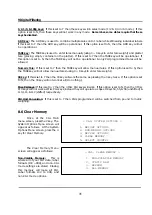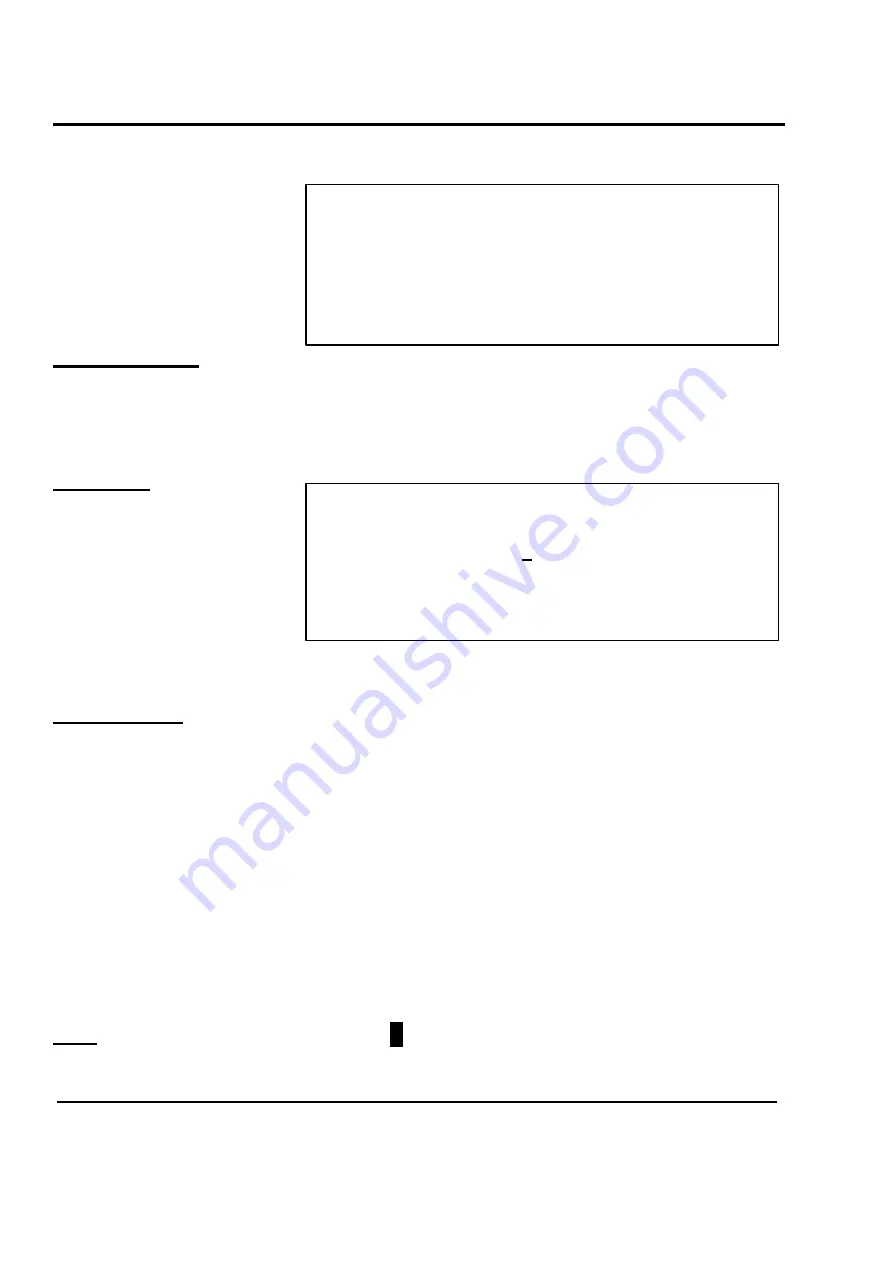
5 Getting Started
18
< CAL: MAIN MENU >
1. CALIBRATION
4. PRINTER SETTING
2. SYSTEM OPTIONS
5. NETWORK OPTIONS
3. DIGITAL FILTERING 6. SELF TEST
NUMERIC
< CAL: SAMPLE ENTRY SCREEN >
Unit
:[1] 0)kg
1)lb
Label Format (1-999):[123] LST #8020 Ingredient
Unit Price
:$[ 0.99] / lb
5.2 Menu and Data Entry System
The CAL Main Menu screen looks
like this:
Pressing ESC from this
menu will take you out of CAL
mode and effect all of the
changes that you may have
made.
Menus & Sub-Menus:
Any menu or sub-menu screen that you access can be exited by pressing the ESC
key. This will take you back to any previous menu or sub-menu except if you press ESC from the CAL
Main Menu. The picture above is an example of a menu. Any menu that you access by selecting
options 1 to 5 will be a sub-menu of CAL Main Menu. Any menu that you access from a sub-menu will
be a sub menu of that menu, etc. This way you can always backtrack to the CAL Main Menu by
pressing the ESC.
Entry Screens:
An example of an
entry screen is shown here. If you
access an entry screen you can
exit it without making changes by
pressing the ESC key. This will
have the effect of returning to the
previous screen, menu, or sub-
menu, whatever be the case. If
you are on an entry screen you
can save & exit that screen by
pressing the SAVE key at any point. Pressing the ENTER key while the cursor is on the last field (bottom)
of an entry screen will have the same effect as pressing the SAVE key.
Fields (on-screen):
Entry screens have fields that contain data that you can modify. This data is always
contained in brackets:
[123456]
or
[ABCDEDG ]
. To select a field, simply use the
↑
or
↓
keys to
move the cursor to that field.
•
A field’s name followed by a colon will usually appear on the left side of the bracketed data. In
the Sample Entry Screen above, the word “Unit :” appears to the left of the brackets
containing the value 1. To the right of the Unit field is the options that you may select: 0 is
kilograms & 1 is pounds. These are the only two acceptable values for this field. Any values
selected outside that range will automatically replaced with values within that range.
•
The Label Format Field is slightly different. This field indicates its range in parenthesis listed after
the field’s name. In this case it is 1 to 999. Also, the data that appears to the right of the entry
field brackets changes dynamically as you type. For example, if the cursor is on the Label
Format field and you press the CLEAR key you will see that the format number will change to 1
and the name of label 1 will appear on the right side of the brackets. If you press the 1 key &
then the 2 key, then the name of label 12 will appear. If you now press the 3 key then the name
of label 123 will appear.
•
The Unit Price field tells you that the values are in 2 decimal place format and that this is a $
value. The right side shows “ / lb” which means that this is a $ per pound field.
Cursor:
The cursor is a flashing block character
that will always appear on the first (top) field of an
entry screen. In all LP-2 manuals the cursor is shown as the underscore character _ instead of the block
character for legibility.
Summary of Contents for LP-2G
Page 2: ......
Page 8: ......
Page 11: ...1 General 3 Note Specifications are subject to change without notice ...
Page 46: ...11 Network Options 38 11 Network Options Refer to Network manual ...
Page 66: ...16 Troubleshooting 58 16 2 Versioning Changes ...
Page 69: ...17 Schematic Diagrams 61 17 3 Main PCB ...
Page 70: ...17 Schematic Diagrams 62 17 4 Ethernet Memory Expansion PCB ...
Page 71: ...17 Schematic Diagrams 63 17 5 Power Supply PCB ...
Page 72: ...18 Exploded Views 64 18 Exploded Views 18 1 Scale ...
Page 73: ...18 Exploded Views 65 18 2 Printer Assembly ...
Page 74: ......
Page 89: ...Appendix C 85 ...
Page 90: ...Appendix C 86 ...
Page 91: ...Appendix C 87 ...
Page 92: ...Appendix C 88 ...
Page 93: ...Appendix C 89 ...
Page 94: ...Appendix C 90 ...
Page 95: ...Appendix C 91 ...
Page 96: ...Appendix C 92 ...
Page 97: ...Appendix C 93 ...
Page 98: ...Appendix C 94 ...
Page 99: ...Appendix C 95 ...
Page 100: ...Appendix C 96 ...
Page 101: ...Appendix C 97 ...
Page 102: ...Appendix C 98 ...
Page 103: ...Appendix C 99 ...
Page 104: ...Appendix C 100 ...