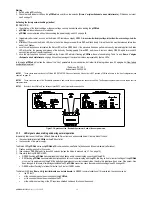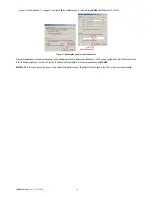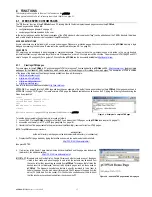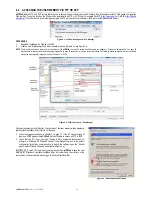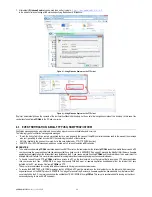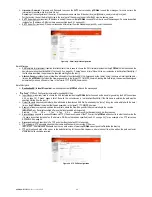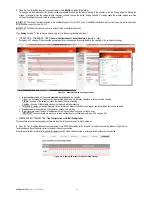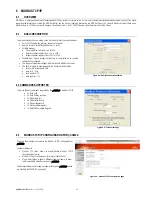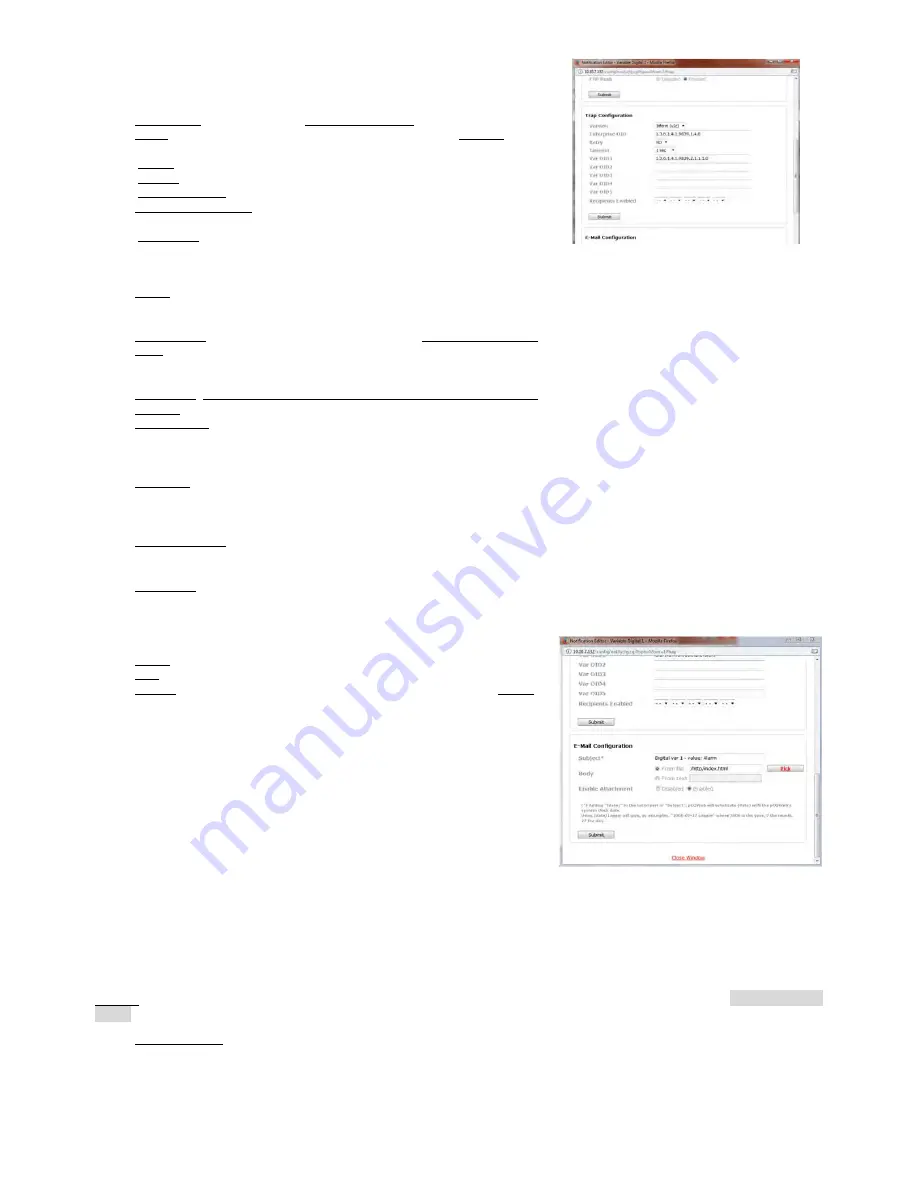
pCOWeb
+030220966 – rel. 1.1 – 12.12.2017
26
TOP SECTION – COMMON SETTINGS: General Configuration and Event Handlers (
Figure
4.s
- right)
•
General Configuration:
Events enable: enable all the events generated by variations to the variable.
Trigger: a notification event is generated when there are following variations in the
value of the variable:
Positive: 0
→
1;
Negative: 1
→
0;
Positive & negative: 0
→
1 or 1
→
0;
Trap / E-mail / FTP Push: select one or more types of notification to be sent when the
event occurs.
IMPORTANT: these decisions are also used to send notifications for scheduled events
(see 4.3.5 on page 28).
Figure 4.t - TRAP configuration for an event
•
MIDDLE SECTION:
Trap Configuration
Version: type of version; V1: conforms to SNMPv1; Inform (v2c): conforms to
SNMPv2c. Select in accordance with the version of the SNMP supervisor that will
receive the notifications.
Enterprise OID (required for sending the TRAP message): description of the TRAP
object; sent together with the TRAP, allows the receiver to associate the correct
meaning with the message based on the information included in the MIB description
file.
IMPORTANT:
pCOWeb
sends the TRAP only if the string entered respects the syntax
of an OID.
Retry / Timeout (optional, only used if Version=Inform (v2c)): specifies the maximum
number of send attempts after the first, and the time interval for retrying the TRAP
(INFORM); when reception is acknowledged by the receiver, the send attempts are
stopped.
Var OID #N (optional): specifies an SNMP object whose OID and corresponding value
will be attached with the message; for example, specifying the OID of a
pCO
variable,
when the TRAP is sent
pCOWeb
will acquire the numeric value of the
pCO
variable
specified by the OID set and will attach this with the message, together with the OID.
Recipients Enabled (at least one required): enables the recipients (Hosts), from those
set in
Figure
4.t
, that the TRAP will be sent to for the events relating to the variable.
IMPORTANT: any Hosts enabled after one that is not enabled will be ignored.
Example: 1: 1
2: --
3: 3
4: 4
5: --
Hosts 3 and 4 will not be used anyway.
•
BOTTOM SECTION:
E-Mail Configuration
Subject (optional): in the message received, the text entered will appear as the Subject.
Body: select the contents for the body of the e-mail message:
From file: the name of a file with the .html extension can be selected; “Choose”
opens the list of the .html files in /usr/local/root/flash/http/; if entering the name of the
file, remember that the starting directory for the search is /usr/local/root/.
NOTE
One possible cause of failure in sending the email event is the above
alarm email, with an attachment page ina folder with password request. In that case,
pCOWeb
cannot prepare the email (also verbose mail test will show nothing).
NOTE
If the file includes the line:
<!--tagparser="/pcotagfilt"-->
Figure 4.u - E-mail configuration for an event
the contents of the file, before being added to the body of the message, will be processed by the
pCOWeb
WEB server (see APPENDIX G a pagina 68); in
this way, by creating simple HTML pages, the body of the message can contain the value of some
pCO
variables read at the moment the message was sent.
pCOWeb
does not support the encapsulation of images inside the e-mail messages sent: alternatively, the HTML page can contain links to image files; the e-
mail client will highlight these with bookmarks and the links can be opened by clicking the right mouse button. To simply copy the text of the document without
this being processed, do not include the line shown above. If the HTML page is in a folder with password, due to a security reasons, mail will be not sent.
From text: alternatively, the text entered in the text box on the side can be added.
pCOWeb
will automatically add the date / time string
Date: dd/mm/yyyy
hh:mm
, and then the text entered to the body of the message.
Enable Attachment: enable the sending of the attachment, see section 4.3.2 on page 22.