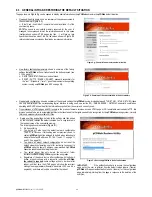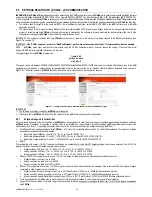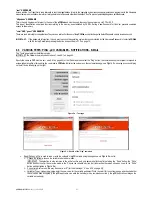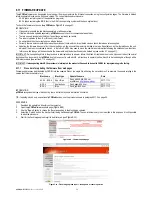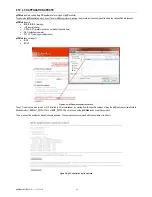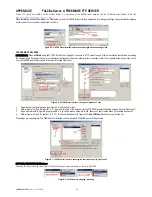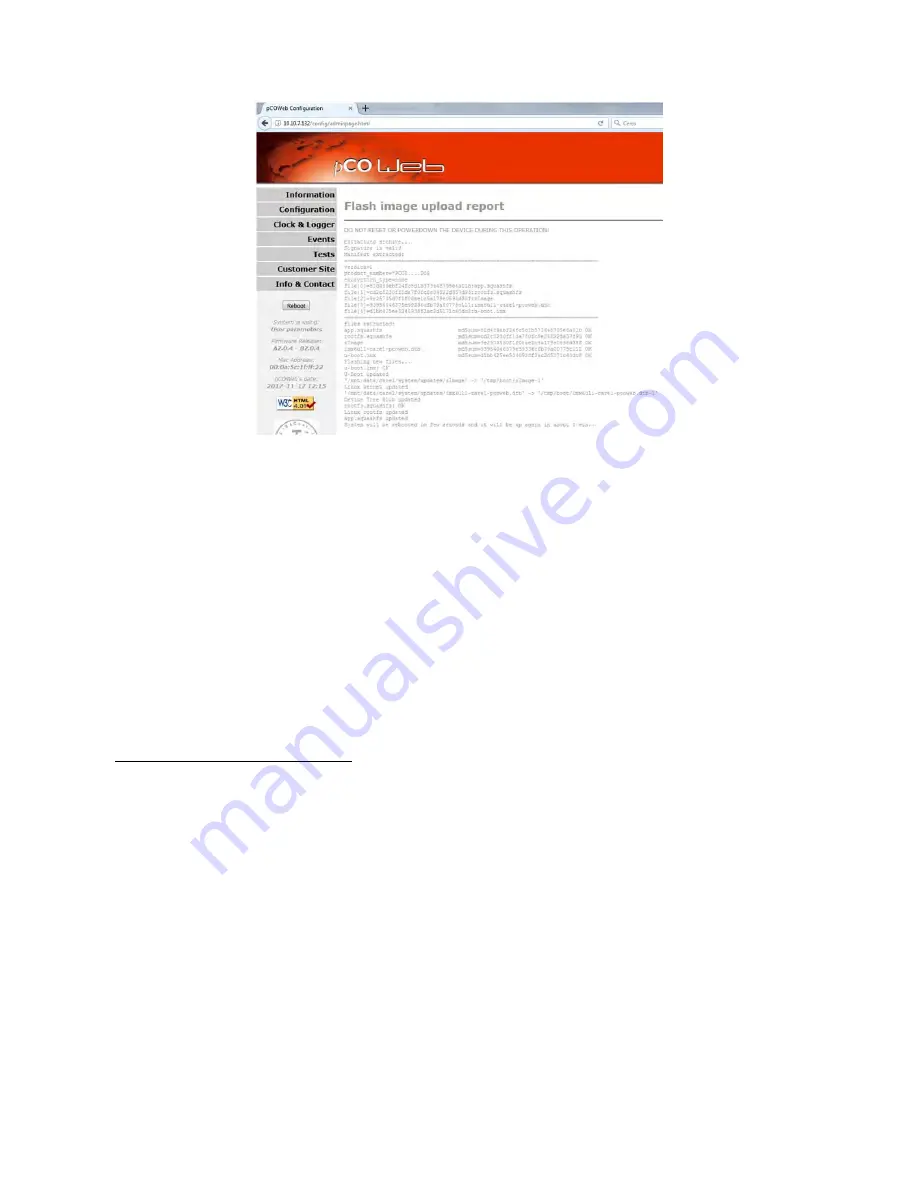
pCOWeb
+030220966 – rel. 1.1 – 12.12.2017
55
6.
To start to write the block to NON-VOLATILE memory select “Proceed and Reboot” (no confirmation is requested). The effective writing to memory
corresponds to the phases in which the Status LED is on steady blue. At this point, the procedure can no longer be aborted.
Figure 9.dd - Flash image upload report – Writing to non-volatile memory
At the end of writing,
pCOWeb
will be rebooted automatically. After around 1 minute, the updated main configuration page can be opened to check that the
firmware version has been changed (see
Figure 9.d
on page 43).
9.11.2
Procedure for updating the firmware via FTP or SCP (block A only)
INFORMATION
•
The firmware (only block A) can also be updated via FTP or SCP.
•
An already updated
pCOWeb
where the firmware can be downloaded from is required.
•
The “flash_apps_Bx.x.x.car” file used in paragraph 9.11.1 on page 54 cannot be used for this procedure.
PROCEDURE
1.
Access an already updated
pCOWeb
via FTP or SCP (see 0 on page 18), going to the directory:
/mnt/data/images/
2.
Take the following file:
app.squashfs
and copy it to a temporary directory on the computer.
3.
Access the same directory on the
pCOWeb
being updated via FTP or SCP.
4.
Rename the file app.squashfs as app.squashfs~ .
5.
Copy the file app.squashfs from the computer to
pCOWeb
.
6.
pCOWeb
must be rebooted to complete the update.