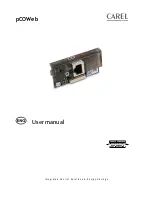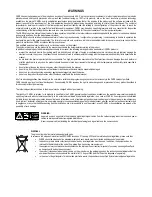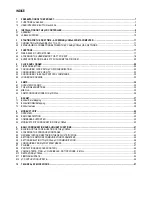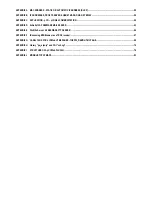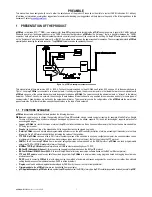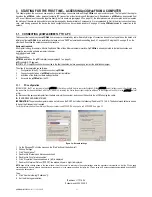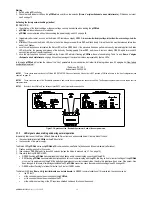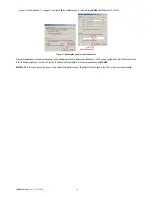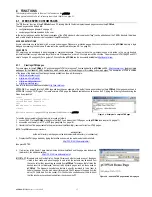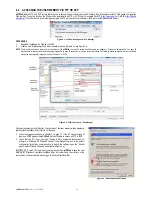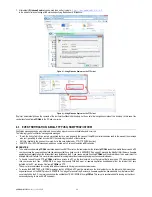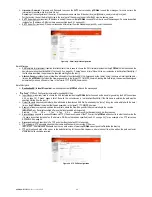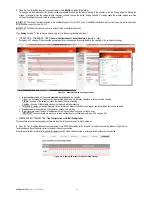pCOWeb
+030220966 – rel. 1.1 – 12.12.2017
15
2.
If the network administrator has already correctly fitted the network devices,
pCOWeb
will be accessible from the PC and the
pCOWeb
main page
(index.html) will be shown. This page can be customized by the user; by default the page appears as shown in
IF THE PAGE IS NOT DISPLAYED
:
•
check that the computer has effective access to the data network (for example, try using Mozilla Firefox to access other sites with assured accessibility);
•
check the indicator LEDs on the
pCOWeb
, with reference to paragraph 0 on page 13 (the role of the PC in this case is performed by the switch or the hub);
•
consider that the PC can access
pCOWeb
only in one of these conditions:
o
the network server features a proxy:
in this case, the PCs connected to this type of network have already been set to use the proxy; the network
administrator needs to modify the settings of the proxy on the server to make
pCOWeb
accessible from the PC;
o
or the network does not feature a proxy or in any case this is not intended to be used: on the PC disable the use of the proxy; if the IP addresses of
the PC and
pCOWeb
are incompatible for direct communication (see APPENDIX B a pagina 59) the administrator must set the “gateway” network
device for communication between devices with incompatible IP addresses;
o
or the IP addresses of the PC and
pCOWeb
are already compatible for direct communication (see APPENDIX B on page 59): in this case it is
normally sufficient to disable the proxy on the PC (see point C in paragraph 3.1.1 on page 11); remember that disabling the proxy usually prevents
access from the PC to other Internet sites; remember to enable it again when needed.
o
o
To avoid losing access to other sites,
as
an alternative the proxy can be disabled only for one or a few IP addresses:
o
see point C in paragraph 3.1.1 on page 11, however with the variants shown in (example for pCOWeb with IP address 10.0.0.145).
o
o
o
o
Figure 3.l
-
Disabling the proxy for some IP addresses
.
Figure 3.j - Opening the index page
Figure 3.k - The default “index.html” page
IF THE PAGE IS NOT DISPLAYED
:
•
check that the computer has effective access to the data network (for example, try using Mozilla Firefox to access other sites with assured accessibility);
•
check the indicator LEDs on the
pCOWeb
, with reference to paragraph 0 on page 13 (the role of the PC in this case is performed by the switch or the hub);
•
consider that the PC can access
pCOWeb
only in one of these conditions:
o
the network server features a proxy:
in this case, the PCs connected to this type of network have already been set to use the proxy; the network
administrator needs to modify the settings of the proxy on the server to make
pCOWeb
accessible from the PC;
o
or the network does not feature a proxy or in any case this is not intended to be used: on the PC disable the use of the proxy; if the IP addresses of
the PC and
pCOWeb
are incompatible for direct communication (see APPENDIX B a pagina 59) the administrator must set the “gateway” network
device for communication between devices with incompatible IP addresses;
o
or the IP addresses of the PC and
pCOWeb
are already compatible for direct communication (see APPENDIX B on page 59): in this case it is
normally sufficient to disable the proxy on the PC (see point C in paragraph 3.1.1 on page 11); remember that disabling the proxy usually prevents
access from the PC to other Internet sites; remember to enable it again when needed.
To avoid losing access to other sites, as an alternative the proxy can be disabled only for one or a few IP addresses: