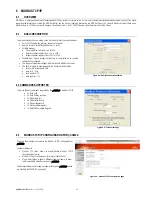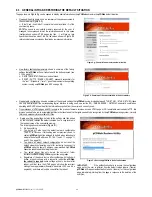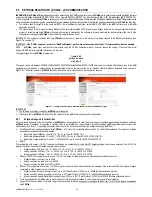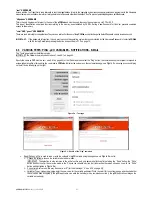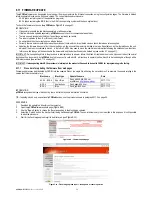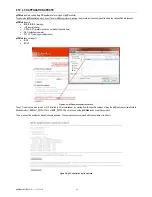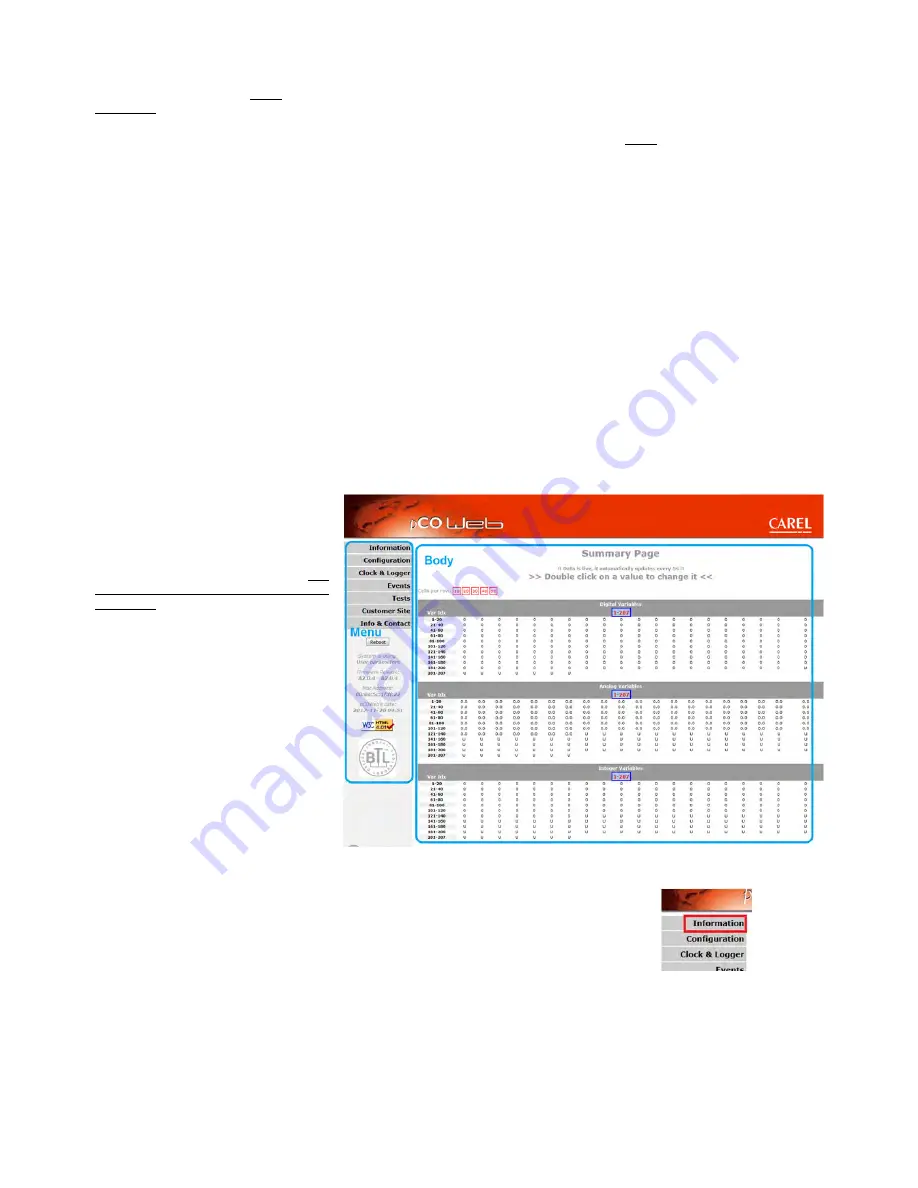
pCOWeb
+030220966 – rel. 1.1 – 12.12.2017
42
9.2.1
Authentication dialogue box for accessing the Administrator area
Following the previous points, an authentication dialogue box is displayed on the PC screen (
Figure 9.a
on page 41); complete the fields with the access
information, then select OK. The default settings are:
Username: admin Password: fadmin
IMPORTANT
•
These settings are case sensitive!
•
The login data can be customized by the user (see 9.8.1 on page 49); the data to be entered then are always the custom settings, regardless of
whether
pCOWeb
is started while pressing the button.
•
The authentication dialogue box can be disabled or the default restored; proceed as follows:
1.
access the user memory via FTP or SCP (see 0 on page 18);
2.
(to disable the dialogue box) delete the file:
/usr/local/root/flash/http/admin/.htpasswd
3.
(or alternatively, to restore the default data, “admin/fadmin”) copy the file:
/usr/local/root/defadmin/.htpasswd
to the following directory:
/usr/local/root/flash/http/admin/
overwriting the current .htpasswd file;
for further information see 9.8.1 on page 49.
•
Web browsers temporarily save authentication data (this data is normally deleted when closing the browser). In this way, when next attempting to
access the configuration page (without having closed the browser), the data may not need to be entered again: the browser will automatically send the
previously acquired authentication data.
NOTE
As already mentioned at the beginning of the manual, the following description refers to the configuration page relating to
pCOWeb
firmware
version A2.0.4 - B2.0.4. To check the
pCOWeb
firmware version, see paragraph 9.2.2 below.
9.2.2
Configuration - Starting page: Information (
pCOWeb
Summary page)
If the login data entered are correct the following page will be displayed, as shown in .The section in the middle (Body) is the “information page” and can be
refreshed by clicking Information (the “Menu” section is not refreshed).
pCOWeb
information page
The ”information page” shows a table that
represents a “snapshot” of the values of all the
pCO
variables. The table is divided into three
parts: digital, analog, integer variables. The
indices of the variables are shown on the left. The
values displayed on the screen are NOT updated
automatically, but only whenever the page is
refreshed or opened again (see
Figure 9.c
).
Figure 9.b - Configuration – starting page: Summary
The letter “U” (Undefined) shown for some variables means that the value could not be acquired for that
variable from the
pCO
.
NOTE 1 The older versions of the
pCO
operating systems (BIOS) do not manage the entire range of
variables. In this case “U” is shown in the corresponding locations.
NOTE 2 If all the variables are shown with a “U” there is a problem in communication with the
pCO
. In
this case, check the
pCO
-
pCOWeb
communication settings (see 9.5 on page 46)
NOTE 3 If some variables show a “U” among other valid values, check that the application on the
pCO
uses the supervision atoms correctly; the most frequent causes are: variables written
too frequently, or two different variables that use the same supervisor index; see the
technical documents on the
pCO
application development environment.
NOTE 4 It is possible to set a variable directly from the Summary page, just double clicking on the
interested variable: a pop-up window (see
Figure 9.w
) will be displayed as described in
section 9.9 on page 51 where the reading/writing function is described
For further information on exchanging the values of the variables between the
pCO
and
pCOWeb
see
APPENDIX C on page 62.
Figure 9.c - Click to refresh the Body section