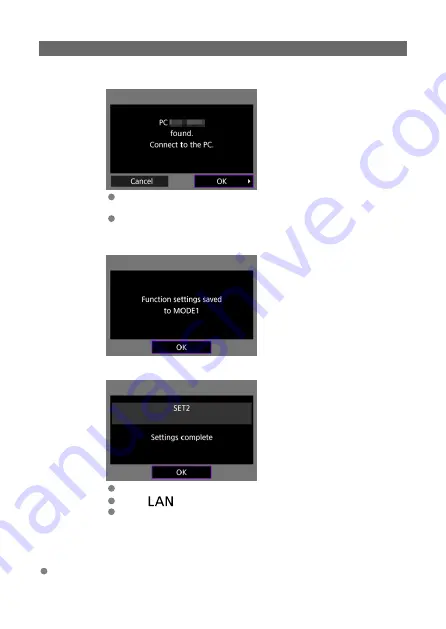
Operations on the camera - 2
5.
Select [OK].
When the camera detects the computer on which you clicked
[
Connect
] in step 4, the above screen is displayed.
Select [
OK
] to proceed to the next screen.
6.
Select [OK].
7.
Select [OK].
The [
Network settings
] screen will reappear.
The <
> lamp on the camera will light in green.
Settings information is stored in the camera. It is not stored in the
transmitter.
The settings for connecting to EOS Utility are now complete.
There is no need to complete pairing again if you continue using the camera to which
the transmitter is attached and the computer together after pairing without changing the
settings.
87
Summary of Contents for WFT-E9
Page 12: ...Nomenclature 1 4 2 3 1 Attachment pin 2 Tightening screw 3 Terminal 4 Terminal cap 12 ...
Page 59: ...10 Select OK This is not displayed for offline settings 11 Select OK 59 ...
Page 71: ...6 Select Transfer 7 Select OK The selected images are transferred to the FTP server 71 ...
Page 74: ...When OK is selected the selected image is transferred to the FTP server 74 ...
Page 91: ...7 Select OK The selected images are transferred to the computer 91 ...
Page 94: ...When OK is selected the selected image is transferred to the PC 94 ...
Page 114: ...114 ...
Page 150: ...Terminating the Connection and Reconnecting Terminating the Connection Reconnecting 150 ...






























