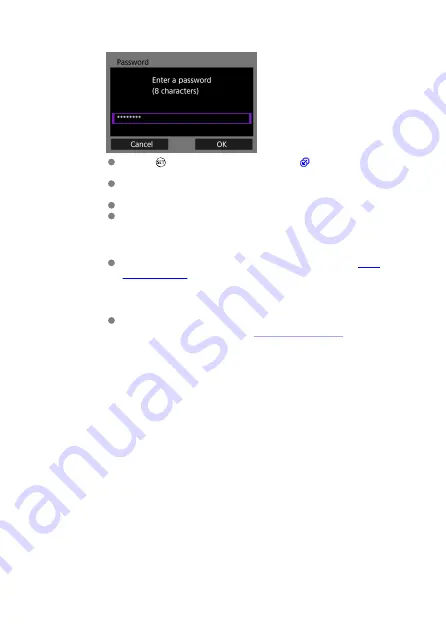
4.
Specify the password.
Press <
> to display the virtual keyboard (
) and enter an eight-
digit password.
Use the password configured here when you connect the sender
camera with a computer.
Select [
OK
] to proceed to the next screen.
Stay on the displayed screen.
5.
Prepare the receiver cameras.
Perform Step 2 and 3 for "Preparing Receiver Cameras" in
.
6.
Connect the sender camera and receiver cameras.
Perform Step 2 and 3 for "Connecting the Sender Camera and
Receiver Cameras" described in
.
138
Summary of Contents for WFT-E9
Page 12: ...Nomenclature 1 4 2 3 1 Attachment pin 2 Tightening screw 3 Terminal 4 Terminal cap 12 ...
Page 59: ...10 Select OK This is not displayed for offline settings 11 Select OK 59 ...
Page 71: ...6 Select Transfer 7 Select OK The selected images are transferred to the FTP server 71 ...
Page 74: ...When OK is selected the selected image is transferred to the FTP server 74 ...
Page 91: ...7 Select OK The selected images are transferred to the computer 91 ...
Page 94: ...When OK is selected the selected image is transferred to the PC 94 ...
Page 114: ...114 ...
Page 150: ...Terminating the Connection and Reconnecting Terminating the Connection Reconnecting 150 ...






























