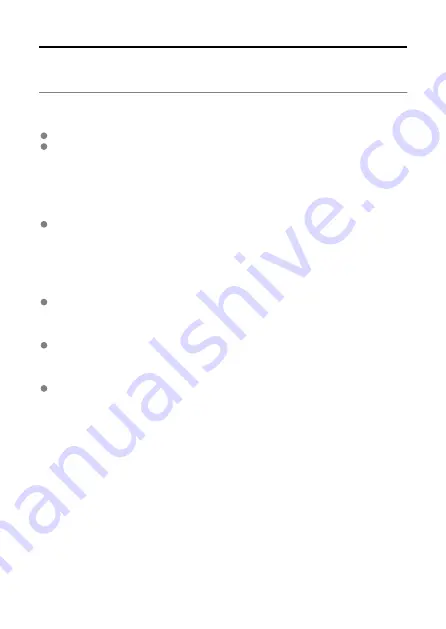
Wireless Function Notes
If the transmission rate drops, the connection is lost, images are not displayed smoothly, or
other problems occur when using the wireless functions, try the following corrective actions.
Access Point and Antenna Installation Location
Install the device where people or objects do not come between it and the transmitter.
Install the device as close to the transmitter as possible. In particular, note that during
outdoor use in poor weather, rain may absorb radio waves and disrupt the connection.
Nearby Electronic Devices
If the transmission rate of a wireless LAN drops because of the influence of the following
electronic devices, stop using them or establish a connection farther away from them.
If a wireless LAN terminal on the same frequency band as the transmitter is used
nearby, the transmission rate of the wireless LAN may drop.
Access point and channel settings
To optimize the performance of the transmitter, it is recommended that you use the
transmitter under the following conditions:
To establish connection in infrastructure mode, it is recommended that you use
channels in the 5 GHz bandwidth through an access point that is compliant with the
IEEE802.11ac standards. If you use channels in the 2.4 GHz bandwidth, sufficient
transmission rates may not be secured for communication.
To establish connection in camera access point mode, using channels in the 5 GHz
bandwidth is recommended. If you use channels in the 2.4 GHz bandwidth, the
performance may not be as good as expected. If the communication speed is too slow,
using infrastructure mode is recommended.
Some of the channels are not available for wireless LAN communication depending on
the laws and regulations of the area where the product is used. For details, see
"Wireless LAN Restrictions" in the instructions that are provided with the product.
191
Summary of Contents for WFT-E9
Page 12: ...Nomenclature 1 4 2 3 1 Attachment pin 2 Tightening screw 3 Terminal 4 Terminal cap 12 ...
Page 59: ...10 Select OK This is not displayed for offline settings 11 Select OK 59 ...
Page 71: ...6 Select Transfer 7 Select OK The selected images are transferred to the FTP server 71 ...
Page 74: ...When OK is selected the selected image is transferred to the FTP server 74 ...
Page 91: ...7 Select OK The selected images are transferred to the computer 91 ...
Page 94: ...When OK is selected the selected image is transferred to the PC 94 ...
Page 114: ...114 ...
Page 150: ...Terminating the Connection and Reconnecting Terminating the Connection Reconnecting 150 ...





























