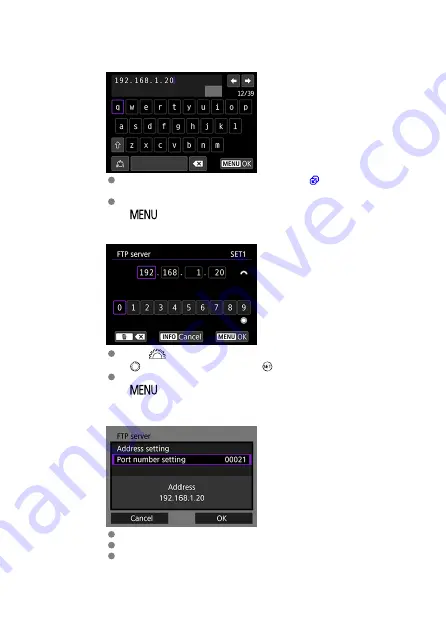
3.
Enter the FTP server's IP address.
When Using the Virtual Keyboard
Enter the IP address with the virtual keyboard (
enter the domain name.
To set the entered values and return to the screen in step 2, press the
<
> button.
When Using the Number Entry Screen
Use <
> to select the input position in the upper area and use
<
> to select a number. Press <
> to enter the selected number.
To set the entered values and return to the screen in step 2, press the
<
> button.
4.
Set the port number.
[
Port number setting
] is usually 00021 (FTP/FTPS) or 00022 (SFTP).
Select [
OK
] to proceed to the next screen.
If you selected [
FTP
] or [
FTPS
] in step 1, go to step 6. If you selected
[
SFTP
], go to step 5.
56
Summary of Contents for WFT-E9
Page 12: ...Nomenclature 1 4 2 3 1 Attachment pin 2 Tightening screw 3 Terminal 4 Terminal cap 12 ...
Page 59: ...10 Select OK This is not displayed for offline settings 11 Select OK 59 ...
Page 71: ...6 Select Transfer 7 Select OK The selected images are transferred to the FTP server 71 ...
Page 74: ...When OK is selected the selected image is transferred to the FTP server 74 ...
Page 91: ...7 Select OK The selected images are transferred to the computer 91 ...
Page 94: ...When OK is selected the selected image is transferred to the PC 94 ...
Page 114: ...114 ...
Page 150: ...Terminating the Connection and Reconnecting Terminating the Connection Reconnecting 150 ...






























