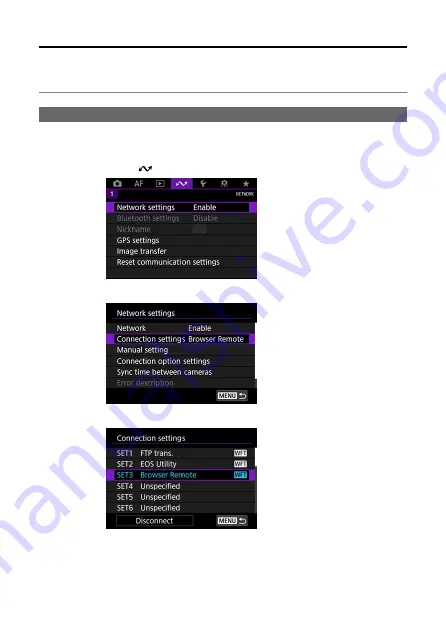
Displaying Browser Remote
Log in to "Browser Remote" on the camera from a web browser. Connect the camera to a
computer, smartphone, etc., via LAN in advance.
Checking the Camera's IP Address
To access the camera from a web browser, the camera's IP address displayed in step 5
must be entered in the address field of the web browser.
1.
Select [
: Network settings].
2.
Select [Connection settings].
3.
Select [SET* Browser Remote].
104
Summary of Contents for WFT-E9
Page 12: ...Nomenclature 1 4 2 3 1 Attachment pin 2 Tightening screw 3 Terminal 4 Terminal cap 12 ...
Page 59: ...10 Select OK This is not displayed for offline settings 11 Select OK 59 ...
Page 71: ...6 Select Transfer 7 Select OK The selected images are transferred to the FTP server 71 ...
Page 74: ...When OK is selected the selected image is transferred to the FTP server 74 ...
Page 91: ...7 Select OK The selected images are transferred to the computer 91 ...
Page 94: ...When OK is selected the selected image is transferred to the PC 94 ...
Page 114: ...114 ...
Page 150: ...Terminating the Connection and Reconnecting Terminating the Connection Reconnecting 150 ...






























