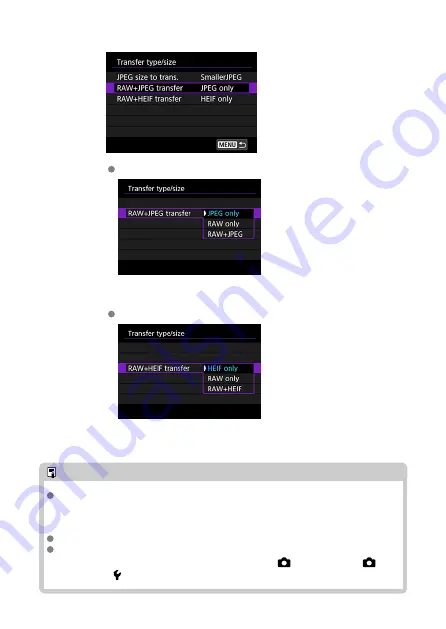
4.
Select the type of images to transfer.
RAW+JPEG transfer
• Select [
RAW+JPEG transfer
], then select [
JPEG only
], [
RAW
only
], or [
RAW+JPEG
].
RAW+HEIF transfer
• Select [
RAW+HEIF transfer
], then select [
HEIF only
], [
RAW only
],
or [
RAW+HEIF
].
Note
If images are specified to be recorded as RAW on one CFexpress card and JPEG
or HEIF on another card, determine the image to be transferred by using the [
RAW
+JPEG transfer
] or [
RAW+HEIF transfer
] setting. Also use this setting when RAW
+JPEG or RAW+HEIF images are simultaneously recorded on a single card.
The captured images are also stored on the card.
If images of the same size are simultaneously recorded on two cards, the images
recorded on the card that is preferentially specified in [
Record/play
] or [
Play
] under [ :
Record func+card/folder sel.
] will be transferred.
68
Summary of Contents for WFT-E9
Page 12: ...Nomenclature 1 4 2 3 1 Attachment pin 2 Tightening screw 3 Terminal 4 Terminal cap 12 ...
Page 59: ...10 Select OK This is not displayed for offline settings 11 Select OK 59 ...
Page 71: ...6 Select Transfer 7 Select OK The selected images are transferred to the FTP server 71 ...
Page 74: ...When OK is selected the selected image is transferred to the FTP server 74 ...
Page 91: ...7 Select OK The selected images are transferred to the computer 91 ...
Page 94: ...When OK is selected the selected image is transferred to the PC 94 ...
Page 114: ...114 ...
Page 150: ...Terminating the Connection and Reconnecting Terminating the Connection Reconnecting 150 ...






























