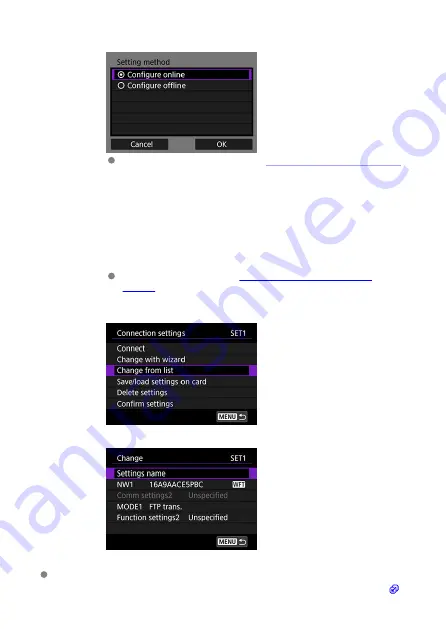
3.
Change the settings using the connection wizard.
See the subsequent operation after
Displaying the Connection Wizard
Change from list
Using the comm settings and function settings saved in the camera, you can change the
contents of the connection settings saved in the camera. You can also register a settings
name.
1.
Display the [Connection settings] screen.
Checking and Editing Connection
.
2.
Select [Change from list].
3.
Change the settings by selecting an item.
Settings name
• Select this option to name the settings. Enter text by using the virtual keyboard (
).
158
Summary of Contents for WFT-E9
Page 12: ...Nomenclature 1 4 2 3 1 Attachment pin 2 Tightening screw 3 Terminal 4 Terminal cap 12 ...
Page 59: ...10 Select OK This is not displayed for offline settings 11 Select OK 59 ...
Page 71: ...6 Select Transfer 7 Select OK The selected images are transferred to the FTP server 71 ...
Page 74: ...When OK is selected the selected image is transferred to the FTP server 74 ...
Page 91: ...7 Select OK The selected images are transferred to the computer 91 ...
Page 94: ...When OK is selected the selected image is transferred to the PC 94 ...
Page 114: ...114 ...
Page 150: ...Terminating the Connection and Reconnecting Terminating the Connection Reconnecting 150 ...






























