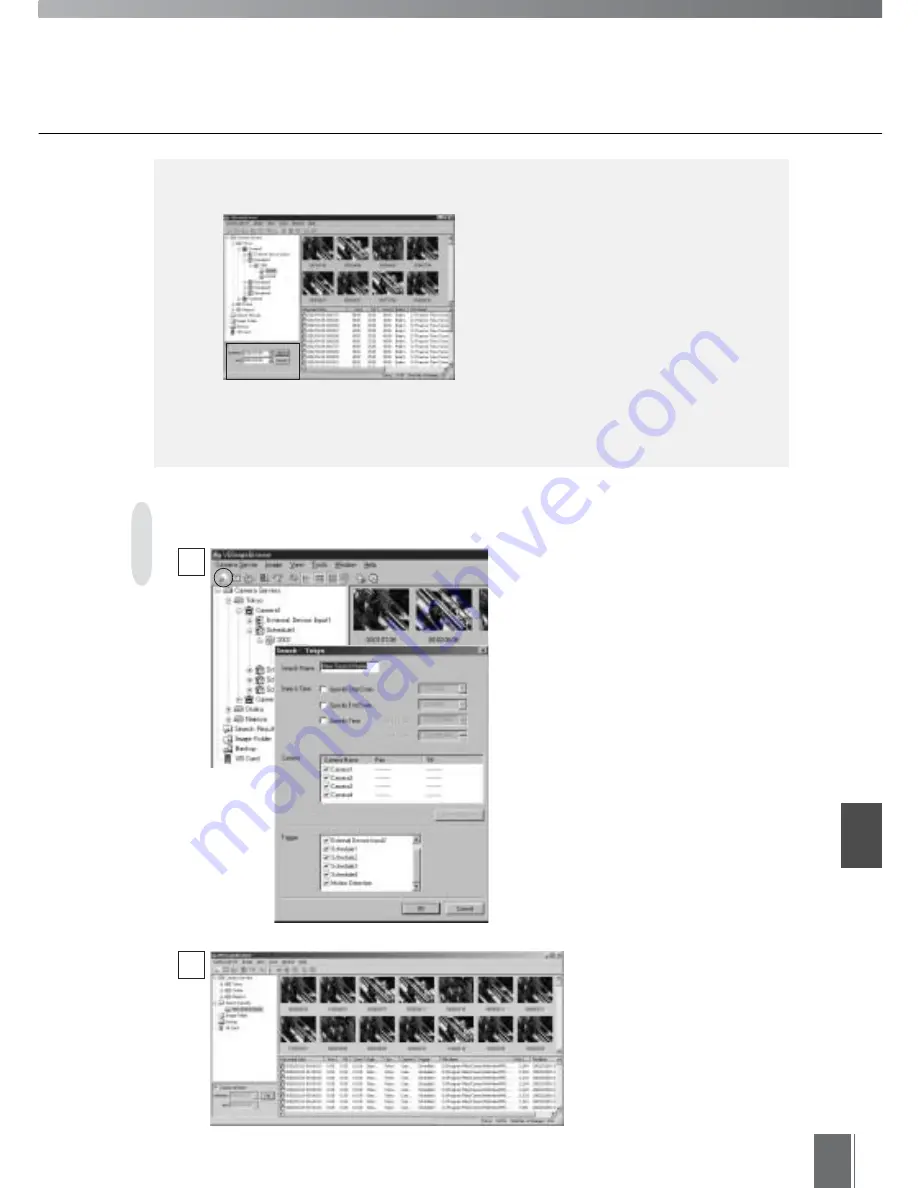
Adv
anced Oper
ations
7
91
Image Searching
Select by clicking the folder in the camera
server tree you wish to search, and then click
"Search image" on the Toolbar. Folders to be
searched are folders under Camera Servers
or Search Results.
The Search dialog box will appear when you
click "Search image".
The Search Name you enter will be the
name of the folder to be created and can be
used for management. After you have
specified "Date & Time", "Camera" and
"Trigger", click OK.
When the search is performed, a folder
named for the Search Name will be created
under Search Results in the image folder
tree.
1
2
Image files that match the
search conditions will be
collected in the search name
folder that has been created
under the Search Results
folder in the image folder tree.
Specify Display Range
When downloading is performed over a long
period, many "Recorded Date" folders will be
created and the display becomes difficult to see. It
will then be helpful to use "Date-setting frame" to
limit the recorded dates to be shown in the camera
server tree. First, click the Edit button and set the
"between" and "and". Click the Apply button and
then select the "Display all dates" so that the only
images corresponding to the specified range are
displayed in the camera server tree.
e
Tip
Recording and Viewing Pictures
Summary of Contents for WebView LivescopeMV
Page 1: ...High performance Monitoring Software User s Manual ...
Page 49: ...Chapter 5 Monitoring Displaying and monitoring images with the WebView Livescope MV Station ...
Page 66: ...66 ...
Page 110: ...110 ...
Page 111: ...Appendix ...






























