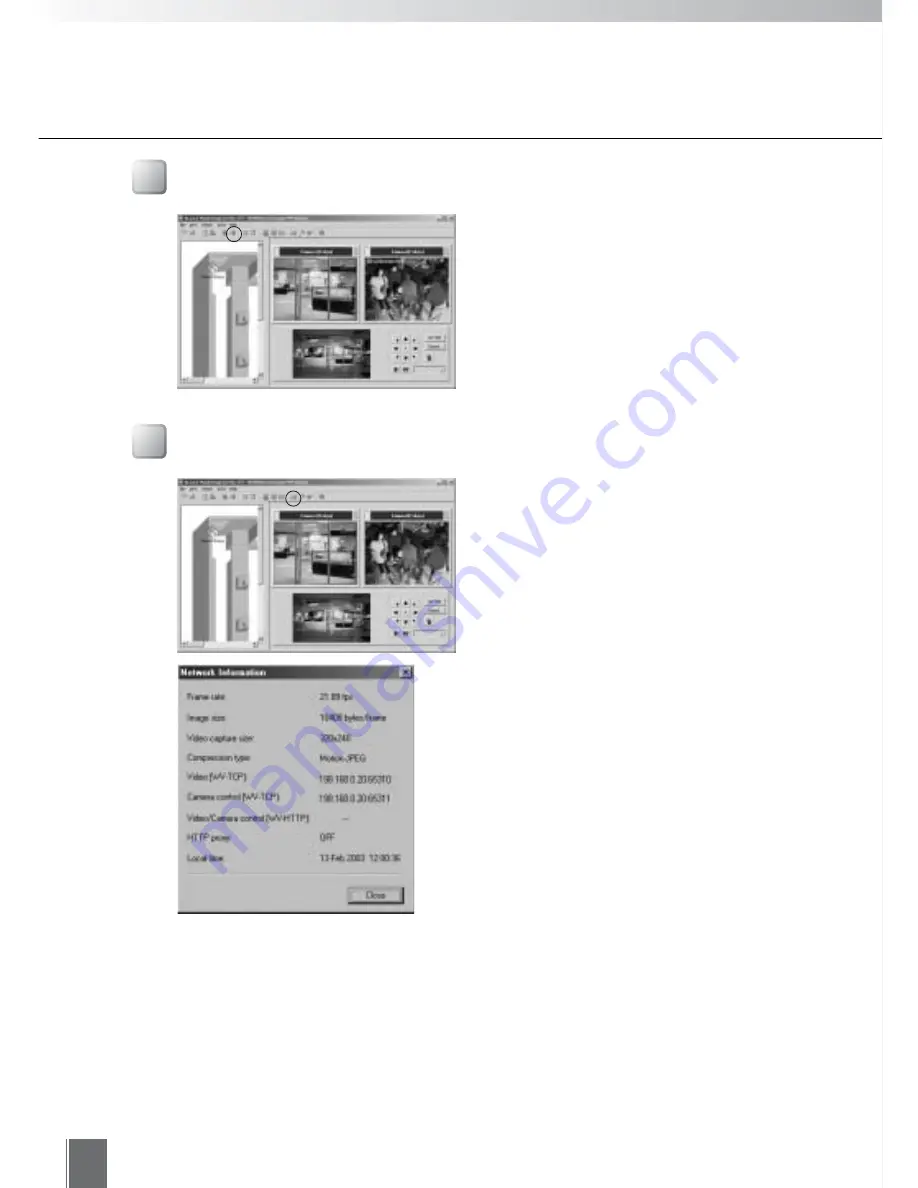
62
Operating the Monitoring Screen
To Reconnect
If the camera server connection has been
cut, you can try to reconnect by clicking the
Reconnect button on the Toolbar.
Viewing Network Information
You can view various items of network
information. To display them, click Network
Information on the Toolbar.
●
Frame rate
Shows the frame rate for the viewer.
●
Image size
Shows the size of the image being displayed.
●
Video capture size
Shows the size of the video being captured by
the camera server.
●
Compression type
Shows the image compression type being used.
●
Video [WV-TCP]
Shows the IP address and Port No. of the camera
server if WV-TCP is being used for the video
transmission protocol.
●
Camera control [WV-TCP]
Shows the IP address and Port No. of the camera
server if WV-TCP is being used for the camera
control protocol.
●
Video/Camera control [WV-HTTP]
Shows the IP address and Port No. of the camera
server if WV-HTTP is being used for the protocol.
●
HTTP proxy
Shows whether a HTTP proxy in being used
(ON) or not used (OFF).
●
Local time
Shows the current time at the camera server.
Summary of Contents for WebView LivescopeMV
Page 1: ...High performance Monitoring Software User s Manual ...
Page 49: ...Chapter 5 Monitoring Displaying and monitoring images with the WebView Livescope MV Station ...
Page 66: ...66 ...
Page 110: ...110 ...
Page 111: ...Appendix ...






























