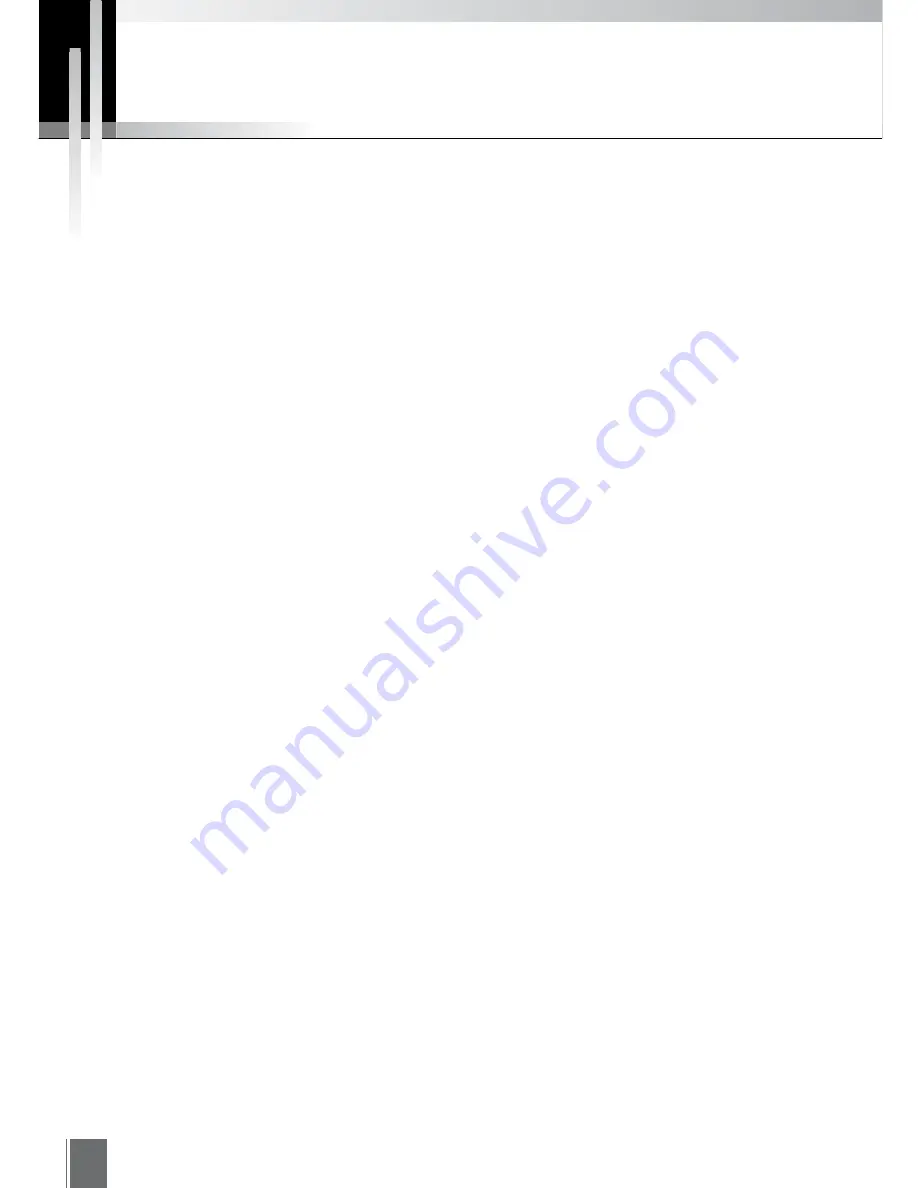
112
Troubleshooting
■
Cannot install
●
If Windows 2000 or Windows XP is being used, check to be sure log-in has been made with the administra-
tor.
●
MV Manager cannot be installed in a PC where MV Station has already been installed. First uninstall MV
Station before installing MV Manager.
●
MV Station cannot be installed in a PC where MV Manager has already been installed. First uninstall MV
Manager before installing MV Station.
●
MV Manager/Station cannot be installed in a PC where VBCollector has already been installed. First uninstall
VBCollector before installing MV Manager/Station.
■
Cannot register camera server
●
Refer to error messages (1) -(7).
●
If the camera server is being accessed via a proxy, be sure to set the proxy in Option from the Tools menu of
MV Manager.
■
Failed to search camera servers
●
Camera server searches are performed by transmitting broadcast packets. Camera servers on networks
that cannot be reached by broadcast packets cannot be detected. Redo the camera server registration from
"Register Camera Server".
■
MV Station does not start up
●
There is a possibility that the location of the MV Data folder was not correctly specified. Specify it correctly
and try starting up MV Station again.
■
Images are not displayed
●
Refer to error messages (16) - (22).
●
If connection to the camera server is being made via a proxy, be sure to set the proxy in Option from the
Tools menu of MV Station.
■
Cannot control the camera
●
Make sure the RS-232C cable linking the camera server and the camera is correctly connected and power
to the camera is on.
●
See if the camera server has been set not to control the camera.
●
See if extreme view restrictions have been set for the camera server.
■
Created monitoring screen does not fit into display size
●
The Display Size that was specified in the Create Monitoring Screen Wizard of MV Manager is larger than
the display size of the PC running MV Station. Specify a Display Size that is smaller than the display size of
the PC running MV Station.
■
The camera source window does not appear
●
If Separated Window A or Separated Window B has been specified in the Create Monitoring Screen Wizard
of MV Manager, the camera source window does not appear as a default. Please select from the View
menu.
■
The camera control panel does not appear
●
If United Window B or Separated Window B has been specified in the Create Monitoring Screen Wizard of
MV Manager, the camera control panel does not appear as a default. Please select from the View menu.
Summary of Contents for WebView LivescopeMV
Page 1: ...High performance Monitoring Software User s Manual ...
Page 49: ...Chapter 5 Monitoring Displaying and monitoring images with the WebView Livescope MV Station ...
Page 66: ...66 ...
Page 110: ...110 ...
Page 111: ...Appendix ...























