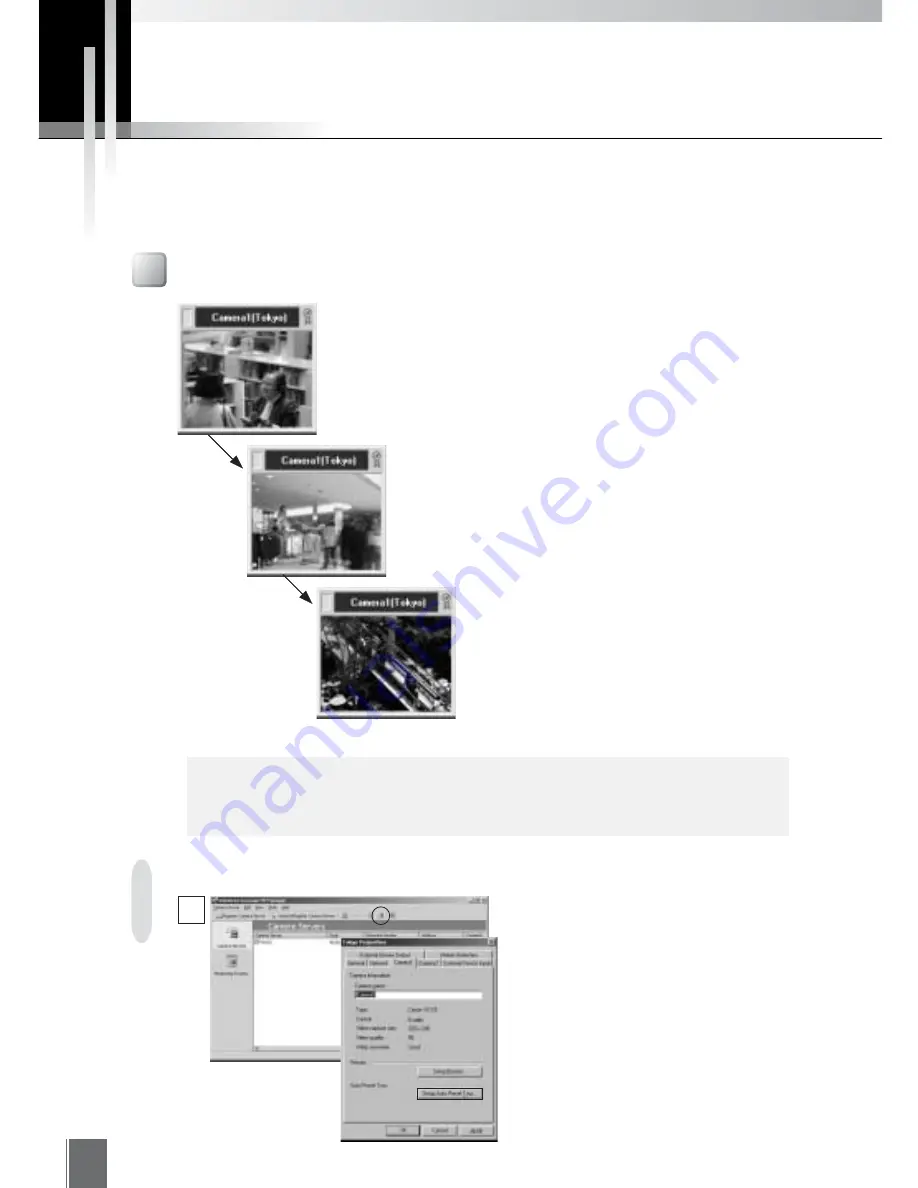
68
Setting an Auto Preset Tour
For Auto Preset Tour, the positions that are
to be toured, the sequence in which they will
be toured, and the pausing span at each
position, may be set freely. On the MV
Manager’s Camera Servers screen, select by
clicking the camera server icon of the
camera for which you wish to set Auto Preset
Tour, then click the Properties button on the
Toolbar.
Click the Setup Auto Preset Tour button on
the Camera tab of the camera you wish to
set on the window that was displayed.
1
Automatic camera operations are possible with MV Station. The three types of automatic camera
operations are: Auto Preset Tour, Auto Switch and Video Relay, each of which can be operated
independently or in combination. With appropriate settings, automatic camera operation can enable
effective monitoring.
Automatic Operation Functions of MV Station
Auto Preset Tour
Auto Preset Tour is a sequential tour of a
previously established preset position by one
camera. At the established preset position it
can be stopped only at a specified time. This
saves the work of operating a camera
periodically at a monitoring point.
MV Manager makes Auto Preset Tour
settings for each camera. By switching Auto
Preset Tour on, MV Manager implements the
tour in accordance with those settings.
Moving the preset
position of the camera
c
Note
Auto Preset Tour can be implemented only by viewers with MV Level or MV
Level 2 control privilege. It is not available at Free Viewer Level (see p. 105).
Viewer 1
(Camera 1)
Preset 3
Viewer 1
(Camera 1)
Preset 1
Viewer 1
(Camera 1)
Preset 2
Summary of Contents for WebView LivescopeMV
Page 1: ...High performance Monitoring Software User s Manual ...
Page 49: ...Chapter 5 Monitoring Displaying and monitoring images with the WebView Livescope MV Station ...
Page 66: ...66 ...
Page 110: ...110 ...
Page 111: ...Appendix ...






























