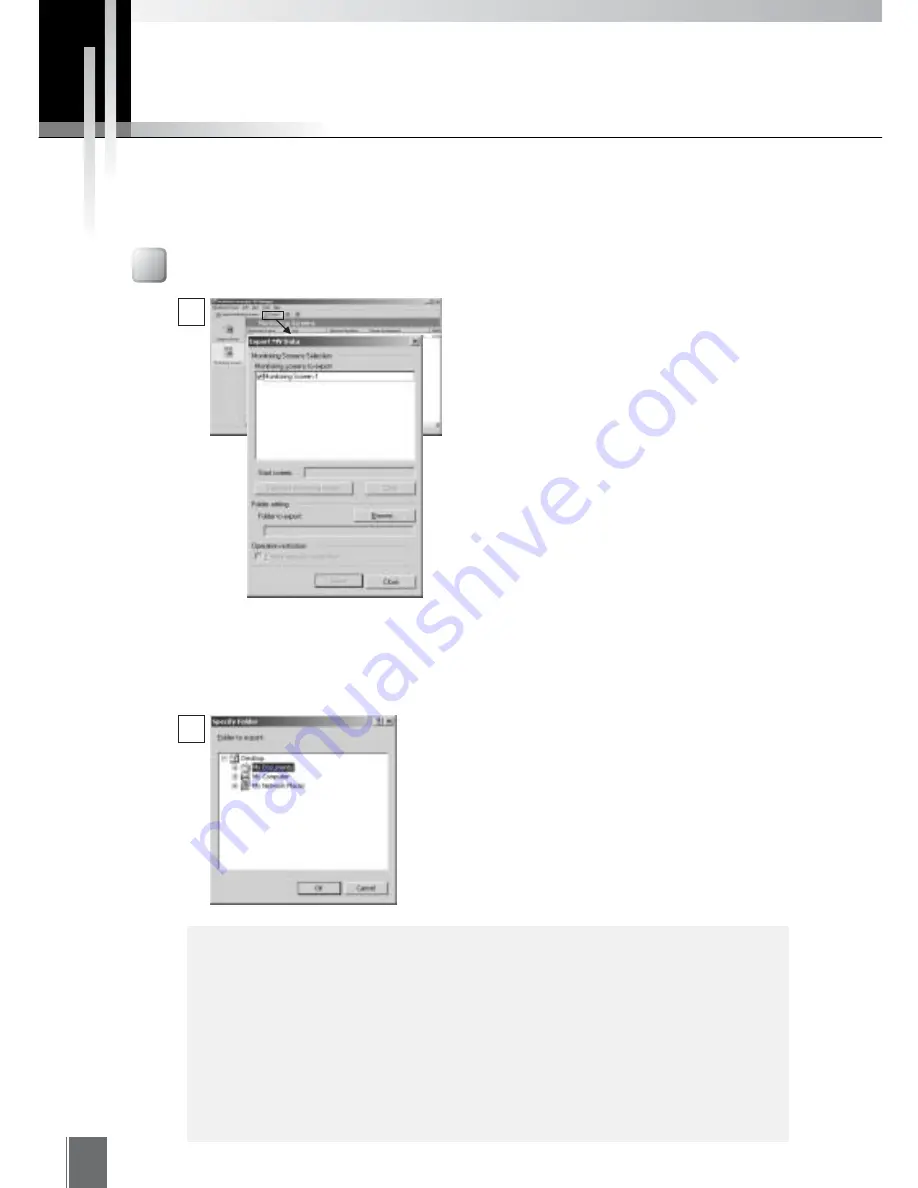
46
●
Only a folder can be specified for the MV Data folder; a drive cannot be
specified.
●
If MV Manager and MV Station are installed in separate PCs, a folder that
can be accessed by MV Station must be specified as the MV Data folder.
●
If the MV Data folder being specified is in a different PC from the one where
MV Manager is installed, a folder that can be accessed by both the PC
where MV Manager is installed and the PC where MV Station is installed
must be specified as the MV Data folder.
c
Note
1
2
Next, specify the folder to which MV Data is to be
exported. Click the Browse button on the "Folder to
export", select the MV Data folder, and click OK.
Please note that the MV Data folder to be specified
cannot be created in this dialog box; the folder must
be created beforehand.
Monitoring screens cannot be viewed in MV Station simply by creating them and saving the settings in MV
Manager. To view monitoring screens in MV Station, you need to specify an MV Data folder that MV
Station can access and to export the created monitoring screens.
Exporting
To export, click Export on the Toolbar. When
the window for making export settings
appears, first, among all the created
monitoring screens, place a check at
"Monitoring screens to export" to select the
monitoring screens to be exported.
When MV Station starts up, the first
monitoring screen that opens is called the
Start Screen. To set the Start Screen, from
among the monitoring screens that have
been checked, select the monitoring screen
you want to be the Start Screen by clicking
on that monitoring screen’s name, then click
on the "Selected monitoring screen" button.
To change a setting after it has been made,
click the Clear button and redo the setting.
Exporting
Summary of Contents for WebView LivescopeMV
Page 1: ...High performance Monitoring Software User s Manual ...
Page 49: ...Chapter 5 Monitoring Displaying and monitoring images with the WebView Livescope MV Station ...
Page 66: ...66 ...
Page 110: ...110 ...
Page 111: ...Appendix ...






























